How to Remove Reading List From Google Chrome
By Timothy Tibbettson 06/23/2023 |
Google Chrome has added a reading list that allows you to save websites to read later. The problem is that it takes up bookmark bar space, and apparently, Google likes it so much that they have hidden the setting to remove it in Flags.
Video tutorial:
Type in chrome://flags/ into a new tab.
Type in Reading List into search.
Click on the dropdown box and click Disabled.
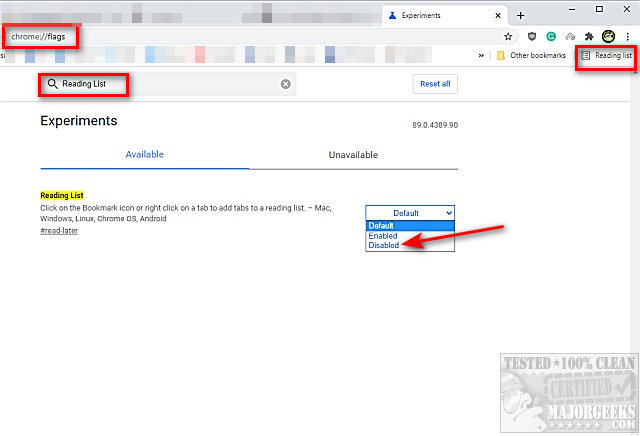
Click on Relaunch in the bottom-right corner. Your current websites and tab will be saved. You can also wait until the next time you relaunch Google Chrome.
Similar:
How to Enable or Disable Google Chrome Basic or Advanced Spell Check
How to Delete Autofill Entries from Google Chrome
How to Edit or Change Your Phone Number in Google Chrome
How to Remove or Edit Saved Credit Card Information in Chrome, Firefox, IE, and Edge
How to View, Edit, and Manage Your Google Chrome Passwords
comments powered by Disqus
Type in chrome://flags/ into a new tab.
Type in Reading List into search.
Click on the dropdown box and click Disabled.
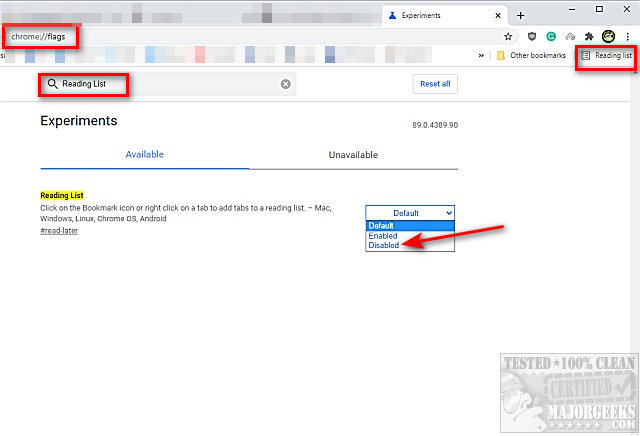
Click on Relaunch in the bottom-right corner. Your current websites and tab will be saved. You can also wait until the next time you relaunch Google Chrome.
Similar:
comments powered by Disqus






