How to Edit or Change Your Phone Number in Google Chrome
By Timothy Tibbettson 07/13/2023 |
Recently, someone asked us how to change your phone number in Google Chrome. While managing your addresses, credit card, and passwords are more straightforward, changing your phone number requires you to log into your Google account or Gmail.
Log on to your Google Account or Gmail. Click on your photo in the top right corner and click on Manage your Google account.
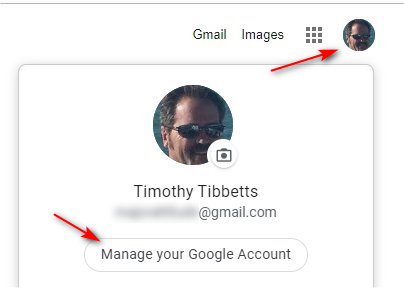
Click on Personal info on the left. Scroll down to Contact info and click on your phone number.
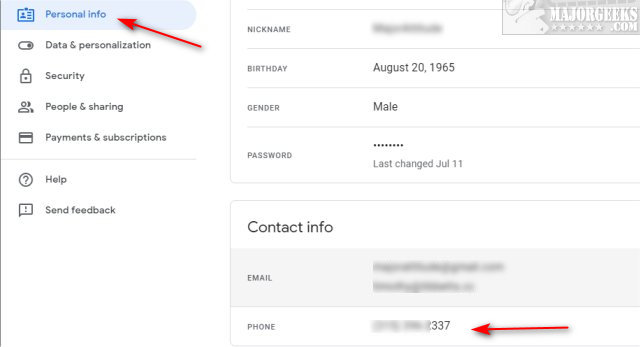
Click on your phone number again. Click the three dots and select Edit or Remove.
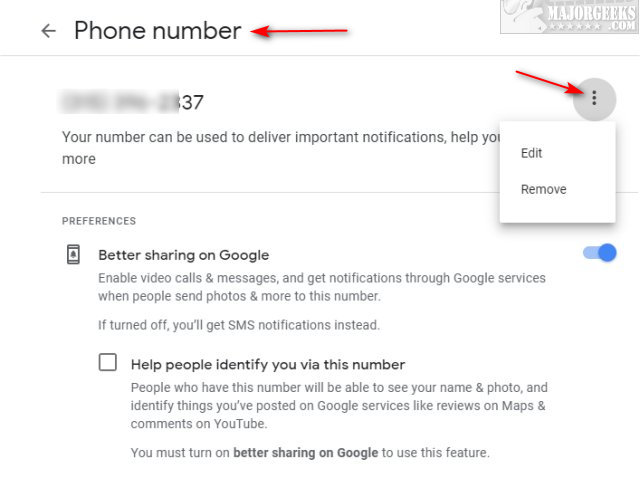
Similar:
How to Remove or Edit Saved Credit Card Information in Chrome, Firefox, IE, and Edge
How to Delete Autofill Entries from Google Chrome
10 Google Chrome Flags to Improve Your Browsing Experience
How to Make Google Chrome and Mozilla Firefox Run Like New Again
How to Delete Your YouTube Watch and Search History
How to Stop Google Chrome Crash Reports Sending Personal Information
comments powered by Disqus
Log on to your Google Account or Gmail. Click on your photo in the top right corner and click on Manage your Google account.
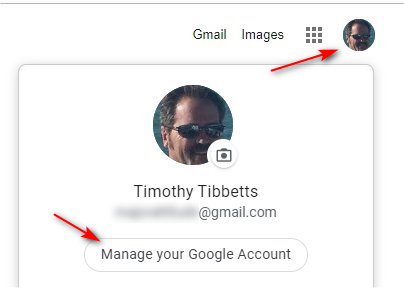
Click on Personal info on the left. Scroll down to Contact info and click on your phone number.
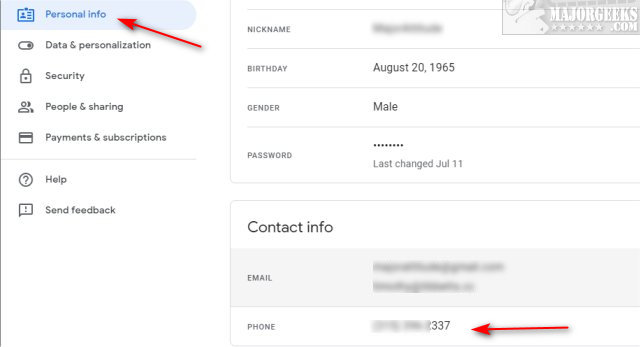
Click on your phone number again. Click the three dots and select Edit or Remove.
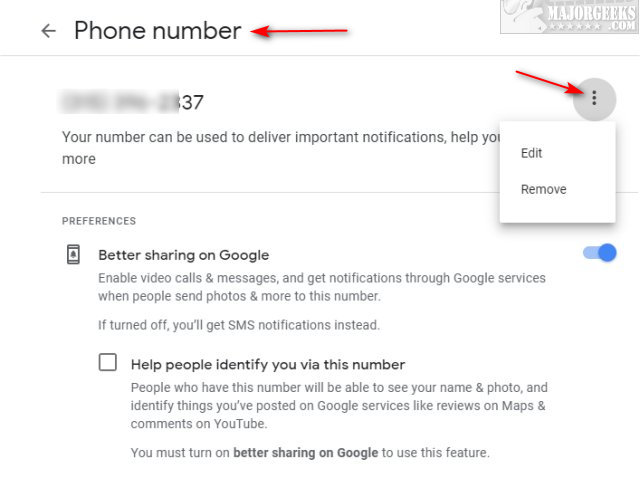
Similar:
comments powered by Disqus






