How to Remove Windows Insider Program Page in Windows 10 & 11
By Timothy Tibbettson 01/20/2023 |
Windows 10 allows you to preview the upcoming builds of Windows 10 by joining the Windows Insider program. By previewing upcoming builds, you are essentially running the beta or alpha versions of the next version of Windows 10. If more than one person uses your computer, you might want to hide the Insider Program.
Because there's no Setting to hide the Insider Program, you can edit the registry or use our Registry files.
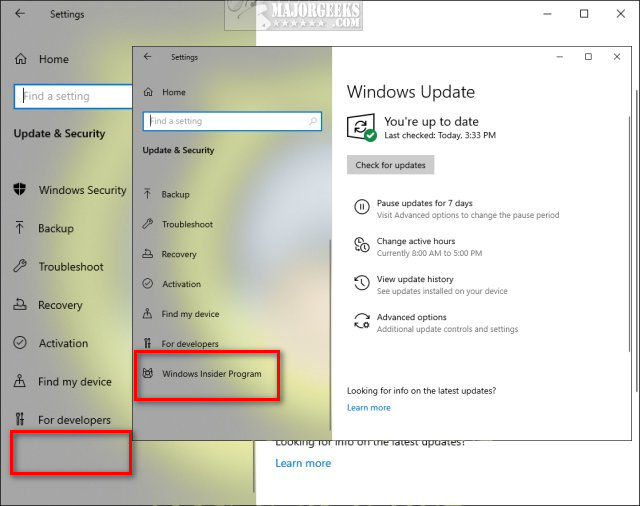
How to Remove or Restore the Windows Insider Program Page in Windows 10 - Registry Files
Download Remove Windows Insider Program Page and extract the two files.
Double-click 'Windows Insider Program Page - Remove.reg' or 'Windows Insider Program Page - Add.reg' (Default).
Click Yes when prompted by User Account Control.
Click Yes when prompted by Registry Editor.
Click OK when prompted by the Registry Editor.
This tweak is included as part of MajorGeeks Windows Tweaks.
How to Remove or Restore the Windows Insider Program Page in Windows 10 - Registry
Open the Registry Editor and go to:
HKEY_LOCAL_MACHINE\SOFTWARE\Microsoft\WindowsSelfHost\UI\Visibility
On the right, click New > DWORD (32-bit Value) and name that HideInsiderPage.
Double-click HideInsiderPage and change the Value data to 1.
Change the Value data to 0 or delete the HideInsiderPage DWORD to restore the Windows Insider Program Page.
Similar:
How to Enable or Disable Windows Insider Program in Windows 10
How to Enable Windows 10 Insider Program Without a Microsoft Account
How to Download Windows Insider Preview Builds
How to Enable the Windows Insider Program When Grayed Out
comments powered by Disqus
Because there's no Setting to hide the Insider Program, you can edit the registry or use our Registry files.
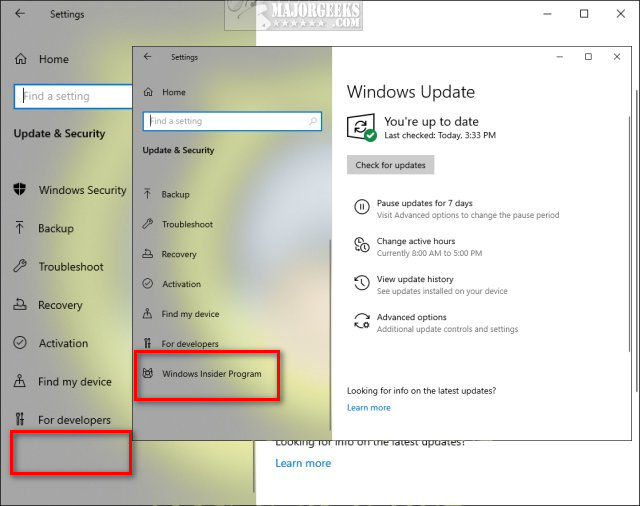
How to Remove or Restore the Windows Insider Program Page in Windows 10 - Registry Files
Download Remove Windows Insider Program Page and extract the two files.
Double-click 'Windows Insider Program Page - Remove.reg' or 'Windows Insider Program Page - Add.reg' (Default).
Click Yes when prompted by User Account Control.
Click Yes when prompted by Registry Editor.
Click OK when prompted by the Registry Editor.
This tweak is included as part of MajorGeeks Windows Tweaks.
How to Remove or Restore the Windows Insider Program Page in Windows 10 - Registry
Open the Registry Editor and go to:
HKEY_LOCAL_MACHINE\SOFTWARE\Microsoft\WindowsSelfHost\UI\Visibility
On the right, click New > DWORD (32-bit Value) and name that HideInsiderPage.
Double-click HideInsiderPage and change the Value data to 1.
Change the Value data to 0 or delete the HideInsiderPage DWORD to restore the Windows Insider Program Page.
Similar:
comments powered by Disqus






