How to Enable or Disable Windows Insider Program in Windows 10
By Timothy Tibbettson 01/20/2023 |
The Windows Insider Program lets you try out upcoming builds of Windows 10 as a beta tester. Here's all you need to know about the Insider Program, including how to participate or opt out later.
The Windows Insider Program is a way to beta test the upcoming build of Windows 10 Home and Professional. You can choose from three different channels allowing you to get the latest build, a slower build, or release previews. Windows Insiders help Microsoft find bugs before they are released to the public. For example, when you hear about a Feature Update being delayed, odds are Insiders discovered some of the bugs.
We've been using the Windows Insider Program for years and only had a few crashes. There's always a risk in beta testing software, so you shouldn't use Insider builds of Windows 10 unless you know how to fix a problem. You should make an image of your drive or back up your essential files and know how to use Reset This PC.
While you can make the changes in Group Policy or the Registry Editor, Microsoft has changed the locations over the years, so we recommend you use Settings.
Enable Windows Insider Program in Windows 10
Click on Start > Settings > Update & security.
Scroll down on the left and click on Windows Insider Program.
If you see Diagnostic data must be set to Full to get preview builds, click on Diagnostics & Feeback below that.
Click on Basic. Click on the back arrow next to Settings to continue.
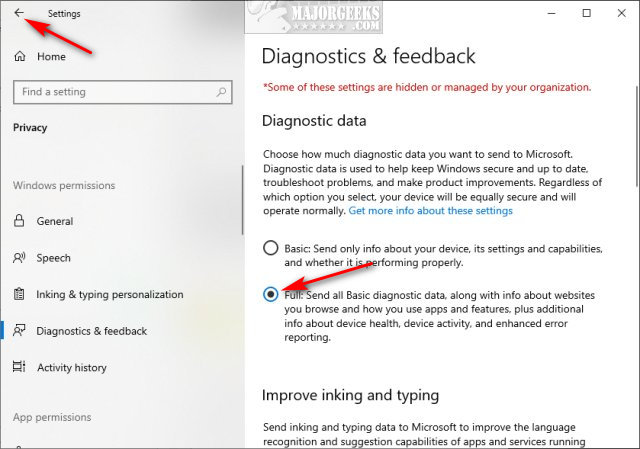
Click on Get started.
Click on Link an account.
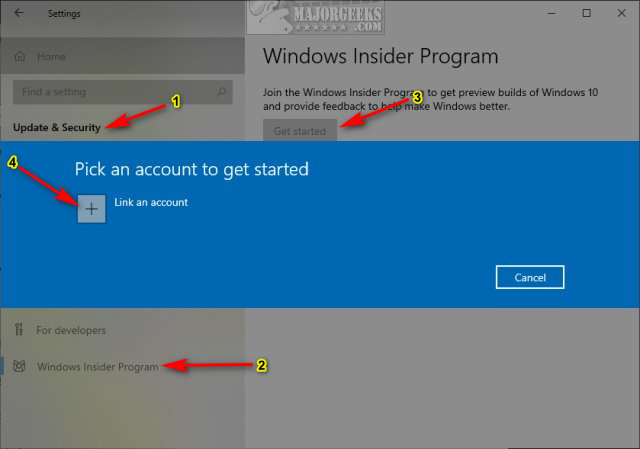
Click on, or log into, your Microsoft account and click Continue.
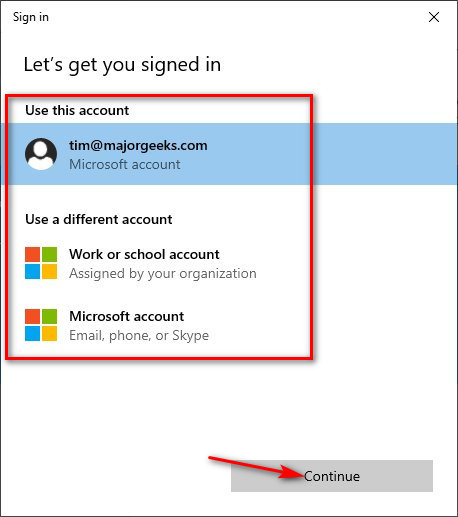
You can now choose from three Release Channels:
Slow - The best choice for most people. You won't get the newest release right away, but instead once or twice a month.
Fast - For advanced users. You might get an update once a week, but we've seen more.
Release Preview - You will stay on your latest retail build of Windows but get a sneak peek at upcoming features. Or, as we like to call it - "safe, but no fun."
Click Confirm, and Windows will install the release that you selected above.
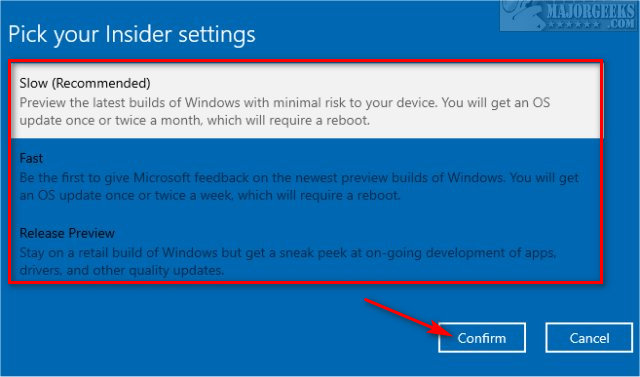
Disable Windows Insider Program in Windows 10
While enabling the Windows Insider Program intentionally takes a few steps, opting out is much easier, although you have three options.
Click on Start > Settings > Update & security.
Scroll down on the left and click on Windows Insider Program.
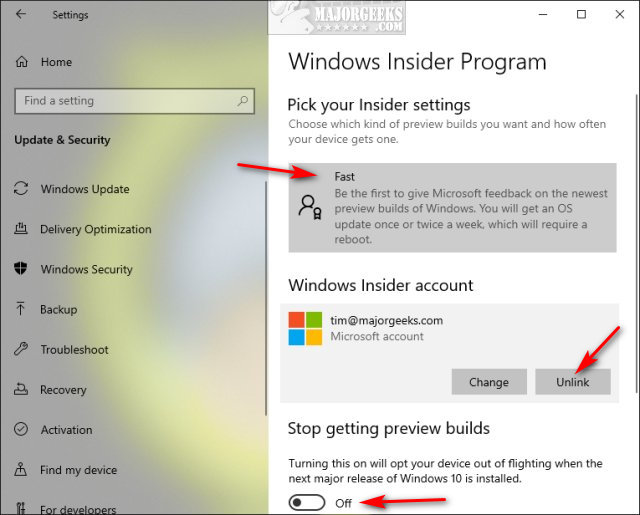
1: Click Off under Stop getting preview builds and the Insider Builds will stop downloading after the next major release.
2: Click on the Release Channel you're on and change to the Release Preview channel.
2: Click on your account and click on Unlink.
Similar:
How-to Download Windows Insider Preview Builds
How to Enable the Windows Insider Program When Grayed Out
VMWare Failed to Get Exclusive Lock on the Configuration File Error
How to Enable Windows Sandbox in Windows 10 Home
comments powered by Disqus
The Windows Insider Program is a way to beta test the upcoming build of Windows 10 Home and Professional. You can choose from three different channels allowing you to get the latest build, a slower build, or release previews. Windows Insiders help Microsoft find bugs before they are released to the public. For example, when you hear about a Feature Update being delayed, odds are Insiders discovered some of the bugs.
We've been using the Windows Insider Program for years and only had a few crashes. There's always a risk in beta testing software, so you shouldn't use Insider builds of Windows 10 unless you know how to fix a problem. You should make an image of your drive or back up your essential files and know how to use Reset This PC.
While you can make the changes in Group Policy or the Registry Editor, Microsoft has changed the locations over the years, so we recommend you use Settings.
Enable Windows Insider Program in Windows 10
Click on Start > Settings > Update & security.
Scroll down on the left and click on Windows Insider Program.
If you see Diagnostic data must be set to Full to get preview builds, click on Diagnostics & Feeback below that.
Click on Basic. Click on the back arrow next to Settings to continue.
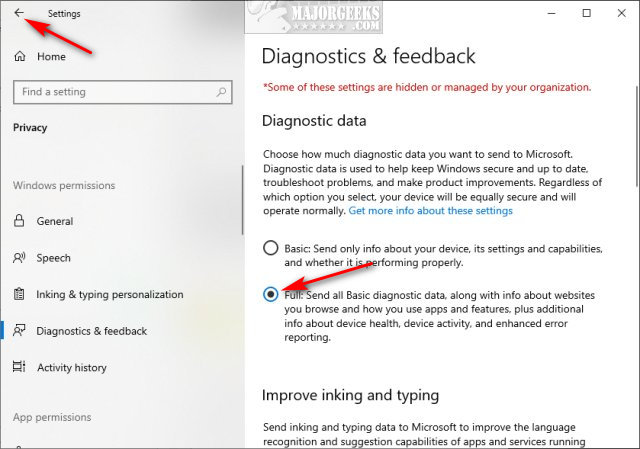
Click on Get started.
Click on Link an account.
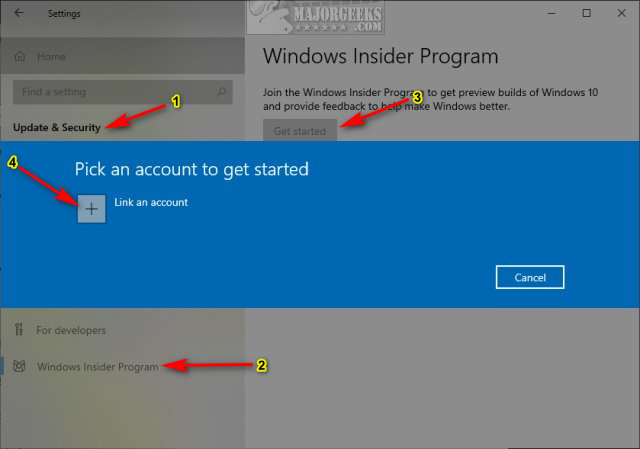
Click on, or log into, your Microsoft account and click Continue.
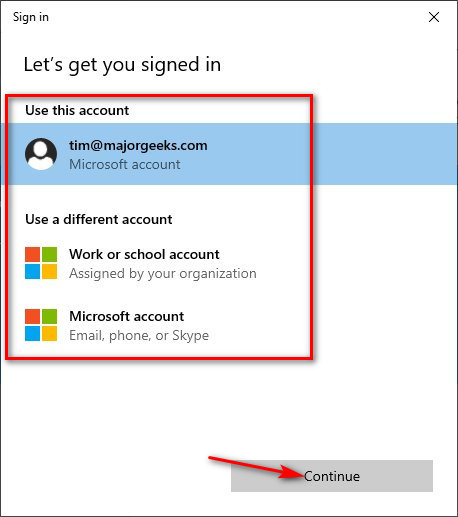
You can now choose from three Release Channels:
Slow - The best choice for most people. You won't get the newest release right away, but instead once or twice a month.
Fast - For advanced users. You might get an update once a week, but we've seen more.
Release Preview - You will stay on your latest retail build of Windows but get a sneak peek at upcoming features. Or, as we like to call it - "safe, but no fun."
Click Confirm, and Windows will install the release that you selected above.
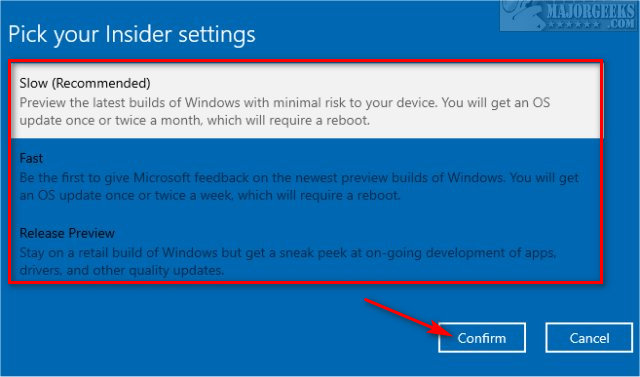
Disable Windows Insider Program in Windows 10
While enabling the Windows Insider Program intentionally takes a few steps, opting out is much easier, although you have three options.
Click on Start > Settings > Update & security.
Scroll down on the left and click on Windows Insider Program.
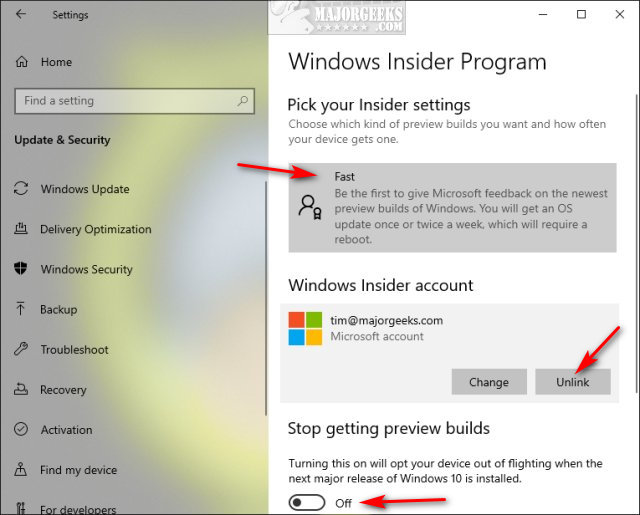
1: Click Off under Stop getting preview builds and the Insider Builds will stop downloading after the next major release.
2: Click on the Release Channel you're on and change to the Release Preview channel.
2: Click on your account and click on Unlink.
Similar:
comments powered by Disqus






