How to Reopen Closed Tabs in Chrome, Edge, and All Chromium Browsers
By Timothy Tibbettson 06/15/2023 |
Web browsers have so many features nowadays, and you might now know about all of them. One such feature in Google Chrome, Microsoft Edge, Brave, and other Chromium-based browsers is reopening a recently closed tab.
All you need to do is right-click on a blank area next to a tab.
Click on Reopen closed tab.
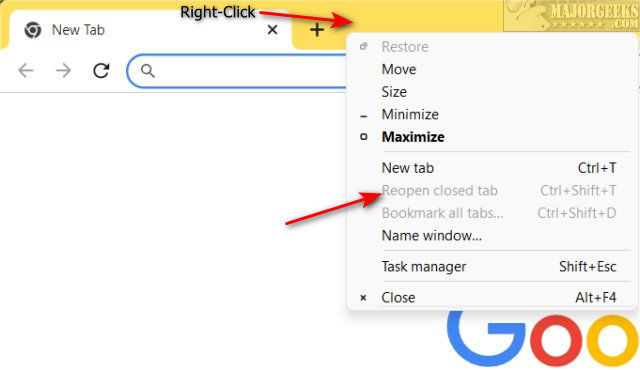
Continue this step to open older closed tabs.
Opening a closed tab is run from memory, so only tabs you have opened with your current session will be available.
There are a few other limitations, but one that comes to mind is that this won't work in incognito mode.
For other tab tricks, take a look at some tab extensions.
Similar:
How to Disable the Built-in Password Manager in Chrome, Firefox, and Edge
How to Auto-Delete Your Web and App Activity in Google Chrome
How to Enable or Disable Google Chrome Basic or Advanced Spell Check
How to Delete Autofill Entries from Google Chrome
How to Edit or Change Your Phone Number in Google Chrome
comments powered by Disqus
All you need to do is right-click on a blank area next to a tab.
Click on Reopen closed tab.
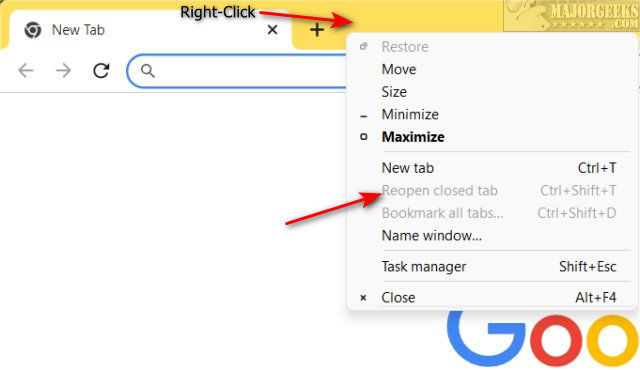
Continue this step to open older closed tabs.
Opening a closed tab is run from memory, so only tabs you have opened with your current session will be available.
There are a few other limitations, but one that comes to mind is that this won't work in incognito mode.
For other tab tricks, take a look at some tab extensions.
Similar:
comments powered by Disqus






