How to Restart, Shut Down, Sleep, Switch User, Log Off or Sign out on Windows 10 & 11
By Timothy Tibbettson 06/15/2023 |
Windows 10 features numerous ways to restart or reboot your computer. There are times that the typical methods don't work, so here are all of your options. Because the different methods vary, we will also cover Sign out, Switch user, Log off, and Sleep when available.
Video tutorial:
1: How to Restart, Shut Down, Sleep, or Sign Out on Windows 10 - Start Menu
The most common way to restart your computer is to press the Start icon, click on the power icon, and click on Sleep, Shut down, or Restart.
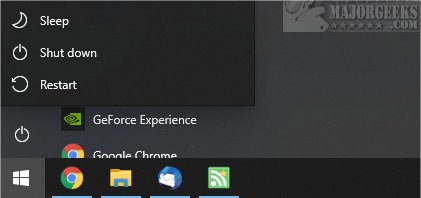
2: How to Restart, Shut Down, Sleep, or Sign out on Windows 10 - Win + X
Press the Windows Key + X, click on Shut down or sign out and click on Sign out, Sleep, Shut down, or Restart.
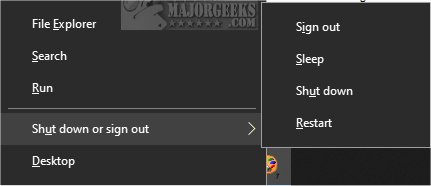
3: How to Restart, Shut Down, Sleep, Switch user, or Sign Out on Windows 10 - Alt + F4
Click on your Desktop and press the Alt + F4 keys to bring up the Alt F4 dialog. Click on Switch User, Sign out, Sleep, Shut down, or Restart.
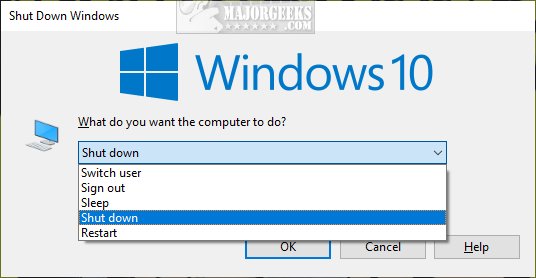
4: How to Restart, Shut Down, Sleep, Log off, Switch user, or Sign Out on Windows 10 - Ctrl + Alt + Delete
Press Ctrl + Alt + Delete.
Click on Switch user or Sign out. Click on the power icon in the lower-right corner and click on Sleep, Shut down, or Restart.
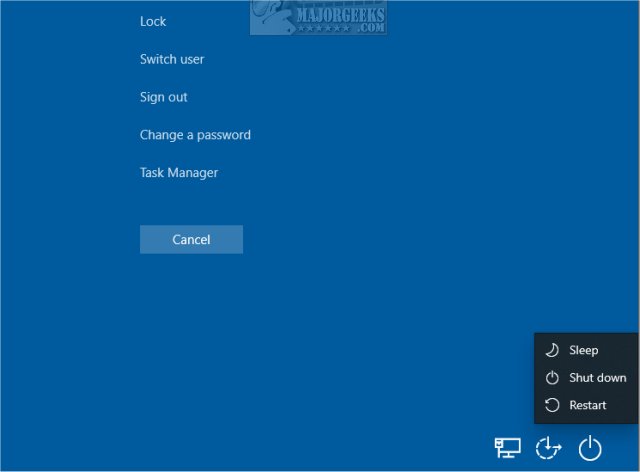
5: How to Restart, Shut Down, or Sleep on Windows 10 - Sign in Screen
If you are at the Sign in screen, you can click on the power icon in the lower-right corner and click on Sleep, Shut down, or Restart.
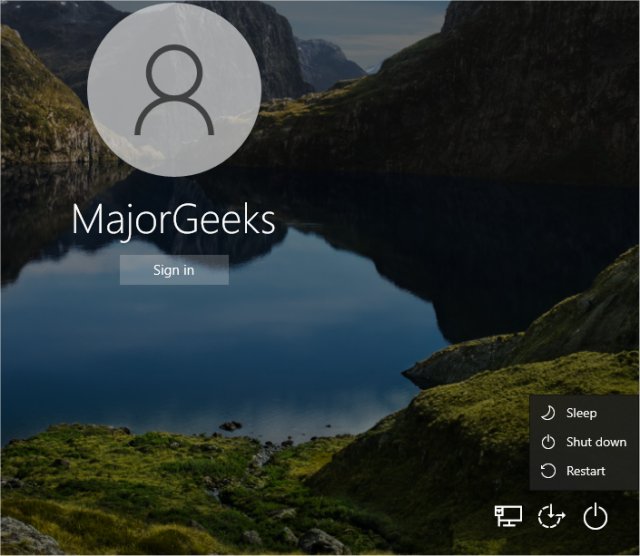
6: How to Restart, Shut Down, Log off, or Hibernate on Windows 10 - Command Prompt or PowerShell
Shutdown - Shows a list of all commands.
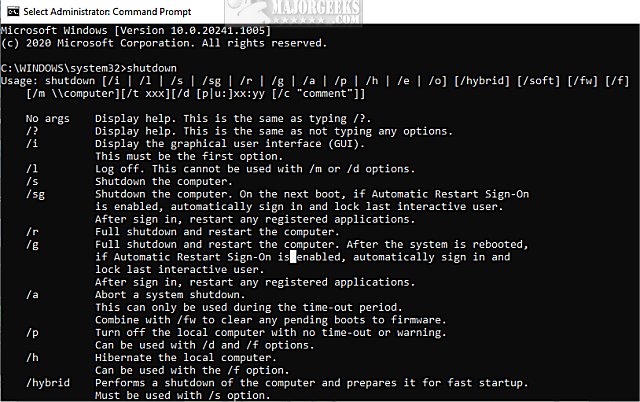
Restart - shutdown /r
Shut down - shutdown /s
Log off - shutdown /l
Hibernate - shutdown /h
7: How to Restart, Shut Down, Sleep, Switch User, Log Off or Sign out on Windows 10 - Cortana
Using Hey Cortana, ask for whatever you want.
For example Hey Cortana, restart computer.
8: How to Shut Down on Windows 10 - Emergency Restart
Press Ctrl + Alt + Delete. Hold the Ctrl key down and press the Power icon and release the Ctrl key.
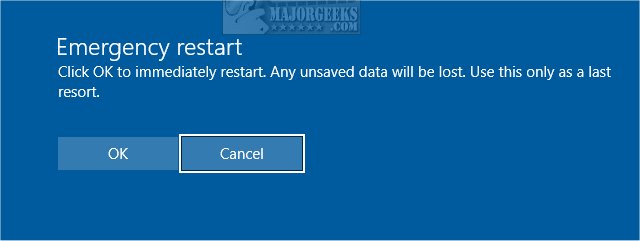
9: How to Shut Down on Windows 10 - Power Button
When your computer is frozen, and you can't use any of the above steps, hold down the power button for 5-10 seconds. Your computer will turn off. Of course, you could also pull the plug and plug it back in.
Similar:
7 Ways to Restart or Shut Down Windows 10
Was Windows 10 Last Boot Fast Startup, Full Shutdown, or Hibernate?
How to Turn Fast Startup On or Off in Windows 10
Sleep, Hibernate or Shut Down Your PC?
comments powered by Disqus
1: How to Restart, Shut Down, Sleep, or Sign Out on Windows 10 - Start Menu
The most common way to restart your computer is to press the Start icon, click on the power icon, and click on Sleep, Shut down, or Restart.
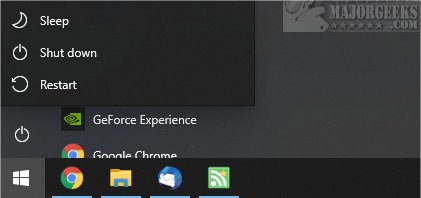
2: How to Restart, Shut Down, Sleep, or Sign out on Windows 10 - Win + X
Press the Windows Key + X, click on Shut down or sign out and click on Sign out, Sleep, Shut down, or Restart.
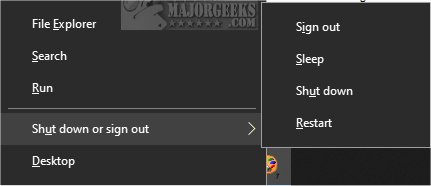
3: How to Restart, Shut Down, Sleep, Switch user, or Sign Out on Windows 10 - Alt + F4
Click on your Desktop and press the Alt + F4 keys to bring up the Alt F4 dialog. Click on Switch User, Sign out, Sleep, Shut down, or Restart.
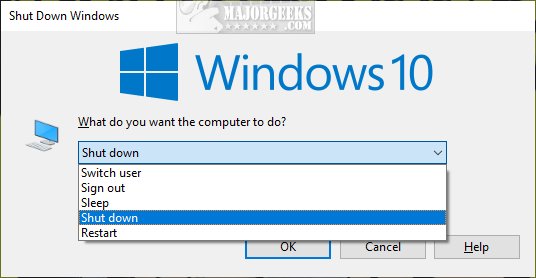
4: How to Restart, Shut Down, Sleep, Log off, Switch user, or Sign Out on Windows 10 - Ctrl + Alt + Delete
Press Ctrl + Alt + Delete.
Click on Switch user or Sign out. Click on the power icon in the lower-right corner and click on Sleep, Shut down, or Restart.
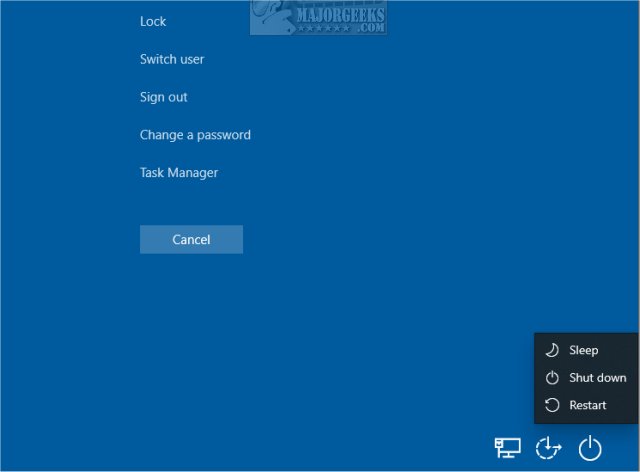
5: How to Restart, Shut Down, or Sleep on Windows 10 - Sign in Screen
If you are at the Sign in screen, you can click on the power icon in the lower-right corner and click on Sleep, Shut down, or Restart.
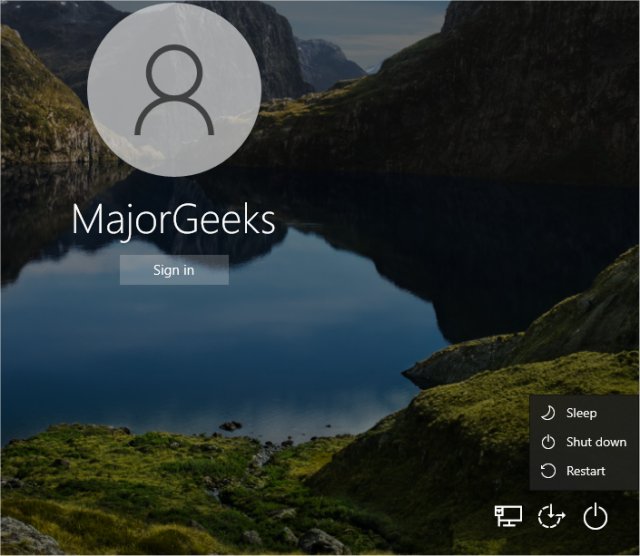
6: How to Restart, Shut Down, Log off, or Hibernate on Windows 10 - Command Prompt or PowerShell
Shutdown - Shows a list of all commands.
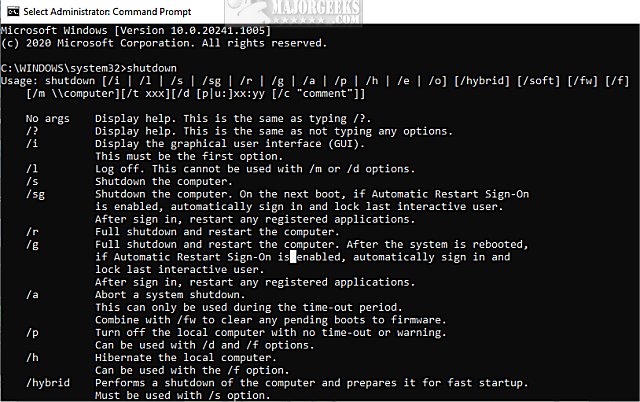
Restart - shutdown /r
Shut down - shutdown /s
Log off - shutdown /l
Hibernate - shutdown /h
7: How to Restart, Shut Down, Sleep, Switch User, Log Off or Sign out on Windows 10 - Cortana
Using Hey Cortana, ask for whatever you want.
For example Hey Cortana, restart computer.
8: How to Shut Down on Windows 10 - Emergency Restart
Press Ctrl + Alt + Delete. Hold the Ctrl key down and press the Power icon and release the Ctrl key.
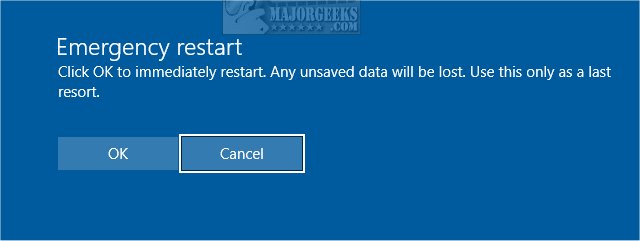
9: How to Shut Down on Windows 10 - Power Button
When your computer is frozen, and you can't use any of the above steps, hold down the power button for 5-10 seconds. Your computer will turn off. Of course, you could also pull the plug and plug it back in.
Similar:
comments powered by Disqus






