7 Ways to Restart or Shut Down Windows 10 & 11
By Timothy Tibbettson 06/24/2023 |
Windows 10 offers numerous ways to start up or shut down your computer. If your preferred method isn't working or your computer is frozen, here are other ways to restart or shut down your PC.
Some ways to restart your computer include options to Sign out, Sleep, Hibernate, or Switch users, and some don't.
1: How to Restart or Shut Down Your Computer - Windows Logo or Key
The most common way to restart or shut down is to click the Windows logo (Start) in the lower-left corner or press the Windows key.
Click Power > Restart or Shut down.
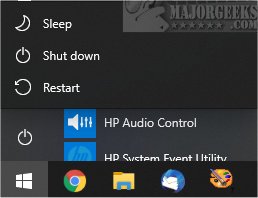
Tip: Hold down the shift and click on Restart to reboot into Advanced Boot Options.
2: How to Restart or Shut Down Your Computer - Win + X Menu
Press the Windows Key + X. You can also right-click on the Windows logo (Start).
Click on Shut down or sign out. Sign out, and sleep are also available.
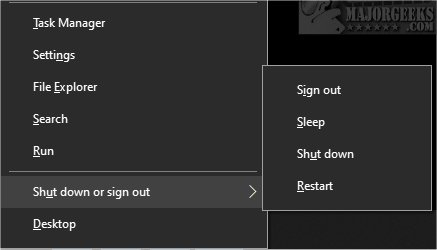
We love the Win + X option because it provides quick access to Task Manager, Settings, File Explorer, PowerShell, and so much more.
3: How to Restart or Shut Down Your Computer - Command Prompt or PowerShell
Using the Command Prompt allows for many options, including logging, reboot into Advanced boot options, and more.
Close any open programs and open the Command Prompt or PowerShell.
Some examples include:
List all options - shutdown
Restart - shutdown /r
Shut down - shutdown /s
Log off - shutdown /l
Hibernate - shutdown /h
4: How to Restart or Shut Down Your Computer - Alt + F4
Some of us old-time geeks remember telling people to press Alt + F4 when they had a computer problem as a joke because Alt + F4 will close any open programs.
Make the Desktop your focus by clicking anywhere on your Desktop.
Now, press Alt + F4
Click on the dropdown box to select from Switch user, Sign out, Sleep, Shut down, or Restart.
Click OK.
You can even change the default Alt + F4 options.
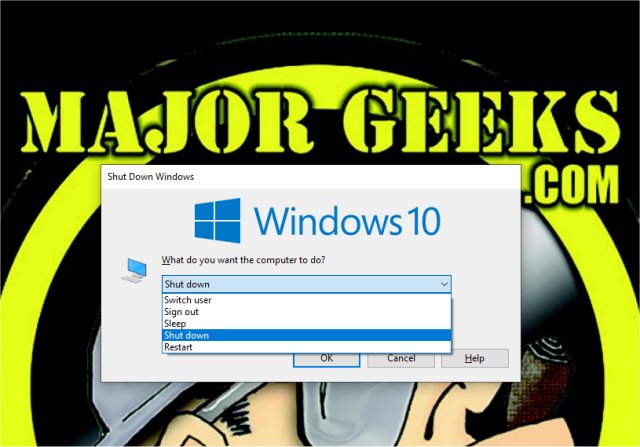
5: How to Restart or Shut Down Your Computer - Ctrl + Alt + Delete
Press Ctrl + Alt + Delete. You can find six options here.
Front and center, you should see Lock, Sign out, or Switch users.
In the lower-right corner you can find the Power button to Sleep, Shut down or Restart.
6: How to Restart or Shut Down Your Computer - Slide to Shutdown
If you have a touch screen computer, press the Windows Key + R
Type in slidetoshutdown, and press Enter.
7: How to Restart or Shut Down Your Computer - Power Button
If nothing else works, and your computer is frozen or locked up, hold down the power button on your laptop or desktop. Your computer will shut down in 5-10 seconds.
Similar:
Sleep, Hibernate or Shut Down Your PC?
How to Add Shut Down With Options Context Menu in Windows 10
How to Change the Default Alt+F4 Shut Down in Windows 10
How to Enable or Disable a Startup Boot Log in Windows
comments powered by Disqus
Some ways to restart your computer include options to Sign out, Sleep, Hibernate, or Switch users, and some don't.
1: How to Restart or Shut Down Your Computer - Windows Logo or Key
The most common way to restart or shut down is to click the Windows logo (Start) in the lower-left corner or press the Windows key.
Click Power > Restart or Shut down.
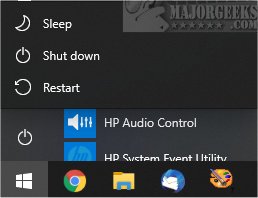
Tip: Hold down the shift and click on Restart to reboot into Advanced Boot Options.
2: How to Restart or Shut Down Your Computer - Win + X Menu
Press the Windows Key + X. You can also right-click on the Windows logo (Start).
Click on Shut down or sign out. Sign out, and sleep are also available.
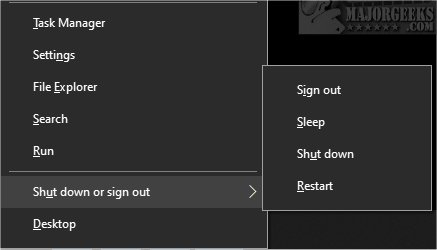
We love the Win + X option because it provides quick access to Task Manager, Settings, File Explorer, PowerShell, and so much more.
3: How to Restart or Shut Down Your Computer - Command Prompt or PowerShell
Using the Command Prompt allows for many options, including logging, reboot into Advanced boot options, and more.
Close any open programs and open the Command Prompt or PowerShell.
Some examples include:
List all options - shutdown
Restart - shutdown /r
Shut down - shutdown /s
Log off - shutdown /l
Hibernate - shutdown /h
4: How to Restart or Shut Down Your Computer - Alt + F4
Some of us old-time geeks remember telling people to press Alt + F4 when they had a computer problem as a joke because Alt + F4 will close any open programs.
Make the Desktop your focus by clicking anywhere on your Desktop.
Now, press Alt + F4
Click on the dropdown box to select from Switch user, Sign out, Sleep, Shut down, or Restart.
Click OK.
You can even change the default Alt + F4 options.
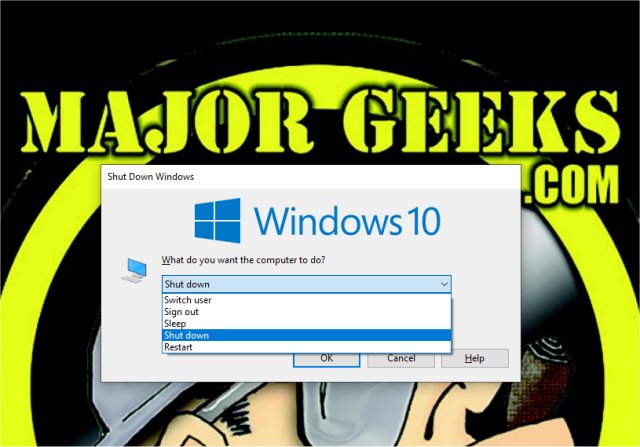
5: How to Restart or Shut Down Your Computer - Ctrl + Alt + Delete
Press Ctrl + Alt + Delete. You can find six options here.
Front and center, you should see Lock, Sign out, or Switch users.
In the lower-right corner you can find the Power button to Sleep, Shut down or Restart.
6: How to Restart or Shut Down Your Computer - Slide to Shutdown
If you have a touch screen computer, press the Windows Key + R
Type in slidetoshutdown, and press Enter.
7: How to Restart or Shut Down Your Computer - Power Button
If nothing else works, and your computer is frozen or locked up, hold down the power button on your laptop or desktop. Your computer will shut down in 5-10 seconds.
Similar:
comments powered by Disqus






