How to Restore Files from Windows.old in Windows 10 & 11
By Timothy Tibbettson 06/15/2023 |
If you'd like to recover files from your previous Windows installation, you might be able to if you have a Windows.old folder.
If you recently upgraded Windows, you might have noticed a Windows.old folder on your computer. Or maybe you're running low on drive space and need to reclaim some space. The Windows.old folder can take 20 gigs of disk space on a clean install. You can check by opening File Explorer and seeing if the directory exists.
If you don't need the Windows.old folder, you can delete it.
Video tutorial:
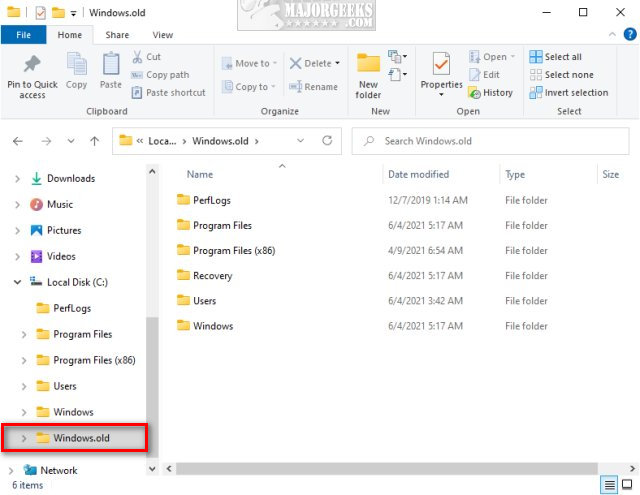
Open File Explorer and click on the Windows.old folder.
You can browse your old Windows installation the same as you would your current operating system, including Program Files, Users, and more. There are millions of possible files, so hopefully, you know what you're looking for. You can also search the Windows.old folder for the file you're missing. Drag-and-drop the files you want to recover to your local drive, usually the C drive.
Pretty easy, right?
Note that everything wasn't saved - not even close. The majority of files in the Windows.old folder exist only to restore your operating system. In other words, your installed applications, custom folders, pictures, videos, music, and documents are still on the operating system you're using. You can use Shadow Copy or Volume Shadow Copy Service to restore anything.
Similar:
How to Delete the Windows.old Folder from Windows 10
What Is the $Windows.~Bt Folder and Can I Delete It?
What Is the $SysReset Folder and Can I Delete It in Windows 10?
What Are the $GetCurrent and $WINDOWS.~BT Folders and How to Delete Them
What Is the $WinREAgent Folder and Can I Delete It?
What Is the Panther Folder in Windows 10?
Rename or Delete the Software Distribution Folder in Windows 10/8/7
comments powered by Disqus
If you recently upgraded Windows, you might have noticed a Windows.old folder on your computer. Or maybe you're running low on drive space and need to reclaim some space. The Windows.old folder can take 20 gigs of disk space on a clean install. You can check by opening File Explorer and seeing if the directory exists.
If you don't need the Windows.old folder, you can delete it.
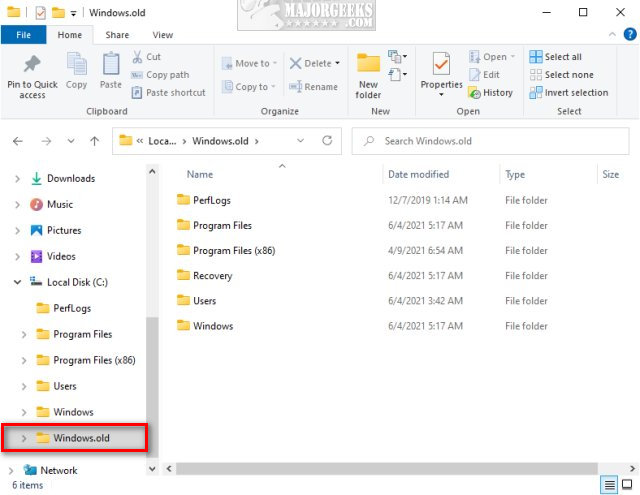
Open File Explorer and click on the Windows.old folder.
You can browse your old Windows installation the same as you would your current operating system, including Program Files, Users, and more. There are millions of possible files, so hopefully, you know what you're looking for. You can also search the Windows.old folder for the file you're missing. Drag-and-drop the files you want to recover to your local drive, usually the C drive.
Pretty easy, right?
Note that everything wasn't saved - not even close. The majority of files in the Windows.old folder exist only to restore your operating system. In other words, your installed applications, custom folders, pictures, videos, music, and documents are still on the operating system you're using. You can use Shadow Copy or Volume Shadow Copy Service to restore anything.
Similar:
comments powered by Disqus






