How to Run Microsoft Store and Other Apps at Startup in Windows 10
By Timothy Tibbettson 06/15/2023 |
Windows 10 offers the option to run programs when Windows starts. You can also add any Microsoft app (calculator, PowerShell, Snipping Tool) and even third-party apps (Steam, Oculus, NVIDIA Control Panel) or system tools (Task Manager, System Configurations, Services) to your startup. Here's how.
Let's first get a list of all apps that can run at startup.
Open File Explorer.
Type shell:appsfolder in the Address bar and press Enter.
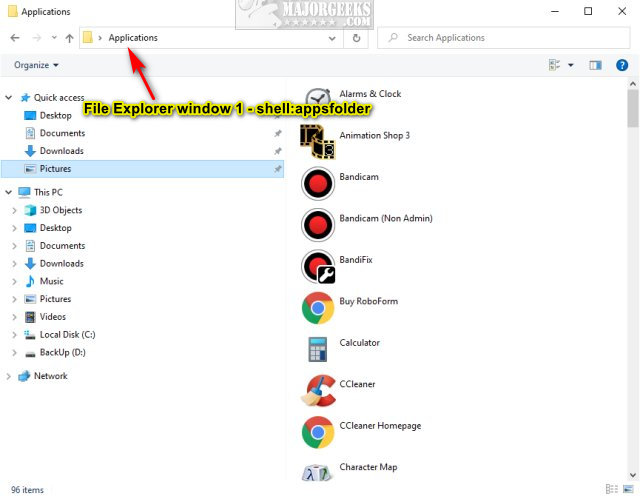
Open a second File Explorer window by pressing the Windows Key + E.
Type shell:startup in the second File Explorer window and press Enter.
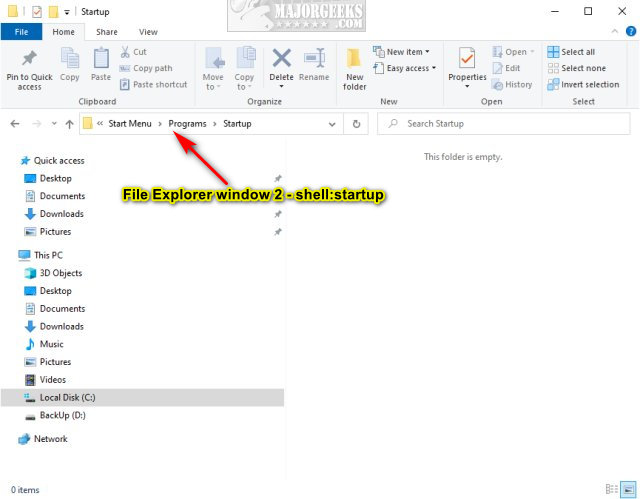
Drag-and-drop any application from the first File Explorer window (Applications) to the second File Explorer window (C:\Users\yourname\AppData\Roaming\Microsoft\Windows\Start Menu\Programs\Startup).
Any selected apps will now run on startup on the next reboot.
Similar:
How to How to See the Startup Impact of Apps in Windows
How to Manage Startup Apps in Windows 10
How to Turn Fast Startup On or Off in Windows 10
How to Show Hidden Files, Folders, or Drives" onclick="window.open(this.href);return false;">
comments powered by Disqus
Let's first get a list of all apps that can run at startup.
Open File Explorer.
Type shell:appsfolder in the Address bar and press Enter.
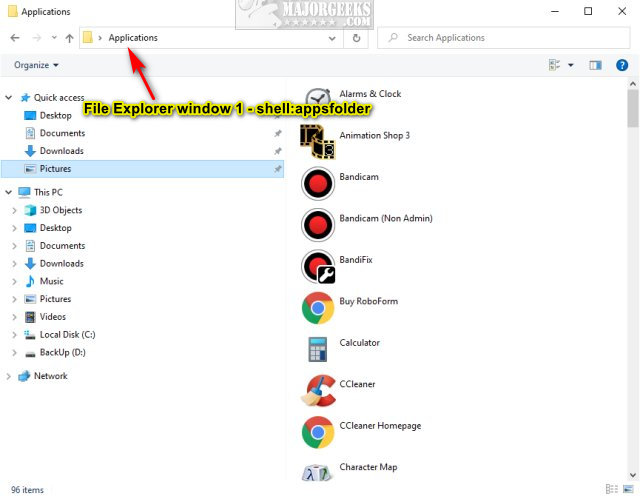
Open a second File Explorer window by pressing the Windows Key + E.
Type shell:startup in the second File Explorer window and press Enter.
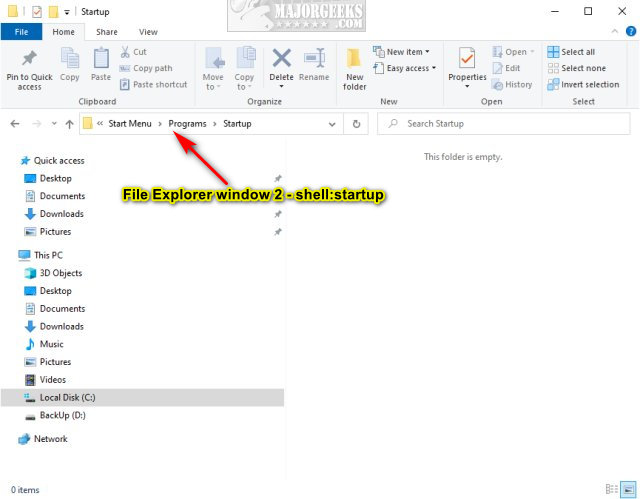
Drag-and-drop any application from the first File Explorer window (Applications) to the second File Explorer window (C:\Users\yourname\AppData\Roaming\Microsoft\Windows\Start Menu\Programs\Startup).
Any selected apps will now run on startup on the next reboot.
Similar:
comments powered by Disqus






