How to Save Network Bandwidth by Playing Low-Resolution Videos in Windows 10 & 11
By Timothy Tibbettson 11/10/2022 |
Windows 10 & 11 allows you to use less bandwidth by playing videos at a lower resolution. Whether you're on a limited connection or need bandwidth somewhere else, enabling this setting might help.
Click on Start > Settings > Apps.
Click on Video playback.
Windows 10:
Check the box next to I prefer video to play at a lower resolution.
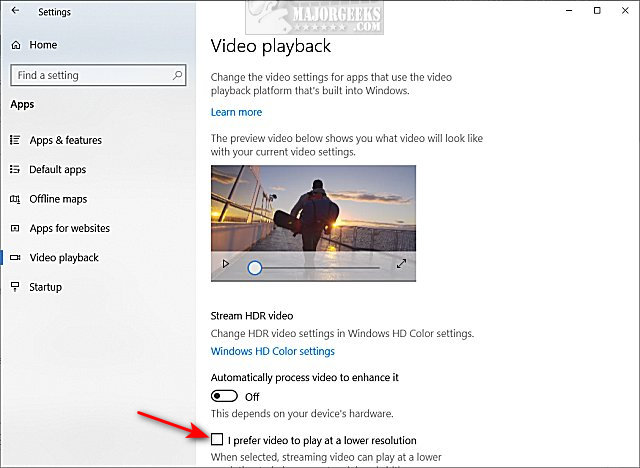
Windows 11:
Click on Save network bandwidth by playing video at a lower resolution.
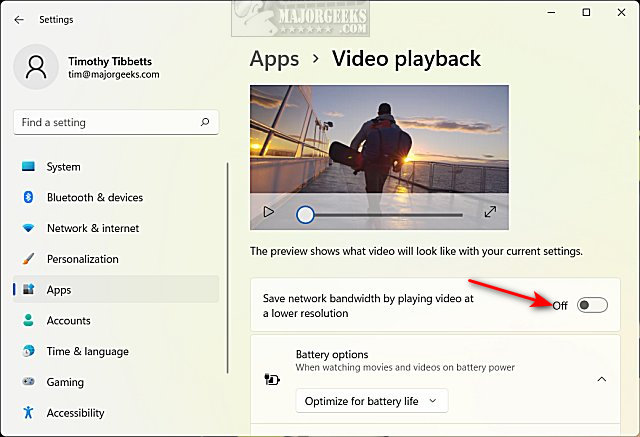
Windows 11 users also have the option for laptop users to Play video at a lower resolution when on battery.
You can close the Settings app now.
Similar:
How to Improve Your Wireless Network Performance
How to Fix Slow Internet on Windows 10
What is Windows Auto-Tuning?
How to View Wireless Network Signal Strength in Windows 10
How to Reset and Renew Your Internet Connection With a Batch File
comments powered by Disqus
Click on Start > Settings > Apps.
Click on Video playback.
Windows 10:
Check the box next to I prefer video to play at a lower resolution.
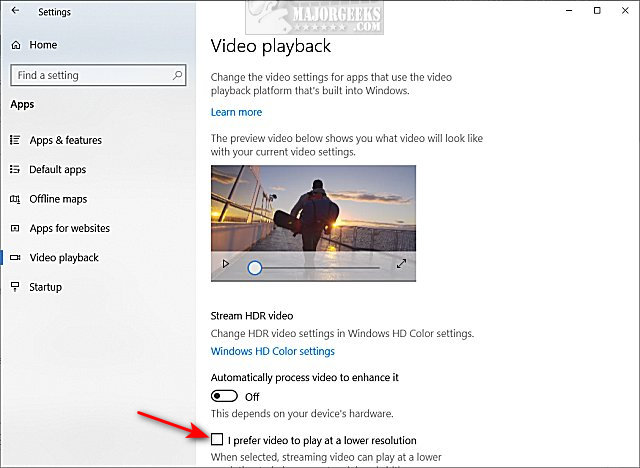
Windows 11:
Click on Save network bandwidth by playing video at a lower resolution.
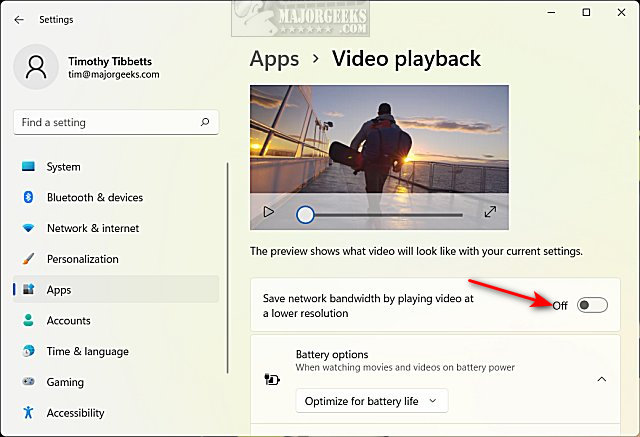
Windows 11 users also have the option for laptop users to Play video at a lower resolution when on battery.
You can close the Settings app now.
Similar:
comments powered by Disqus






