How to Set Preferred GPU for Apps in Windows 10 & 11
By Timothy Tibbettson 09/12/2022 |
Windows 10 now lets you decide which GPU (Graphics Processing Unit) is used for your Desktop or Microsoft Store apps. Here's how.
Let's first understand the difference between the available modes.
Typically, you will have the choice of High performance or Power saving. Power saving usually uses the integrated GPU, and High Performance uses the external GPU. If you have both, the external GPU is considered High performance.
Many quality video cards from vendors, including NVIDIA and AMD, offer both.
Click on Start > Settings > System Display.
Scroll down and click on Graphics settings.
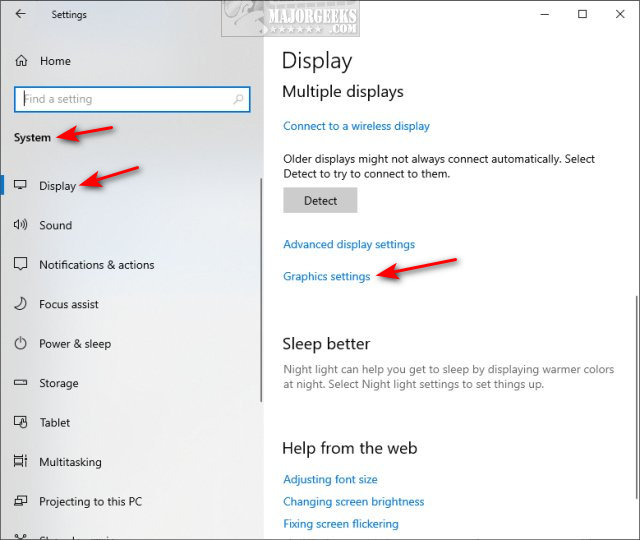
There are two ways to choose an app - Add an app or All apps.
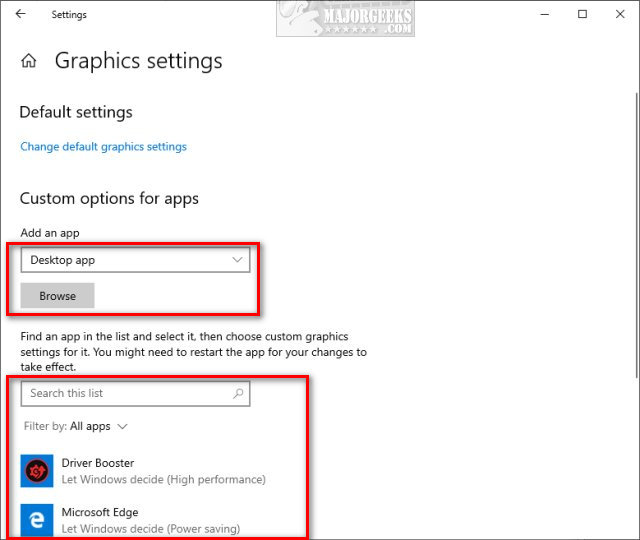
Set Preferred GPU - Add an app
Choose Desktop or Microsoft Store app.
If you choose the Microsoft Store app, click on Browse.
Click on the app you want to change, and click Options.
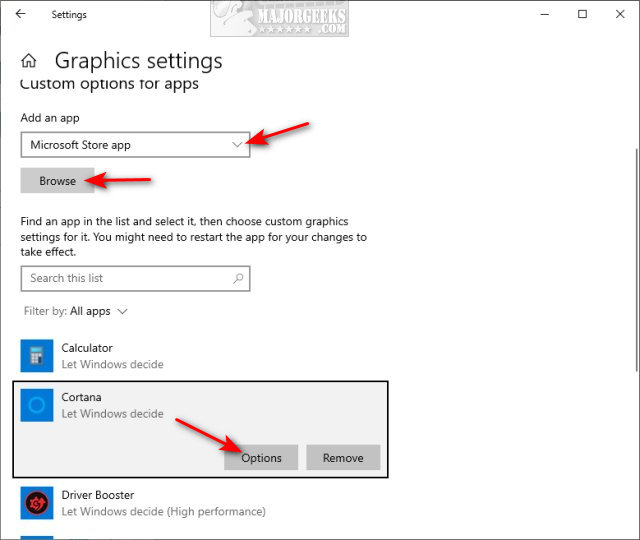
Choose from Let Windows decide, Power saving, or High performance and click Save.
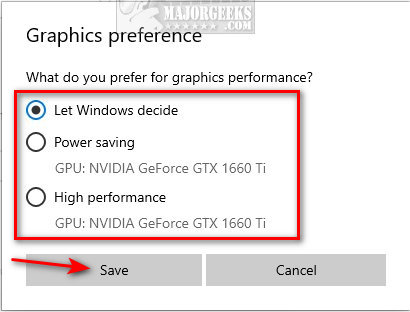
Set Preferred GPU - All apps
Scroll down and see if your app is on the list. Click on the app and click Options.
Choose from Let Windows decide, Power saving, or High performance and click Save.
If your app is not listed, make sure Desktop app is selected, and click Browse to select the executable.
Once again, click Options as explained above.
Choose from Let Windows decide, Power saving, or High performance and click Save.
Similar:
How to Change Power Plan Settings in Windows 10
How to Turn on the Windows 10 Ultimate Performance Power Plan
How to See if Power Throttling is Enabled in Windows 10
How to Create a Power Plan in Windows
comments powered by Disqus
Let's first understand the difference between the available modes.
Typically, you will have the choice of High performance or Power saving. Power saving usually uses the integrated GPU, and High Performance uses the external GPU. If you have both, the external GPU is considered High performance.
Many quality video cards from vendors, including NVIDIA and AMD, offer both.
Click on Start > Settings > System Display.
Scroll down and click on Graphics settings.
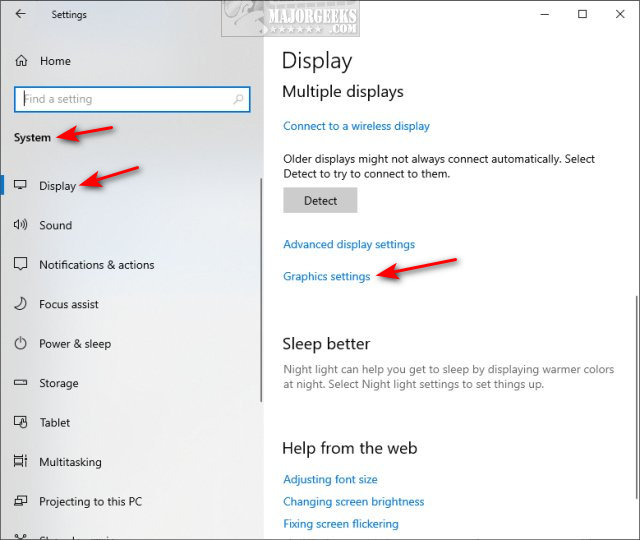
There are two ways to choose an app - Add an app or All apps.
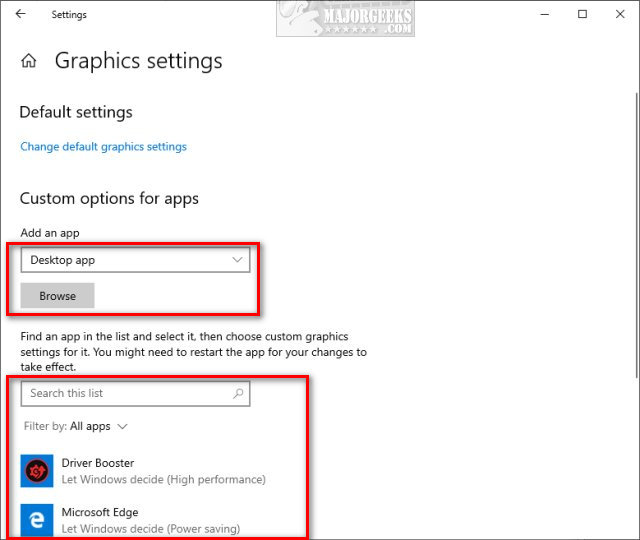
Set Preferred GPU - Add an app
Choose Desktop or Microsoft Store app.
If you choose the Microsoft Store app, click on Browse.
Click on the app you want to change, and click Options.
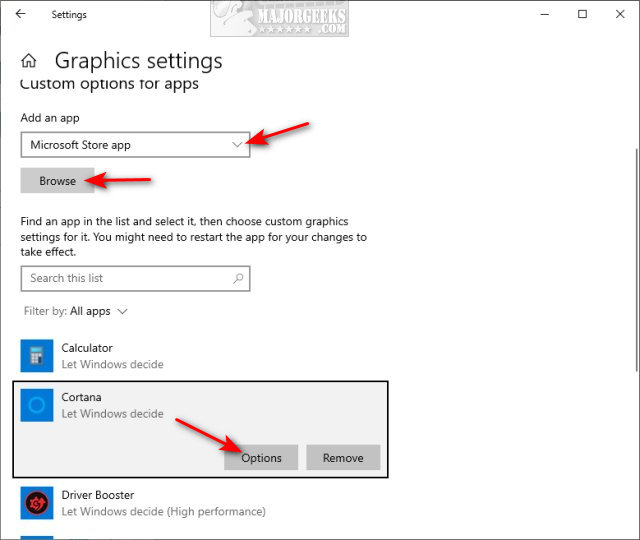
Choose from Let Windows decide, Power saving, or High performance and click Save.
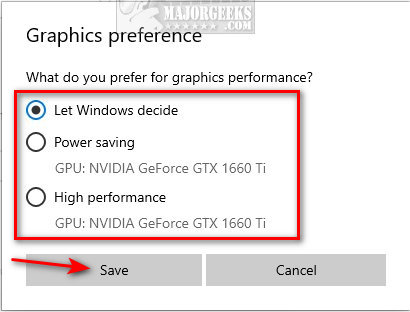
Set Preferred GPU - All apps
Scroll down and see if your app is on the list. Click on the app and click Options.
Choose from Let Windows decide, Power saving, or High performance and click Save.
If your app is not listed, make sure Desktop app is selected, and click Browse to select the executable.
Once again, click Options as explained above.
Choose from Let Windows decide, Power saving, or High performance and click Save.
Similar:
comments powered by Disqus






