How to Create a Startup Apps Shortcut
By Timothy Tibbettson 12/09/2022 |
You can keep your computer running at its best by keeping an eye on a few things and doing occasional maintenance. You want to watch out for Startup apps, so you know what's using resources every time you start your computer. Here's how to create a Startup shortcut on your Desktop.
You can download the shortcut or create it manually.
How to Create a Startup Apps Shortcut - Download Shortcut
Download Startup Apps Shortcut.
Extract Startup Apps.Lnk from the zip file and copy and paste it anywhere you want.
Click or double-click the shortcut to open Startup Apps in Task Manager.
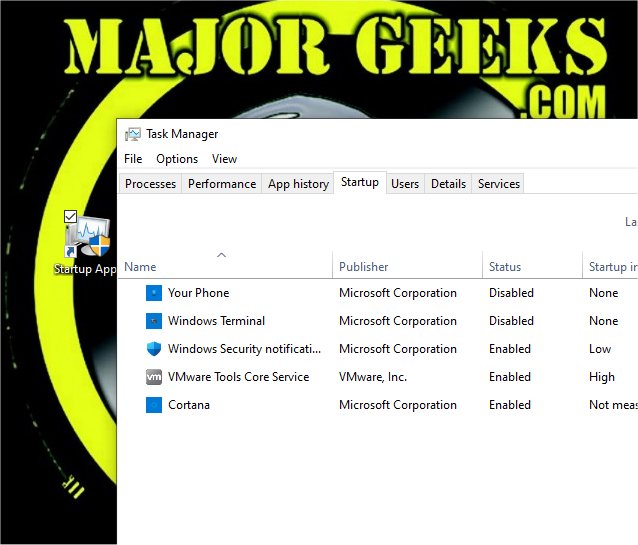
You can right-click on the shortcut and Pin to Taskbar or Pin to Start.
This tweak is included as part of MajorGeeks Windows Tweaks.
How to Create a Startup Apps Shortcut - Create Manually
Right-click on your Desktop and click on New > Shortcut.
Type in %windir%\System32\Taskmgr.exe /0 /startup and click Next.
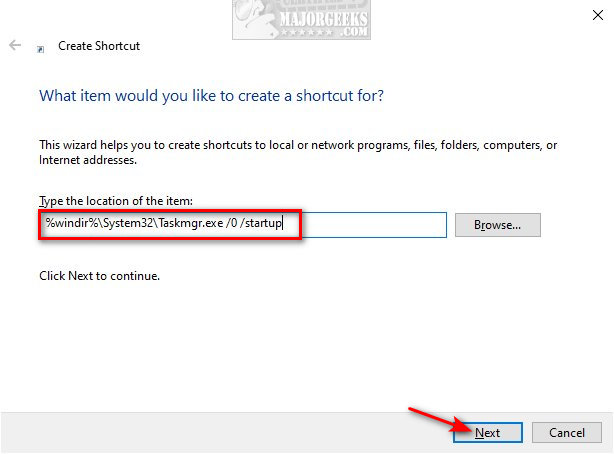
Type a name for your shortcut (Startup Apps, for example).
Click Finish.
Double-click on your new shortcut.
Task Manager will open to the Startup tab.
Similar:
How to Manage Startup Apps in Windows 10
How to Turn Fast Startup On or Off in Windows 10
How to How to See the Startup Impact of Apps in Windows
comments powered by Disqus
You can download the shortcut or create it manually.
How to Create a Startup Apps Shortcut - Download Shortcut
Download Startup Apps Shortcut.
Extract Startup Apps.Lnk from the zip file and copy and paste it anywhere you want.
Click or double-click the shortcut to open Startup Apps in Task Manager.
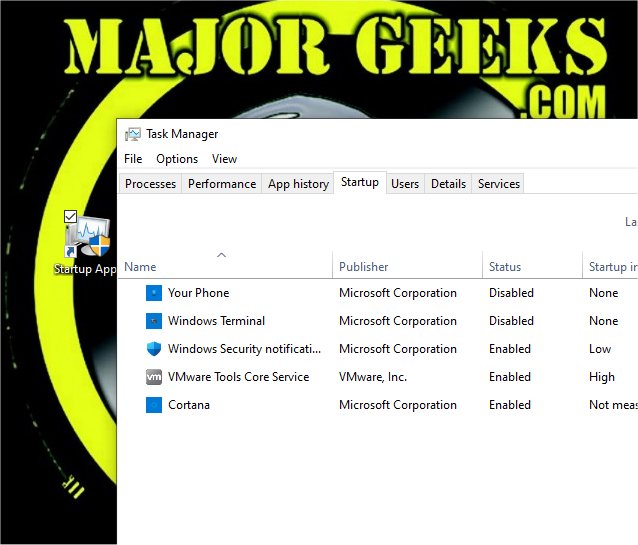
You can right-click on the shortcut and Pin to Taskbar or Pin to Start.
This tweak is included as part of MajorGeeks Windows Tweaks.
How to Create a Startup Apps Shortcut - Create Manually
Right-click on your Desktop and click on New > Shortcut.
Type in %windir%\System32\Taskmgr.exe /0 /startup and click Next.
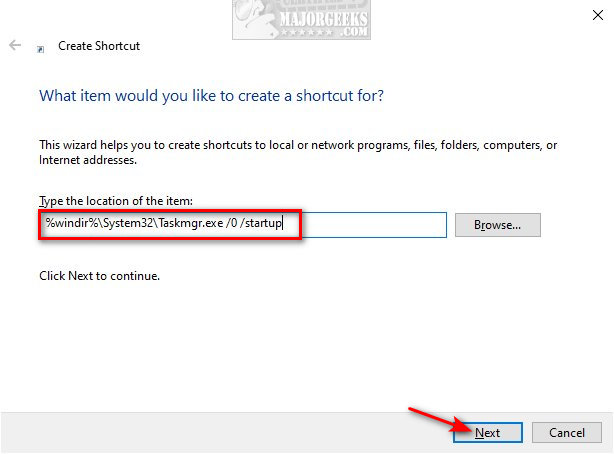
Type a name for your shortcut (Startup Apps, for example).
Click Finish.
Double-click on your new shortcut.
Task Manager will open to the Startup tab.
Similar:
comments powered by Disqus






