How to Add Troubleshooters Desktop Context Menu in Windows 10 & 11
By Timothy Tibbettson 06/15/2023 |
Windows 10 and 11 features Windows Troubleshooters that can check for and apply fixes to known problems. One neat little trick is adding the Troubleshooters to your Context Menu for easy access. Here's how.
Because the registry changes are numerous, using our registry files simplifies the process. You should back up your registry before proceeding.
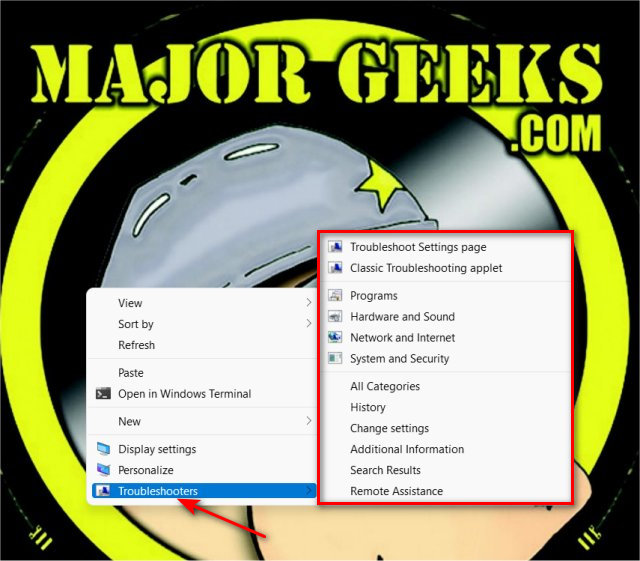
Download Add Troubleshooters to The Desktop Context Menu in Windows 10 & 11 and extract the two files.
Double-click on Troubleshooters Context Menu - Add.reg or Troubleshooters Context Menu - Remove.reg (Default).
Click Yes when prompted by User Account Control.
Click Yes when prompted by Registry Editor.
Click OK when prompted by the Registry Editor.
Reboot or restart Explorer.
Note that on Windows 11, you might need to press Show more options or Shift +F10.
This tweak is included as part of MajorGeeks Windows Tweaks, and donations to the project and MajorGeeks are accepted here.
Similar:
Video: Windows 10 Problems You Can Fix Yourself With Included Troubleshooters
How to Turn on or off Recommended Troubleshooting in Windows 10
How to View Recommended Troubleshooting History in Windows 10
How to Easily Boot Into Windows Troubleshooting Menu
How to Run Windows 10 Troubleshooters Automatically
comments powered by Disqus
Because the registry changes are numerous, using our registry files simplifies the process. You should back up your registry before proceeding.
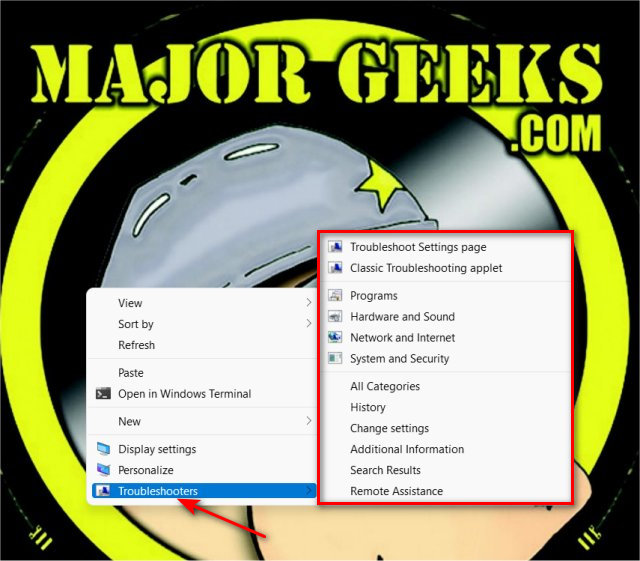
Download Add Troubleshooters to The Desktop Context Menu in Windows 10 & 11 and extract the two files.
Double-click on Troubleshooters Context Menu - Add.reg or Troubleshooters Context Menu - Remove.reg (Default).
Click Yes when prompted by User Account Control.
Click Yes when prompted by Registry Editor.
Click OK when prompted by the Registry Editor.
Reboot or restart Explorer.
Note that on Windows 11, you might need to press Show more options or Shift +F10.
This tweak is included as part of MajorGeeks Windows Tweaks, and donations to the project and MajorGeeks are accepted here.
Similar:
comments powered by Disqus






