How to Undo or Schedule an Email in Gmail
By Timothy Tibbettson 08/29/2022 |
When you send an email in Gmail, the email is sent virtually immediately. Many of us change our minds as soon as we hit send. You have the option to undo an email or schedule it for later.
Open Gmail. We're using the Desktop for our screenshots and examples.
How to Undo Email in Gmail
The undo feature gives you five seconds to stop the email, so you have to know you changed your mind as soon as you hit send.
Compose a new email, fill everything out and click Send.
Look for a small window to appear in the lower-left corner.
Click on Undo.

Your email draft will reappear to edit or make any changes.
How to Schedule an Email in Gmail
Scheduling an email is better because you decide how long it will sit before being sent.
Compose a new email, and fill everything out.
Click on the arrow next to Send, and click on Schedule send.
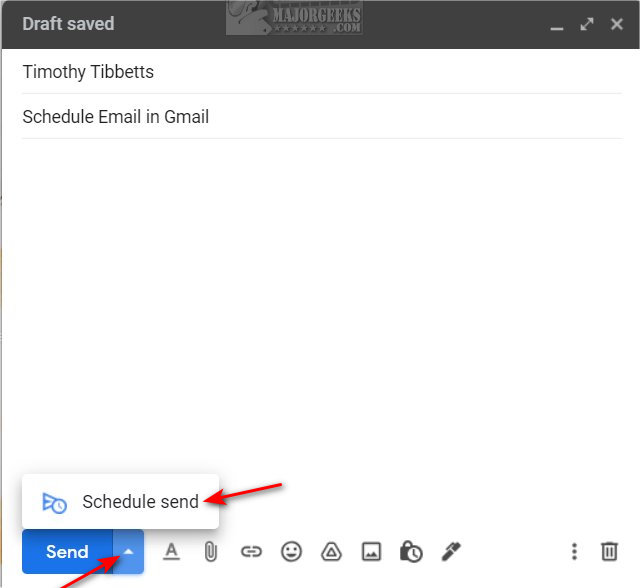
You can choose from three presets, including sending the email in 24 hours, 5 hours, or a week later. If those three presets don't work for you, click on Pick date & time.
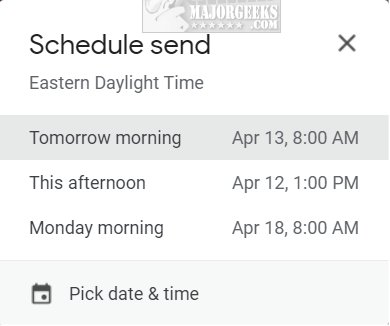
If you select Pick date & time, a calendar will appear to select the date and time.
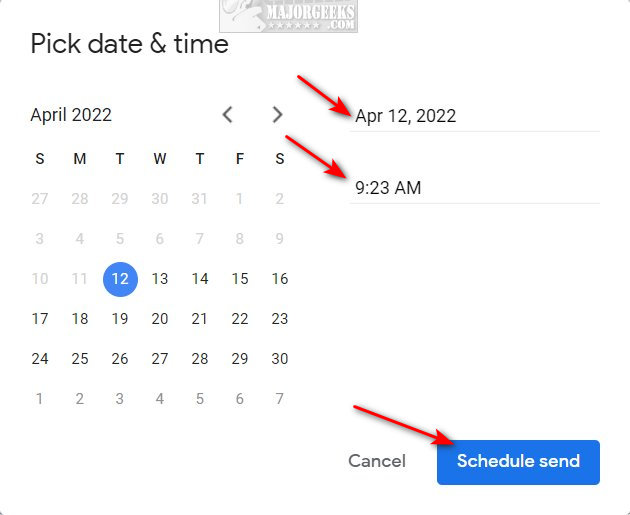
Click Schedule send after entering a date and time.
Similar:
How to Send a Confidential Email in Gmail
Disable Gmail Showing Social, Media Sharing, and Dating Notifications
How to Create a Signature in Gmail
How to Download Your Google Accounts Including Gmail
How to Sign in to Google Sites (Gmail, YouTube) Without Signing Into Chrome
comments powered by Disqus
Open Gmail. We're using the Desktop for our screenshots and examples.
How to Undo Email in Gmail
The undo feature gives you five seconds to stop the email, so you have to know you changed your mind as soon as you hit send.
Compose a new email, fill everything out and click Send.
Look for a small window to appear in the lower-left corner.
Click on Undo.

Your email draft will reappear to edit or make any changes.
How to Schedule an Email in Gmail
Scheduling an email is better because you decide how long it will sit before being sent.
Compose a new email, and fill everything out.
Click on the arrow next to Send, and click on Schedule send.
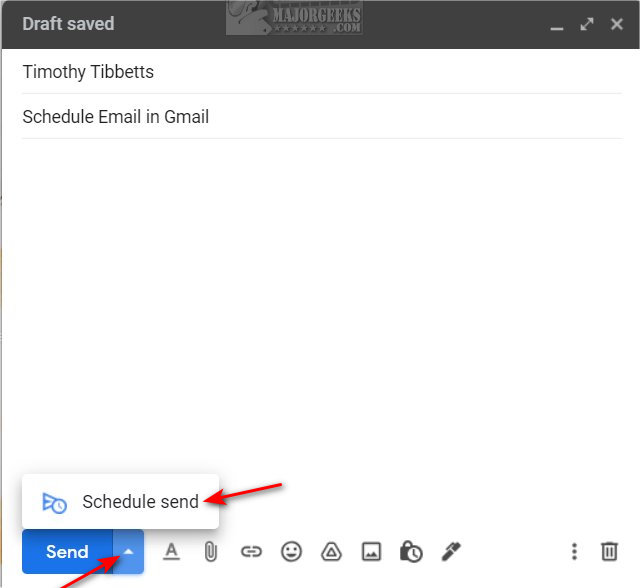
You can choose from three presets, including sending the email in 24 hours, 5 hours, or a week later. If those three presets don't work for you, click on Pick date & time.
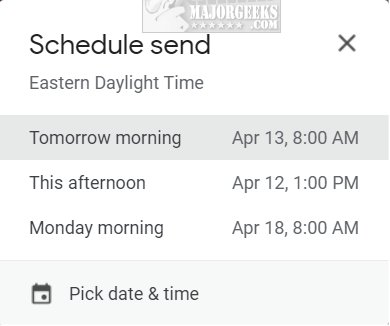
If you select Pick date & time, a calendar will appear to select the date and time.
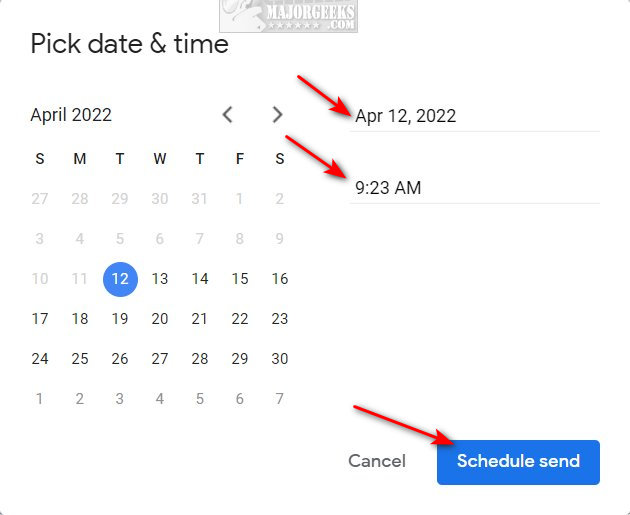
Click Schedule send after entering a date and time.
Similar:
comments powered by Disqus






