How to Stop Windows Antivirus From Sending Files to Microsoft
By Timothy Tibbettson 06/23/2023 |
Windows 10 antivirus, by default, will send suspicious files to Microsoft. This option can be disabled.
For most people, sending suspicious files to Microsoft is good, allowing them to find and protect others from threats and improve the Windows Security Antivirus. The downside is that you're computer resources and bandwidth can take a hit. Anyone who's ever downloaded a file, especially a large file, knows that the file gets to 100%, then takes a minute to finish while the file is sent for analysis.
Every antivirus application has a lot to do nowadays, and advanced users can make tweaks, like this one, to improve performance. It's also easy to do.
Video tutorial:
Click on Start > Windows Security or click on the Window Security icon in the system tray.
Click on Virus & threat protection.
Scroll down to Virus & threat protection settings, and click on Manage Settings.
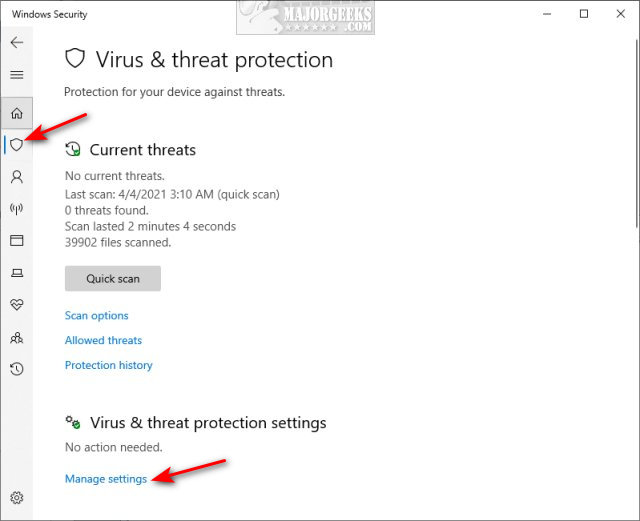
Scroll down to Automatic sample submission.
Click to toggle off.
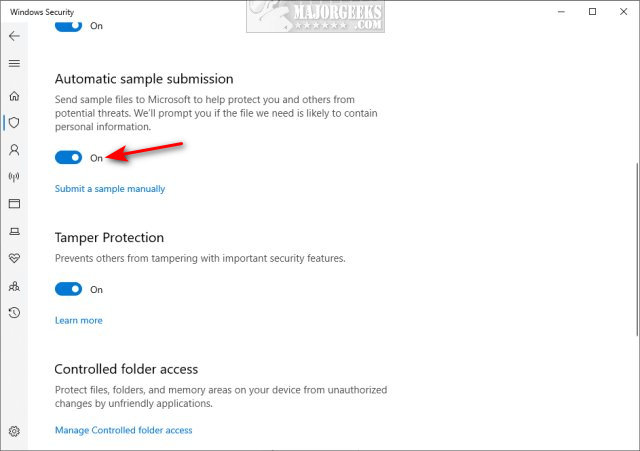
Finally, click on Dismiss, so the yellow exclamation point doesn't annoy you.
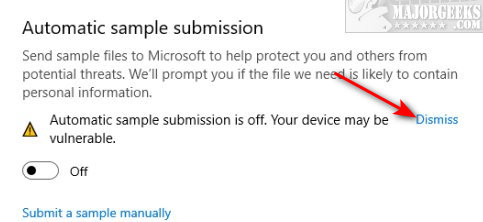
You can now close Windows Security Center.
Similar:
How to Tell the Difference Between a Virus and a False Positive
4 Ways to Turn On or Off Windows Defender Real-time Protection
How to Manage Windows Defender Antivirus Found Threats
How to Enable or Disable Windows Defender Exploit Guard Controlled Folder Access
How to Change Windows Defender Max CPU Usage
Hide the Windows Defender Security Center Icon on the Windows 10 Taskbar
comments powered by Disqus
For most people, sending suspicious files to Microsoft is good, allowing them to find and protect others from threats and improve the Windows Security Antivirus. The downside is that you're computer resources and bandwidth can take a hit. Anyone who's ever downloaded a file, especially a large file, knows that the file gets to 100%, then takes a minute to finish while the file is sent for analysis.
Every antivirus application has a lot to do nowadays, and advanced users can make tweaks, like this one, to improve performance. It's also easy to do.
Click on Start > Windows Security or click on the Window Security icon in the system tray.
Click on Virus & threat protection.
Scroll down to Virus & threat protection settings, and click on Manage Settings.
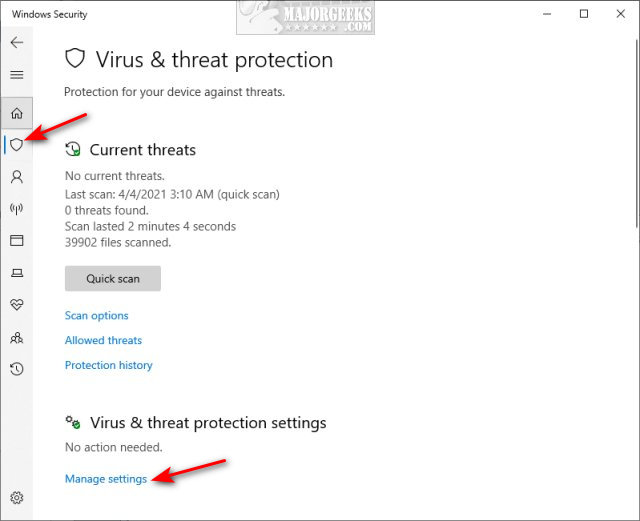
Scroll down to Automatic sample submission.
Click to toggle off.
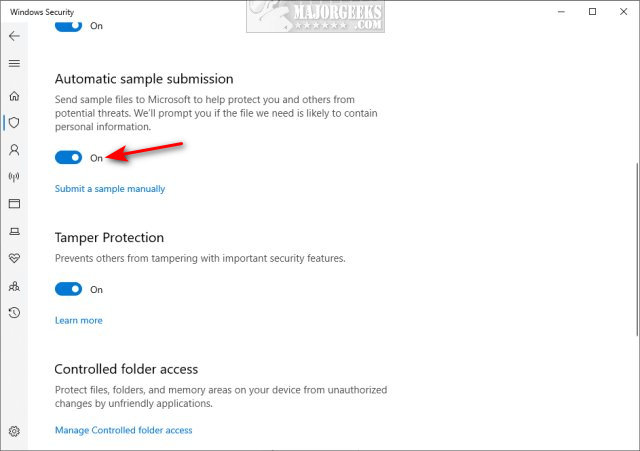
Finally, click on Dismiss, so the yellow exclamation point doesn't annoy you.
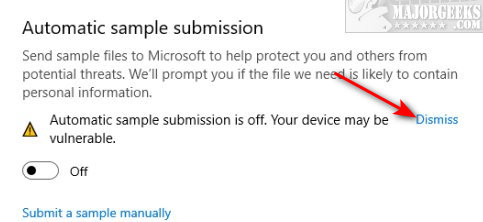
You can now close Windows Security Center.
Similar:
comments powered by Disqus






