Windows 10 Goes to Sleep Early
By Timothy Tibbettson 07/18/2023 |
We've seen a problem with Windows 10 computers going to sleep too early. In some cases, the computer locks up and has to reboot. Here are a few known fixes for your problem.
There are a few things we need to check, starting with checking your Sleep and Screensaver settings and working our way down to editing the Registry. If you are sure that your power and sleep settings are correct, jump directly to step three. You also might consider adding the High and Ultimate Performance power plans.
Here we go.
1: Check Sleep Settings
Click on Start > Settings > System > Power.
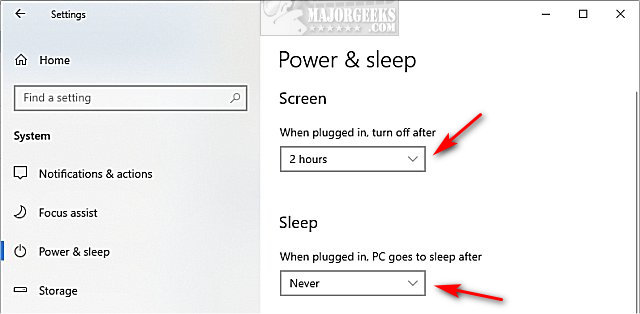
The default Windows power settings are 10 minutes to disable the screen and 30 minutes to Sleep. For most of us, that's not long enough. Change these settings to whatever suits your needs.
Another option is to assign sleep to the computers power button. Since we rarely use the power button to shut down, we can assign it to put the computer to sleep.
Scroll down and click on Additional power settings, then Choose what the power buttons do. Click the dropdown and change When I press the power button to Sleep.
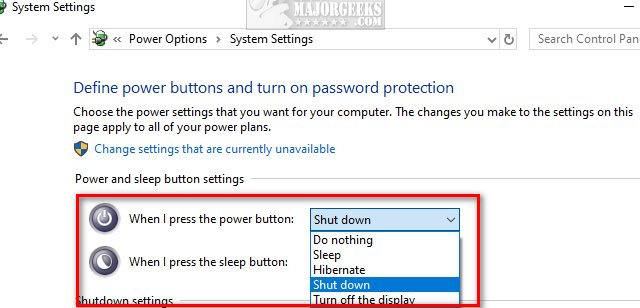
It helps to know the differences between sleep and hibernate.
2: Check Screensaver Settings
Press the Windows Key + S and type in screensaver and click on Turn screen saver on or off. Screen saver should be none so the wait time is greyed out and On resume, display logon screen should be unchecked.
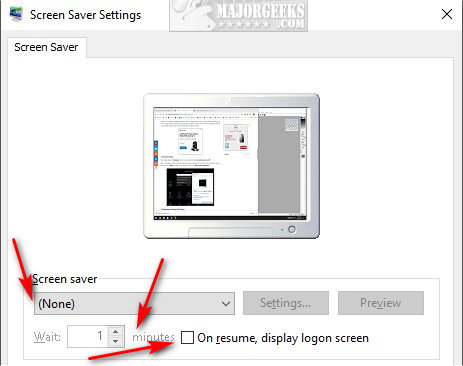
3: Add and Modify System Unattended Sleep Timeout
One of the better fixes, if your sleep and power settings are correct, requires modifying the registry adding the System Unattended Sleep Timeout to your power options.
Open the Registry Editor and navigate to:
HKEY_LOCAL_MACHINE\SYSTEM\CurrentControlSet\Control\Power\PowerSettings\238C9FA8-0AAD-41ED-83F4-97BE242C8F20\7bc4a2f9-d8fc-4469-b07b-33eb785aaca0.
Double-click on Attributes on the right and change the Value Data to 2.
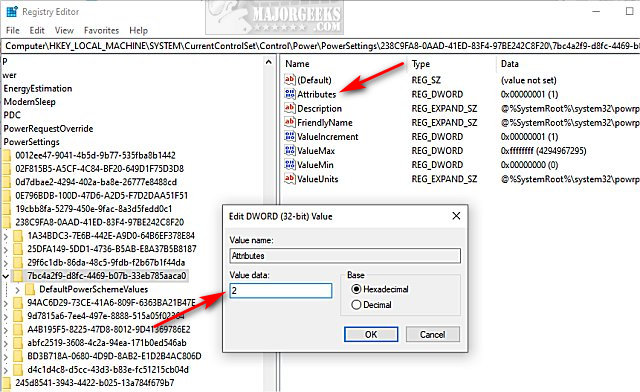
Now, press the Windows Key + S and type in power plan and click on Edit power plan.
Click on Change advanced power settings.
Expand Sleep and expand System unattended sleep timeout. Click Setting (Minutes) and change the minutes to suit your needs. 10 minutes is a good place to start.
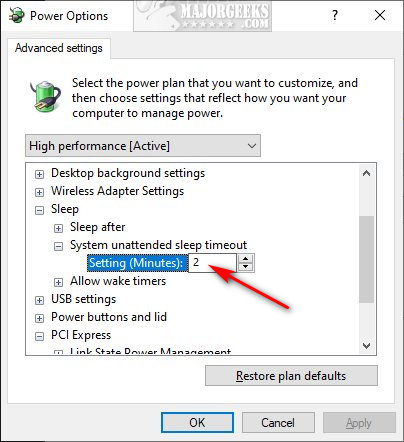
That should solve your problem.
Similar:
How to Restore Missing Power Plans or the Add High Performance and Ultimate Performance Power Plans on Windows 10
How to Add or Remove Sleep, Hibernate, or Lock to the Start Menu in Windows 10.
Sleep, Hibernate or Shut Down Your PC?
Windows 10 Computer Won’t Boot After Power Outage
The Ultimate List of Every Known Powercfg Command
comments powered by Disqus
There are a few things we need to check, starting with checking your Sleep and Screensaver settings and working our way down to editing the Registry. If you are sure that your power and sleep settings are correct, jump directly to step three. You also might consider adding the High and Ultimate Performance power plans.
Here we go.
1: Check Sleep Settings
Click on Start > Settings > System > Power.
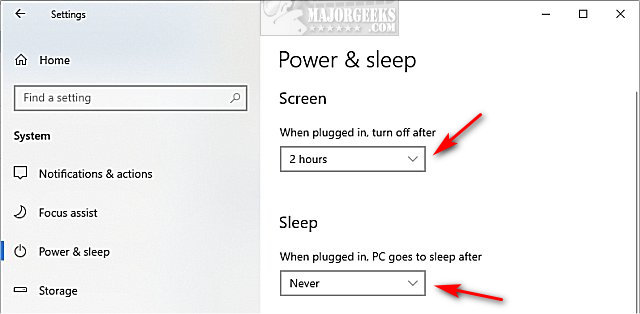
The default Windows power settings are 10 minutes to disable the screen and 30 minutes to Sleep. For most of us, that's not long enough. Change these settings to whatever suits your needs.
Another option is to assign sleep to the computers power button. Since we rarely use the power button to shut down, we can assign it to put the computer to sleep.
Scroll down and click on Additional power settings, then Choose what the power buttons do. Click the dropdown and change When I press the power button to Sleep.
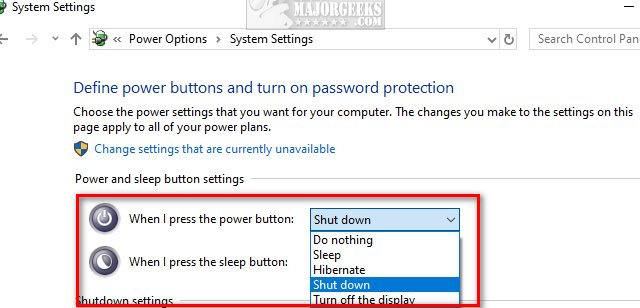
It helps to know the differences between sleep and hibernate.
2: Check Screensaver Settings
Press the Windows Key + S and type in screensaver and click on Turn screen saver on or off. Screen saver should be none so the wait time is greyed out and On resume, display logon screen should be unchecked.
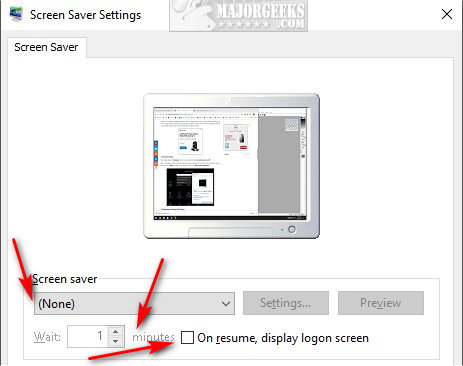
3: Add and Modify System Unattended Sleep Timeout
One of the better fixes, if your sleep and power settings are correct, requires modifying the registry adding the System Unattended Sleep Timeout to your power options.
Open the Registry Editor and navigate to:
HKEY_LOCAL_MACHINE\SYSTEM\CurrentControlSet\Control\Power\PowerSettings\238C9FA8-0AAD-41ED-83F4-97BE242C8F20\7bc4a2f9-d8fc-4469-b07b-33eb785aaca0.
Double-click on Attributes on the right and change the Value Data to 2.
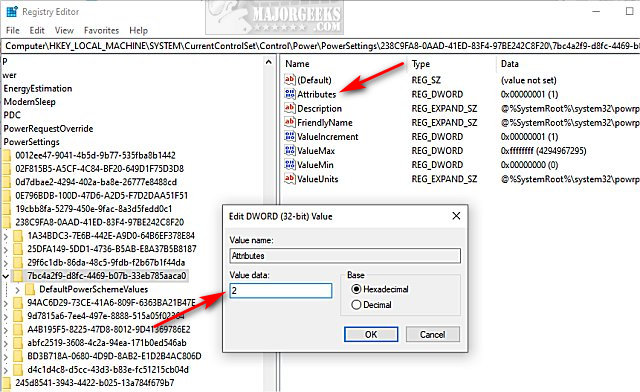
Now, press the Windows Key + S and type in power plan and click on Edit power plan.
Click on Change advanced power settings.
Expand Sleep and expand System unattended sleep timeout. Click Setting (Minutes) and change the minutes to suit your needs. 10 minutes is a good place to start.
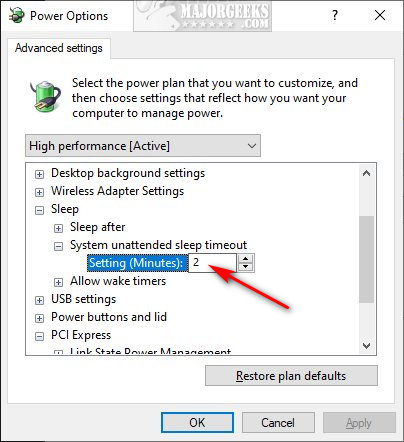
That should solve your problem.
Similar:
comments powered by Disqus






