Windows Could Not Configure One or More System Components
By Timothy Tibbettson 06/15/2023 |
While installing or upgrading Windows 10, you might encounter an error message that states, "Windows could not configure one or more system components." In some cases, the error may state, "To install windows restart the computer with error code 0xc1900101-0x30018." Try these steps to resolve this error.
If you haven't tried to abort when updating Windows, do so now and reboot. Sometimes that helps.
1: Remove Internet Information Services (IIS) from Windows Features
Search for Windows Features and locate Internet Information Services. You can also find Windows Features by clicking on Start > Settings > Apps > Program and Features (bottom) > Turn Windows features on or off.
Make sure that Internet Information Services is unchecked.
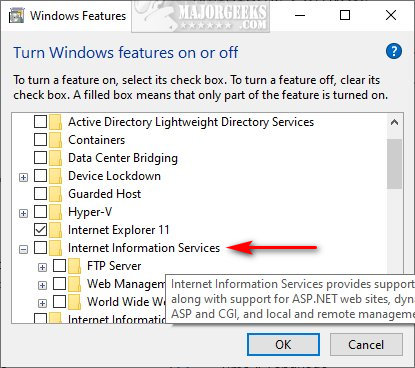
2: Rename the inetsrv Folder
Open File Explorer and go to C:Windowssystem32inetsrv. Rename inetsrv > inetsrv.old.
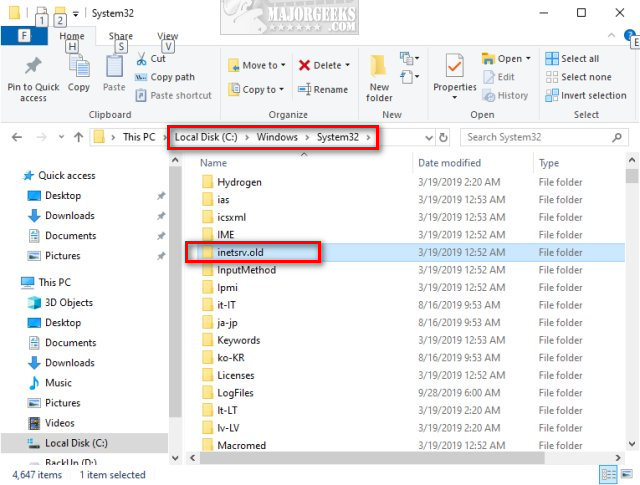
3: Windows Updates Troubleshooter
If your issue is trying to update or upgrade Windows 10, we want to try some basic Windows Update troubleshooting.
Start by running the Windows Update troubleshooter. Go to Start > Settings > Update & Security > Troubleshoot. Click on Windows Update and click on Run the Troubleshooter. Answer a question or two and follow the prompts.
4: Delete Pending Windows Updates
Open an elevated command prompt or PowerShell and type in net stop WuAuServ. This command stops the Windows Update service. Keep PowerShell or the Command Prompt open for later.
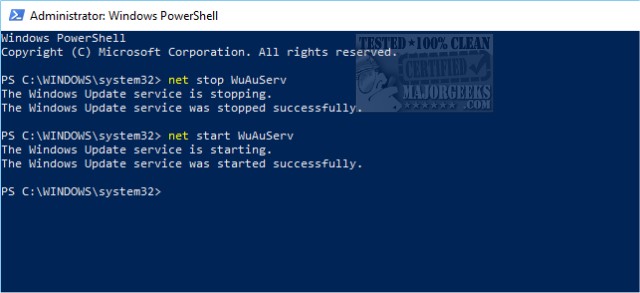
Open File Explorer and find C:WindowsSoftwareDistribution. We want to delete this folder, but to be safe, let's rename it. We suggest SoftwareDistribution.Old so it's easy to find. Once deleted, Windows will recreate this folder almost immediately.
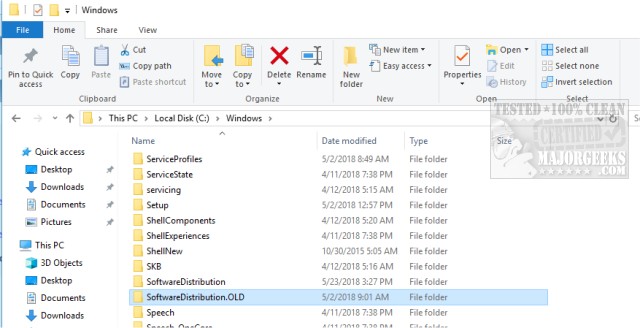
Go back to PowerShell or the Command Prompt and type in net start WuAuServ to start Windows Updates again.
Finally, we'd reboot and check Windows Updates to see if the pending updates are gone. If so, open File Explorer and if you see SoftwareDistribution next to SoftwareDistribution.Old, go ahead and delete SoftwareDistribution.Old.
If you have any corrections, changes, or suggestions, please leave a comment.
Similar:
How-To Delete Pending Windows Updates
Windows 10 Problems You Can Fix Yourself With Included Troubleshooters
How to Run Windows 10 Troubleshooters Automatically
How to Block or Defer Windows 10 Major Updates
How to Uninstall Windows 10 Updates
Configure When and How Windows Updates Are Delivered
How-to Change Rollback Days for Windows 10 Feature Upgrades
comments powered by Disqus
If you haven't tried to abort when updating Windows, do so now and reboot. Sometimes that helps.
1: Remove Internet Information Services (IIS) from Windows Features
Search for Windows Features and locate Internet Information Services. You can also find Windows Features by clicking on Start > Settings > Apps > Program and Features (bottom) > Turn Windows features on or off.
Make sure that Internet Information Services is unchecked.
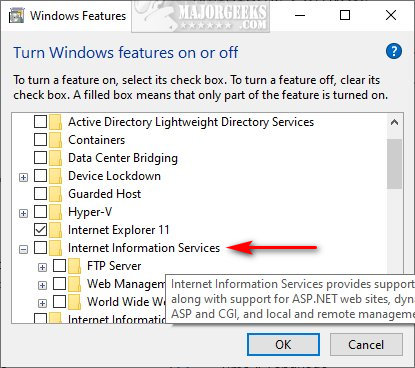
2: Rename the inetsrv Folder
Open File Explorer and go to C:Windowssystem32inetsrv. Rename inetsrv > inetsrv.old.
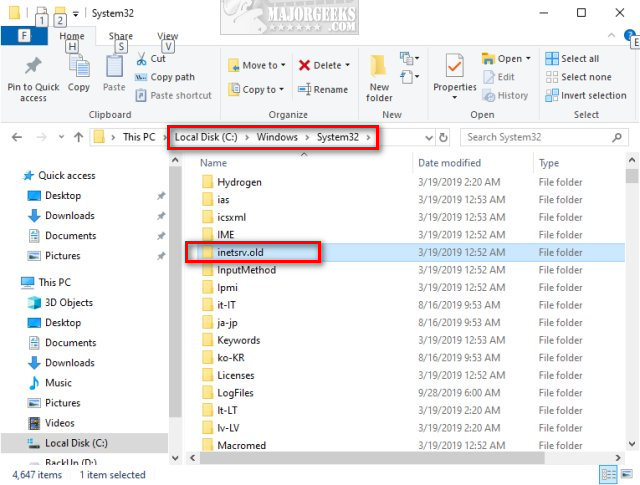
3: Windows Updates Troubleshooter
If your issue is trying to update or upgrade Windows 10, we want to try some basic Windows Update troubleshooting.
Start by running the Windows Update troubleshooter. Go to Start > Settings > Update & Security > Troubleshoot. Click on Windows Update and click on Run the Troubleshooter. Answer a question or two and follow the prompts.
4: Delete Pending Windows Updates
Open an elevated command prompt or PowerShell and type in net stop WuAuServ. This command stops the Windows Update service. Keep PowerShell or the Command Prompt open for later.
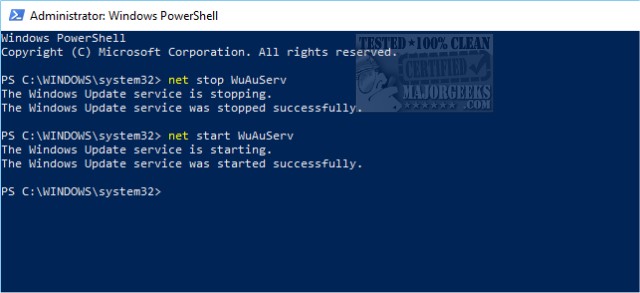
Open File Explorer and find C:WindowsSoftwareDistribution. We want to delete this folder, but to be safe, let's rename it. We suggest SoftwareDistribution.Old so it's easy to find. Once deleted, Windows will recreate this folder almost immediately.
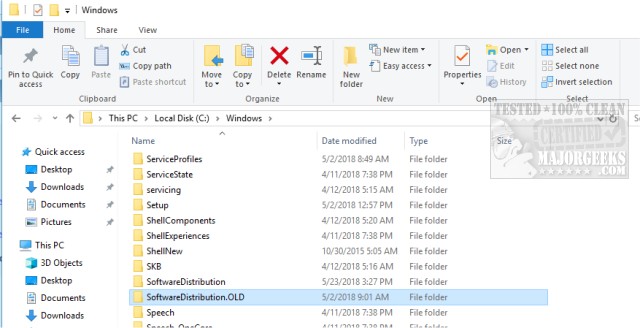
Go back to PowerShell or the Command Prompt and type in net start WuAuServ to start Windows Updates again.
Finally, we'd reboot and check Windows Updates to see if the pending updates are gone. If so, open File Explorer and if you see SoftwareDistribution next to SoftwareDistribution.Old, go ahead and delete SoftwareDistribution.Old.
If you have any corrections, changes, or suggestions, please leave a comment.
Similar:
How-To Delete Pending Windows Updates
Windows 10 Problems You Can Fix Yourself With Included Troubleshooters
How to Run Windows 10 Troubleshooters Automatically
How to Block or Defer Windows 10 Major Updates
How to Uninstall Windows 10 Updates
Configure When and How Windows Updates Are Delivered
How-to Change Rollback Days for Windows 10 Feature Upgrades
comments powered by Disqus






