How to Stop Windows Media Player From Automatically Downloading Codecs
By Timothy Tibbettson 06/15/2023 |
Windows Media Player will download codecs as needed. If you use third-party codecs or want to save bandwidth, you can prevent Windows Media Player from automatically downloading codecs.
Because Windows Media Player does not include disabling codec downloads as an option, we can use Group Policy Editor or the Registry.
Video tutorial:
How to Stop Windows Media Player From Automatically Downloading Codecs - Registry
Because we need to create a new Key and DWORD, we created the registry files for you.
Download Stop Windows Media Player From Automatically Downloading Codecs and extract the two files.
Double-click 'Windows Media Player Codec Download - Disable.reg' or 'Windows Media Player Codec Download - Enable.reg' (Default).
Click Yes when prompted by User Account Control.
Click Yes when prompted by Registry Editor.
Click OK when prompted by the Registry Editor.
This tweak is included as part of MajorGeeks Windows Tweaks.
How to Stop Windows Media Player From Automatically Downloading Codecs - Group Policy Editor
Using Group Policy Editor, navigate to User Configuration > Administrative Templates > Windows Components > Windows Media Player > Playback.
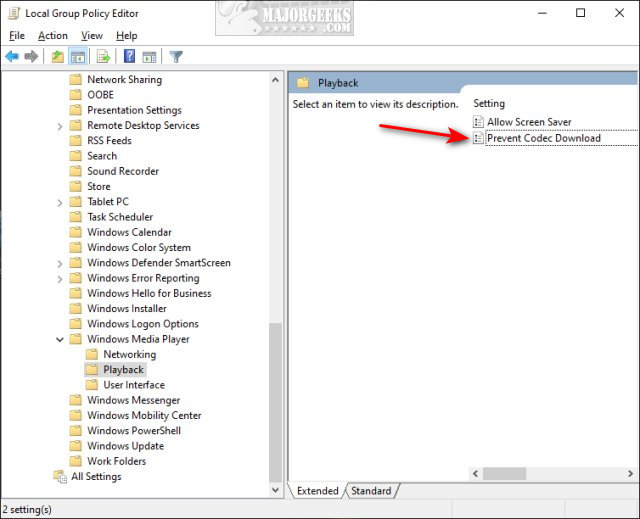
Double click Prevent Codec Download and click on Enabled.
Similar:
How to Install or Uninstall Windows Media Player in Windows 10
What Type of Files Does Windows Media Player Support?
How to Troubleshoot Windows Media Player Issues
comments powered by Disqus
Because Windows Media Player does not include disabling codec downloads as an option, we can use Group Policy Editor or the Registry.
How to Stop Windows Media Player From Automatically Downloading Codecs - Registry
Because we need to create a new Key and DWORD, we created the registry files for you.
Download Stop Windows Media Player From Automatically Downloading Codecs and extract the two files.
Double-click 'Windows Media Player Codec Download - Disable.reg' or 'Windows Media Player Codec Download - Enable.reg' (Default).
Click Yes when prompted by User Account Control.
Click Yes when prompted by Registry Editor.
Click OK when prompted by the Registry Editor.
This tweak is included as part of MajorGeeks Windows Tweaks.
How to Stop Windows Media Player From Automatically Downloading Codecs - Group Policy Editor
Using Group Policy Editor, navigate to User Configuration > Administrative Templates > Windows Components > Windows Media Player > Playback.
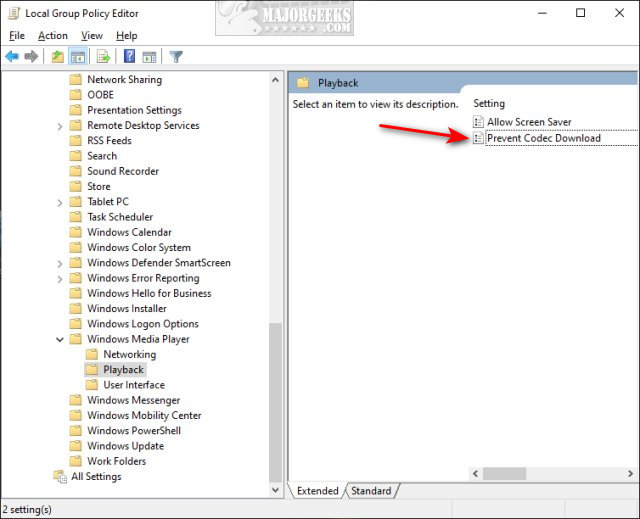
Double click Prevent Codec Download and click on Enabled.
Similar:
comments powered by Disqus






