How to Install or Uninstall Windows Media Player in Windows 10
By Timothy Tibbettson 06/30/2023 |
Windows Media Player is the default player for all video and audio files on Windows 10. This tutorial shows you how to install, uninstall, enable or disable the Windows Media Player.
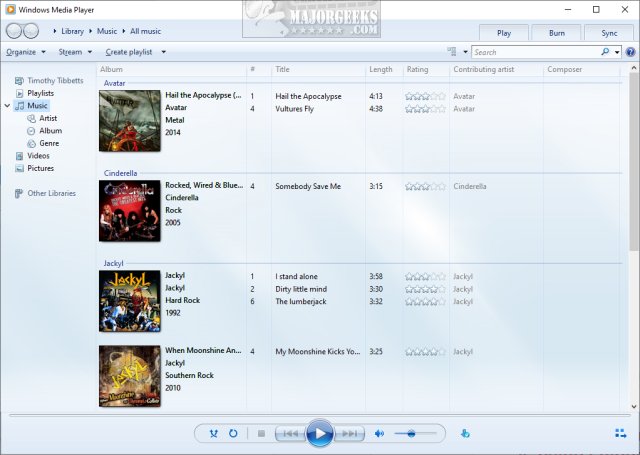
1: Uninstall Windows Media Player in Settings
Installing or uninstalling Windows Media Player is easy to do in Settings > Apps.
Click on Start > Settings Apps. Click on Optional features.
Uninstall: Click on Windows Media Player and click on Uninstall.
Install: Click on Add a feature. Windows Media Player and click on Install.
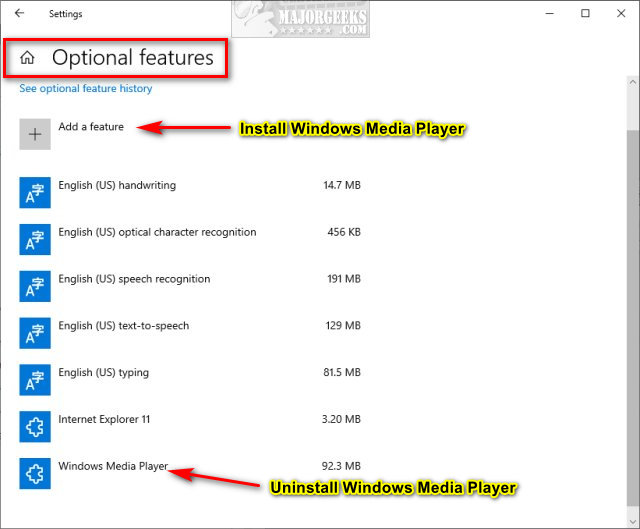
2: Enable or Disable Windows Media Player With Windows Features
You can open the classic Control Panel or press the Windows Key + R, type in OptionalFeatures.exe and press Enter.
Expand Media Features, and check the box next to Windows Media Player to enable or uncheck to disable Windows Media Player.
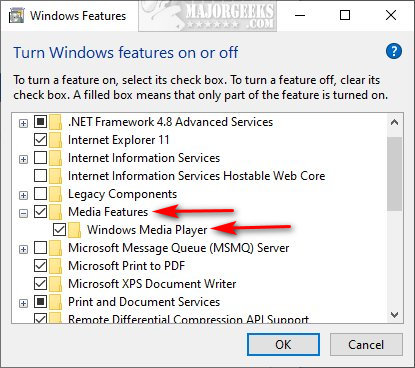
3: Enable or Disable Windows Media Player With PowerShell
Open PowerShell, and type in one of the following:
Enable - Enable-WindowsOptionalFeature –FeatureName "WindowsMediaPlayer" -All -Online
Disable - Disable-WindowsOptionalFeature –FeatureName "WindowsMediaPlayer" -Online
Similar:
How to Restore Windows Store on Windows 10
How to Find Your Microsoft Store Downloads & Temporary Files
Microsoft Store Install Button Grayed Out
How to Clear the Microsoft Windows Store Cache in Windows 10
How To Disable the Windows Store on Windows 10 (Video)
Manage Your Default Apps or Reset All File Associations
comments powered by Disqus
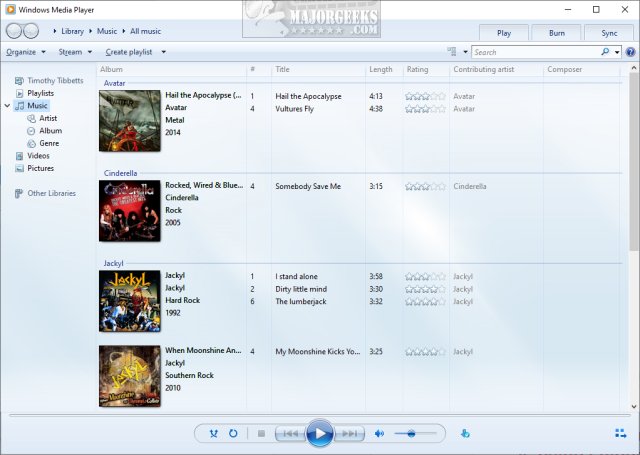
1: Uninstall Windows Media Player in Settings
Installing or uninstalling Windows Media Player is easy to do in Settings > Apps.
Click on Start > Settings Apps. Click on Optional features.
Uninstall: Click on Windows Media Player and click on Uninstall.
Install: Click on Add a feature. Windows Media Player and click on Install.
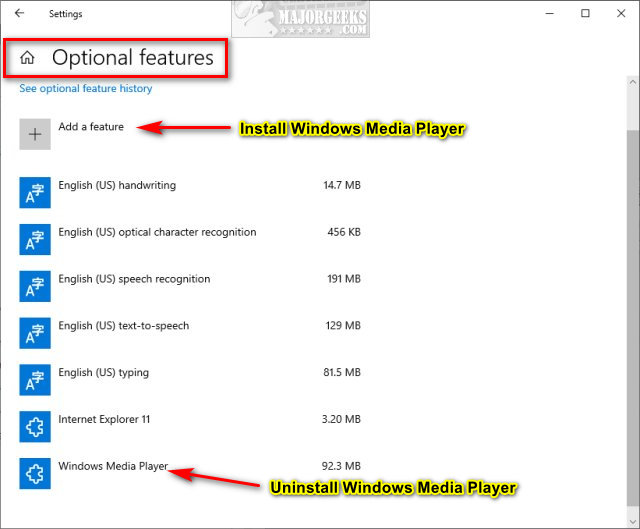
2: Enable or Disable Windows Media Player With Windows Features
You can open the classic Control Panel or press the Windows Key + R, type in OptionalFeatures.exe and press Enter.
Expand Media Features, and check the box next to Windows Media Player to enable or uncheck to disable Windows Media Player.
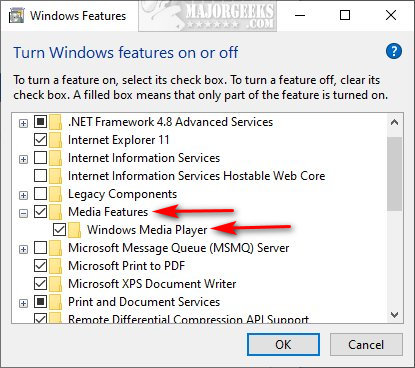
3: Enable or Disable Windows Media Player With PowerShell
Open PowerShell, and type in one of the following:
Enable - Enable-WindowsOptionalFeature –FeatureName "WindowsMediaPlayer" -All -Online
Disable - Disable-WindowsOptionalFeature –FeatureName "WindowsMediaPlayer" -Online
Similar:
How to Restore Windows Store on Windows 10
How to Find Your Microsoft Store Downloads & Temporary Files
Microsoft Store Install Button Grayed Out
How to Clear the Microsoft Windows Store Cache in Windows 10
How To Disable the Windows Store on Windows 10 (Video)
Manage Your Default Apps or Reset All File Associations
comments powered by Disqus






