How to Make Windows Terminal Stay Always on Top
By Timothy Tibbettson 06/15/2023 |
Windows Terminal has replaced and combined all of the command prompt (PowerShell and Command Prompt) into one program with numerous options and customization that previously were not available. This tutorial explains how you can set Windows Terminal to always stay on top.
Open Windows Terminal.
Click on the downward arrow on the menu bar.
Click on Settings.
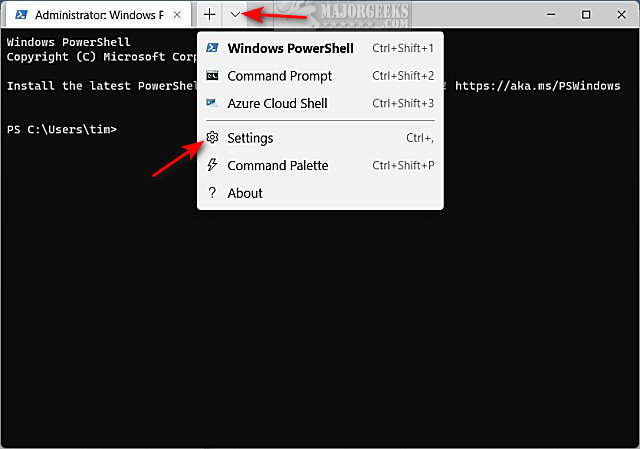
Click on the Appearance tab on the left.
Scroll down and find Always on top.
Toggle that for what you want. Blue is on. By default, Always on Top is off.
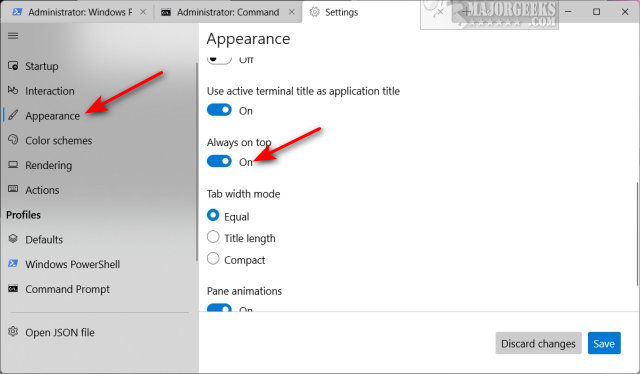
Click on Save.
Similar:
10 Ways to Open the Command Prompt in Windows 11
How To Run Windows Terminal, PowerShell or the Command Prompt as Administrator
How to Customize Fonts, Colors, Window Size and More With Powershell or Command Prompt
PowerShell and Command Prompt 101
How to Reset PowerShell and Command Prompt
comments powered by Disqus
Open Windows Terminal.
Click on the downward arrow on the menu bar.
Click on Settings.
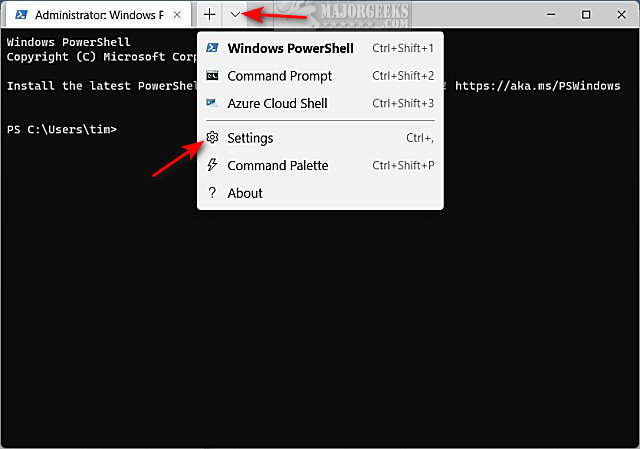
Click on the Appearance tab on the left.
Scroll down and find Always on top.
Toggle that for what you want. Blue is on. By default, Always on Top is off.
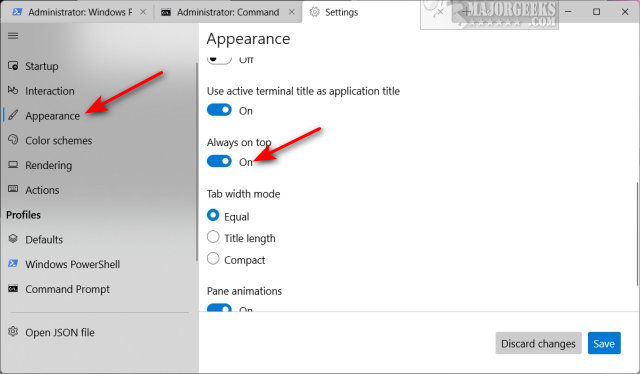
Click on Save.
Similar:
comments powered by Disqus






