How to Add Windows Update Desktop Context Menu in Windows 10 & 11
By Timothy Tibbettson 06/15/2023 |
Windows Updates is an important part of Windows 10. We often find ourselves checking for updates, looking at our update history, and more. In this tutorial, we're going to add Windows Updates to the right-click Desktop Context Menu for quick access.
When finished, you can quickly access:
Windows Update
Check for updates
Update history
Restart options
Advanced options
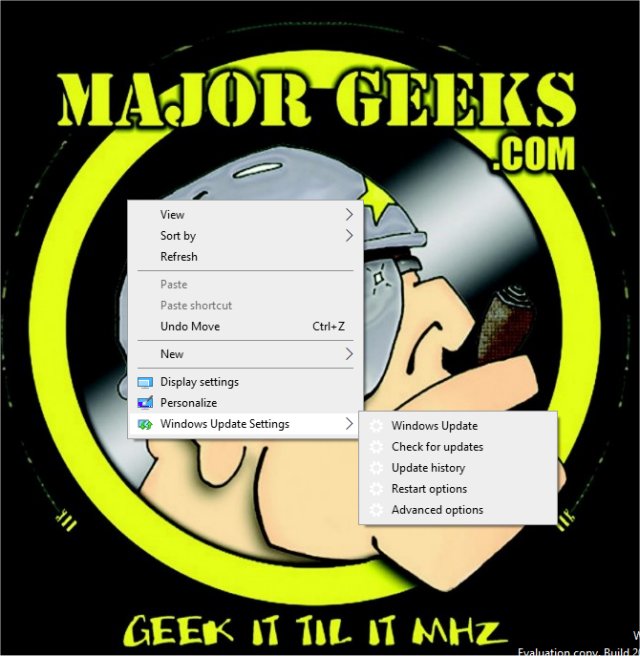
Adding the Windows Update Context Menu is a much more complicated registry edit than usual, so we've created registry files to add or remove the Context Menu option.
Download Add Windows Update Desktop Context Menu in Windows 10 and extract the two files.
Double-click 'Windows Update Context Menu ADD.reg' or 'Windows Update Context Menu REMOVE.reg' (Default).
Click Yes when prompted by User Account Control.
Click Yes when prompted by Registry Editor.
Click OK when prompted by the Registry Editor.
This tweak is included as part of MajorGeeks Windows Tweaks.
Similar:
Microsoft Patch Tuesday Explained
How to Turn Windows Update Restart Notifications On or Off
How to Pause or Delay Windows 10 Major (Feature) Updates
comments powered by Disqus
When finished, you can quickly access:
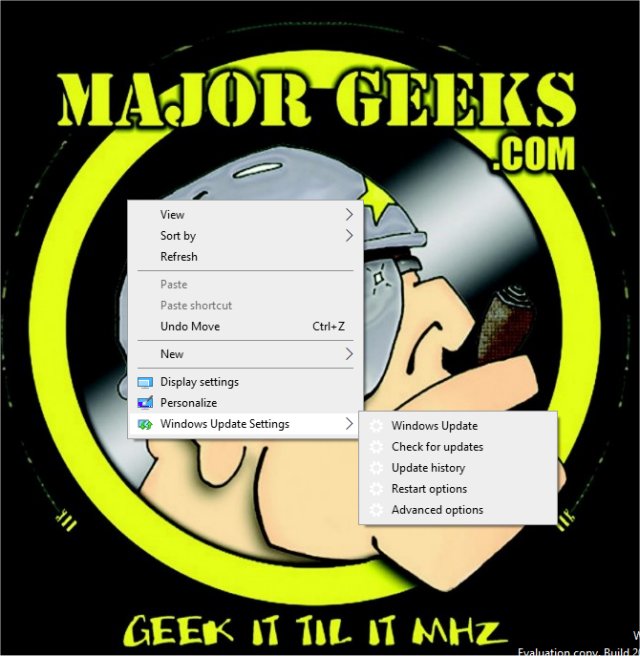
Adding the Windows Update Context Menu is a much more complicated registry edit than usual, so we've created registry files to add or remove the Context Menu option.
Download Add Windows Update Desktop Context Menu in Windows 10 and extract the two files.
Double-click 'Windows Update Context Menu ADD.reg' or 'Windows Update Context Menu REMOVE.reg' (Default).
Click Yes when prompted by User Account Control.
Click Yes when prompted by Registry Editor.
Click OK when prompted by the Registry Editor.
This tweak is included as part of MajorGeeks Windows Tweaks.
Similar:
comments powered by Disqus






