How to Fix World of Warcraft Wow-64 Critical Error
By Timothy Tibbettson 06/15/2023 |
World of Warcraft players may experience occasional errors, including a wow-64 crash, letting you know that "this application has encountered a critical error."
You might also be seeing numerous error codes including #132, 0x85100084, 0x00007fffa606b527, and 0x0000000000000018. Other errors include Fatal exception and access_violation. There are a few steps that should resolve the problem.
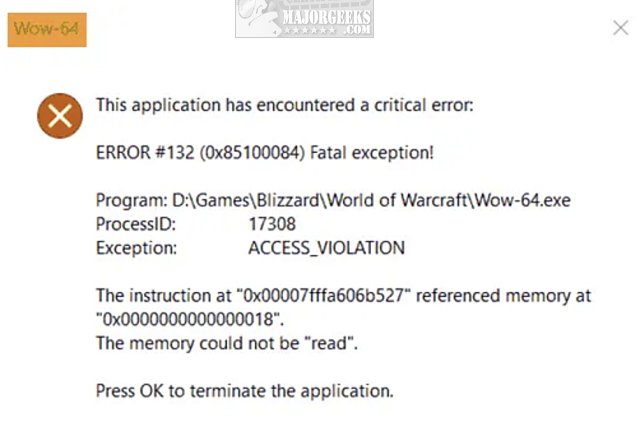
1: How to Fix Wow-64 Critical Error - Temporarily Disable Antivirus
Some third-party applications might accidentally consider some World of Warcraft files a virus. Because of the popularity of WoW, you might also check for updates to your antivirus software. Any reputable antivirus vendor should resolve this problem quickly.
Of course, you might have a raid to go on and can't wait. All antivirus apps are different but look under settings to temporarily disable your antivirus.
For example, if you use Windows Defender, click on the Windows Security icon and then click Virus & threat protection > Virus & threat protection settings. Turn off Real-time protection.
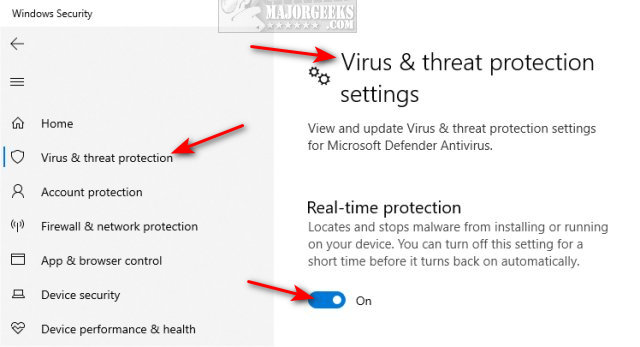
2: How to Fix Wow-64 Critical Error - Delete Cache
Open File Explorer and go to your World of Warcraft installation directory. If you don't know where that is, right-click on the games shortcut, and click Open file location.
Click on the Cache folder. Click Ctrl + A to highlight all of the files in the Cache folder and press Delete.
3: How to Fix Wow-64 Critical Error - Repair World of Warcraft
We're going to "break" World of Warcraft, then repair it. You will need Battle.Net installed. Close World of Warcraft.
Again, Open File Explorer and go to your World of Warcraft installation directory.
Delete WoW-64.exe (64-Bit) or WoW.exe (32-Bit).
Open Battle.Net.
Click on World of Warcraft.
Click on Options.
Finally, click on Scan & Repair, and click Scan.
How to Uninstall the Xbox Game Bar in Windows 10
How to Uninstall the Xbox Console Companion
How to Turn On or Off Game Mode in Windows 10
A Guide to Discovering Indie Games
comments powered by Disqus
You might also be seeing numerous error codes including #132, 0x85100084, 0x00007fffa606b527, and 0x0000000000000018. Other errors include Fatal exception and access_violation. There are a few steps that should resolve the problem.
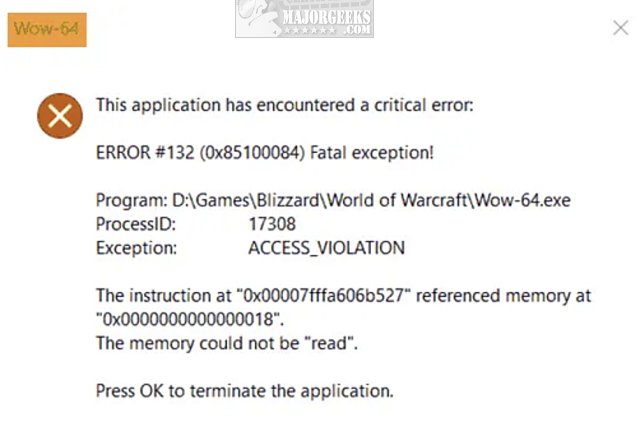
1: How to Fix Wow-64 Critical Error - Temporarily Disable Antivirus
Some third-party applications might accidentally consider some World of Warcraft files a virus. Because of the popularity of WoW, you might also check for updates to your antivirus software. Any reputable antivirus vendor should resolve this problem quickly.
Of course, you might have a raid to go on and can't wait. All antivirus apps are different but look under settings to temporarily disable your antivirus.
For example, if you use Windows Defender, click on the Windows Security icon and then click Virus & threat protection > Virus & threat protection settings. Turn off Real-time protection.
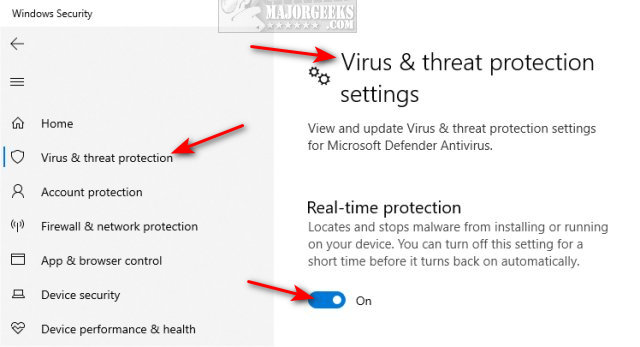
2: How to Fix Wow-64 Critical Error - Delete Cache
Open File Explorer and go to your World of Warcraft installation directory. If you don't know where that is, right-click on the games shortcut, and click Open file location.
Click on the Cache folder. Click Ctrl + A to highlight all of the files in the Cache folder and press Delete.
3: How to Fix Wow-64 Critical Error - Repair World of Warcraft
We're going to "break" World of Warcraft, then repair it. You will need Battle.Net installed. Close World of Warcraft.
Again, Open File Explorer and go to your World of Warcraft installation directory.
Delete WoW-64.exe (64-Bit) or WoW.exe (32-Bit).
Open Battle.Net.
Click on World of Warcraft.
Click on Options.
Finally, click on Scan & Repair, and click Scan.
How to Uninstall the Xbox Game Bar in Windows 10
How to Uninstall the Xbox Console Companion
How to Turn On or Off Game Mode in Windows 10
A Guide to Discovering Indie Games
comments powered by Disqus






