Stop Microsoft Edge From Running in the Background
|
Author:
MajorGeeks.Com
Date: 02/03/2019 Size: 860 KB License: Freeware Requires: 11 Downloads: 16624 times Restore Missing Windows Files |
Download@MajorGeeks Download@MajorGeeks
|
MajorGeeks: Setting the standard for editor-tested, trusted, and secure downloads since 2001. |
Get free antivirus with AI-powered online scam detection Download Free!
Stop Microsoft Edge From Running in the Background contains two registry scripts as described in this guide.
While rebooting or using an app like CCleaner, you might have been surprised to find out that Microsoft Edge has been running in the background. Let's put an end to that.
There are two different steps to stop Edge from running in the background. First, we need to disable Edge under Privacy settings. Second, we need to make two changes using the Group Policy Editor or two registry edits. This download simplifies the second step saving time and aggravation.
Once you've downloaded the registry files, here are the two steps.
Optionally, this YouTube video can help:
Step 1
Press the Windows Key + S and type in privacy and click on Privacy settings.
On the left side, scroll down until you see Background apps.
On the right-hand side look for Microsoft Edge and make sure that it's turned off. Close the Control Panel.
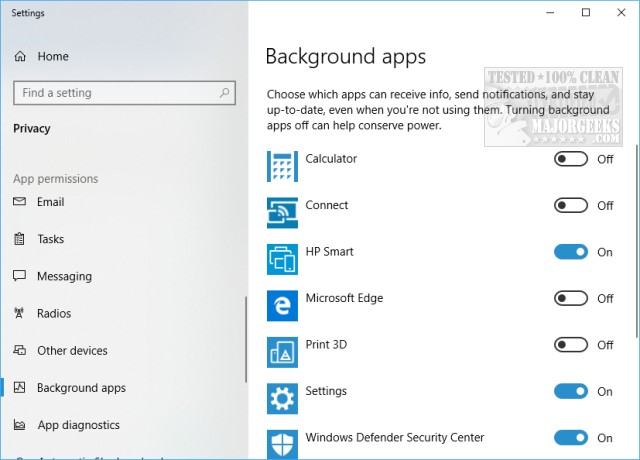
Step 2
Double-click the two registry files from this download and reboot.
If you'd prefer to do this manually, here is a step-by-step guide.
This tweak is included as part of MajorGeeks Registry Tweaks.
Similar:
● Microsoft Edge: Administrator Mode Detected
● Block or Unblock Potentially Unwanted Apps Protection in Microsoft Edge
● How to Delete Your YouTube Watch and Search History
● How to Enable and Configure Tracking Prevention in Microsoft Edge
● How to Clear Browsing Data When Microsoft Edge is Closed
While rebooting or using an app like CCleaner, you might have been surprised to find out that Microsoft Edge has been running in the background. Let's put an end to that.
There are two different steps to stop Edge from running in the background. First, we need to disable Edge under Privacy settings. Second, we need to make two changes using the Group Policy Editor or two registry edits. This download simplifies the second step saving time and aggravation.
Once you've downloaded the registry files, here are the two steps.
Optionally, this YouTube video can help:
Step 1
Press the Windows Key + S and type in privacy and click on Privacy settings.
On the left side, scroll down until you see Background apps.
On the right-hand side look for Microsoft Edge and make sure that it's turned off. Close the Control Panel.
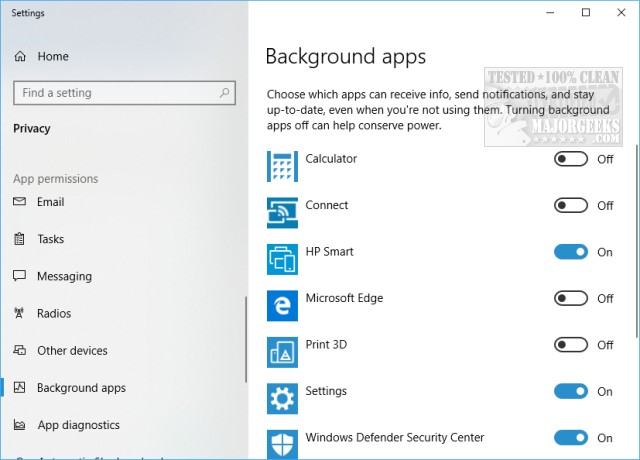
Step 2
Double-click the two registry files from this download and reboot.
If you'd prefer to do this manually, here is a step-by-step guide.
This tweak is included as part of MajorGeeks Registry Tweaks.
Similar:
● Microsoft Edge: Administrator Mode Detected
● Block or Unblock Potentially Unwanted Apps Protection in Microsoft Edge
● How to Delete Your YouTube Watch and Search History
● How to Enable and Configure Tracking Prevention in Microsoft Edge
● How to Clear Browsing Data When Microsoft Edge is Closed
 Screenshot for Stop Microsoft Edge From Running in the Background
Screenshot for Stop Microsoft Edge From Running in the Background






 Tactical Briefings
Tactical Briefings