How to Change the Windows 10 Notification Display Time
By Timothy Tibbettson 06/15/2023 |
Windows 10 and apps can send out notifications that appear on the screen for 5 seconds by default. This guide shows you how to change the Windows 10 notification display time to whatever you like.
Click on Start > Settings > Easy Of Access. You should now be in the Display section.
Under Show notifications for you can choose from 5, 7, 15, 30 seconds or 1 and 5 minutes.
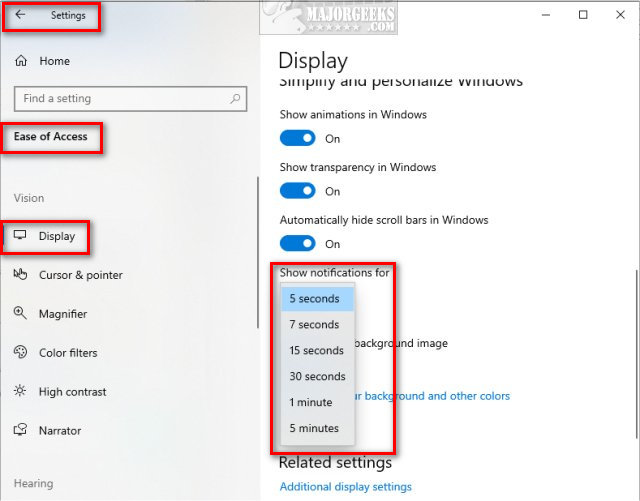
Keep in mind that if you receive many notifications, your screen could become filled if you use longer times.
Similar:
Disable Some or All Notifications on Windows 10
How To Disable or Enable Notifications on Windows 10
Notifications Missing From Action Center
How to Delete Old Notifications in Action Center on Windows 10
How to Change, Add, or Remove Windows 10 Notification Sounds
comments powered by Disqus
Click on Start > Settings > Easy Of Access. You should now be in the Display section.
Under Show notifications for you can choose from 5, 7, 15, 30 seconds or 1 and 5 minutes.
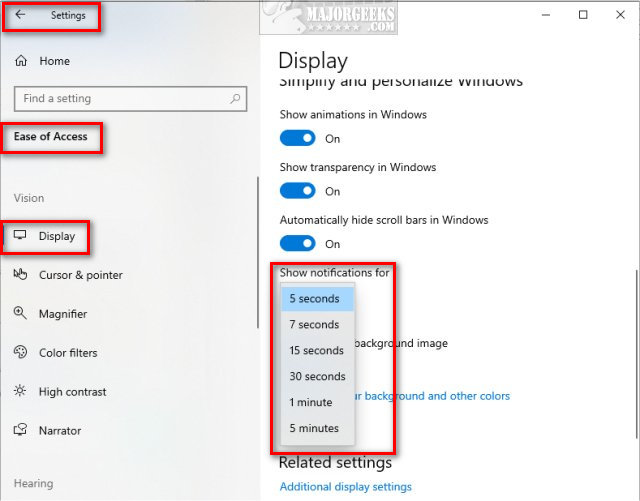
Keep in mind that if you receive many notifications, your screen could become filled if you use longer times.
Similar:
comments powered by Disqus





