Notifications Missing From Action Center
By Timothy Tibbettson 07/21/2023 |
If you no longer see notifications in the Action Center, here are a few steps to get them back.
Let's make sure Action Center notifications are on by right-clicking on the Action Center. If you see the option to Turn on notifications, then you're all set.
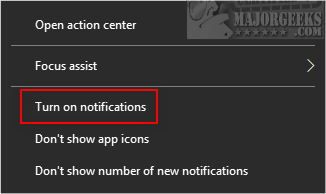
Another possibility is changing your Focus settings. Right-click on the Action Center icon and click on Focus Assist. Click on Off if it's not already.
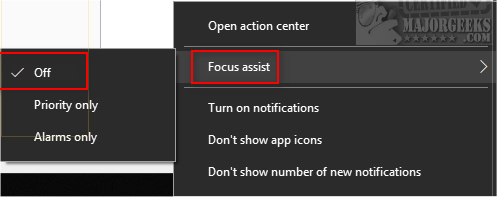
If that didn't work, go to Start > Settings > Privacy > Background Apps. Let apps run in the background should be on or blue. If that is already on, toggle it off, then back on again.
If you're still not getting all notifications, you should repeat the above step for any apps you want notifications from under Choose which apps can run in the background. While time-consuming, this is the only known fix.
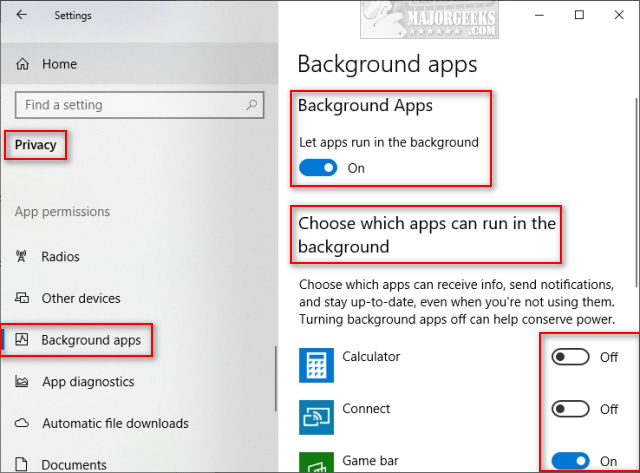
A reboot is worth a try after making any changes. Because this problem can appear after a Windows Update, there's a good chance that it will be fixed the following week with the next update.
Similar:
Turn Windows Defender Security Center Notifications on or off (Video)
Disable Some or All Notifications on Windows 10
How to Change the Windows 10 Notification Display Time
How To Disable or Enable Notifications on Windows 10
How to Restore Missing Action Center Notifications
How to Delete Old Notifications in Action Center on Windows 10
How to Change, Add, or Remove Windows 10 Notification Sounds
comments powered by Disqus
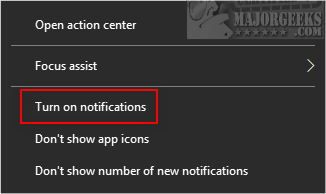
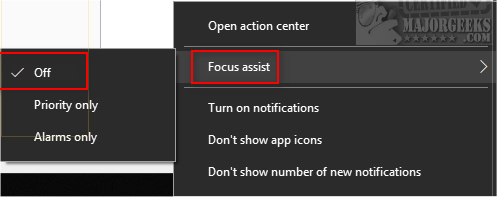
If you're still not getting all notifications, you should repeat the above step for any apps you want notifications from under Choose which apps can run in the background. While time-consuming, this is the only known fix.
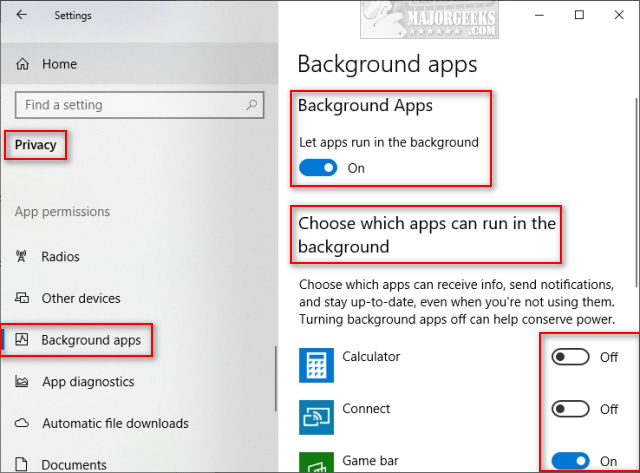
A reboot is worth a try after making any changes. Because this problem can appear after a Windows Update, there's a good chance that it will be fixed the following week with the next update.
Similar:
comments powered by Disqus






