Make Scrollbars Always Visible on Windows 10 & 11
By Timothy Tibbettson 06/15/2023 |
As part of the Microsoft Fluent Design System, scrollbars can now be shown all the time. By default, your scrollbars are always hidden. Here's how to make scrollbars always visible.
Click on Start, then Settings (the gear icon) and click on Ease of Access. You should now be in the Display category. Scroll down where you see Simplify and personalize Windows and click on or off where it says Automatically hide scrollbars in Windows.
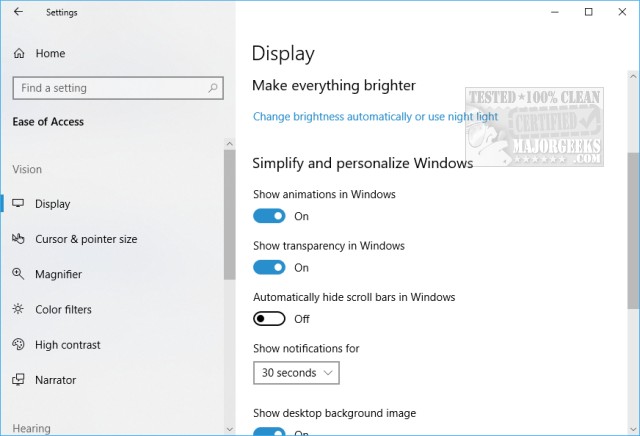
That's it! Feel free to poke around here and check out all the other features that Microsoft Fluent Design System has to offer.
Similar:
How to Add Color to Your Start, Taskbar, Action Center, and Title Bars
How to Customize the Windows 10 Taskbar
How to Add or Remove Quick Launch Toolbar in Windows
Enable or Disable Taskbar Transparency in Windows 10
comments powered by Disqus
Click on Start, then Settings (the gear icon) and click on Ease of Access. You should now be in the Display category. Scroll down where you see Simplify and personalize Windows and click on or off where it says Automatically hide scrollbars in Windows.
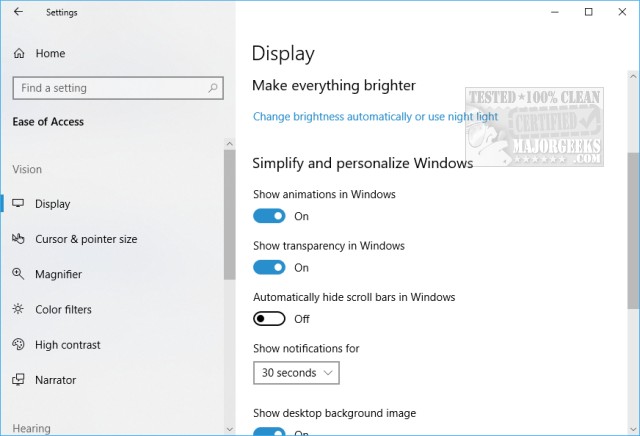
That's it! Feel free to poke around here and check out all the other features that Microsoft Fluent Design System has to offer.
Similar:
comments powered by Disqus






