Windows Update Error 0x80070541
By Timothy Tibbettson 06/23/2023 |
Windows Update error 0x80070541 often appears when trying to install a Feature update in Windows 10.
The error message you see might read, "We couldn't install this update, but you can try again. (0x80070541)"
1: Windows Update Error 0x80070541 - Reboot & Try Again
As the error message advises, you can try again. If it doesn't update a second time, reboot, return to Windows Updates, and try again.
2: Windows Update Error 0x80070541 - Windows Repair
Windows Repair can reset all the Windows Update settings saving you a lot of work.
Download Windows Repair from MajorGeeks.
Boot into Safe Mode.
Select Preset: Windows Updates.
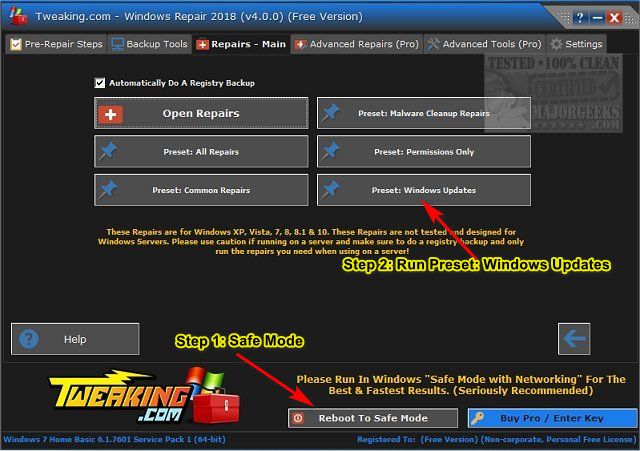
Reboot when completed.
3: Windows Update Error 0x80070541 - Run The Troubleshooter
Always try a troubleshooter when available first. Press Start > Settings > Update & security. Click on Troubleshoot on the left.
Click on Additional troubleshooters.
Scroll down and click on Windows Update, then Run the troubleshooter.
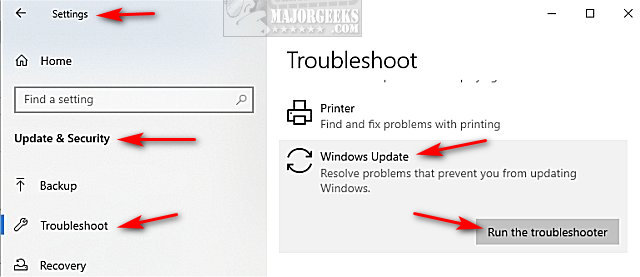
Follow the prompts and automatically repair any problems.
4: Windows Update Error 0x80070541 - Clear SoftwareDistribution Folder
Open a elevated command prompt and type in the following two lines, and press Enter after each:
net stop wuauserv
net stop bits
Each command should take a few seconds, so wait until you see the messages that the services were stopped successfully. Leave the command prompt open for now.
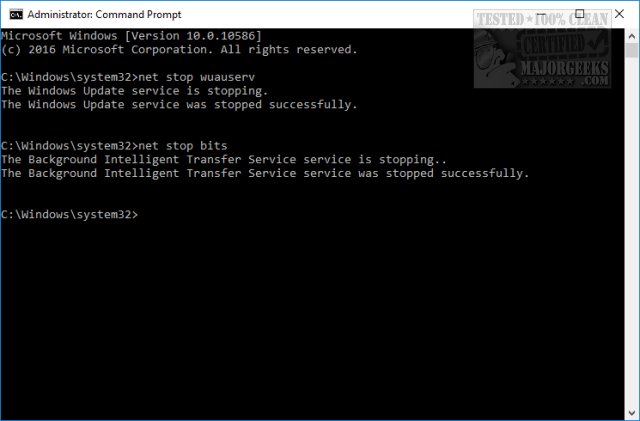
Navigate to C:\Windows\SoftwareDistribution and open the folder. Press CTRL + A to select all files and folder, then press the Delete key. All the files in the SoftwareDistribution should be deleted. We don't want to delete the folder itself.
Rebooting will start the two services we stopped, but if you don't want to reboot, open up the command prompt again and type in the following two lines, and press Enter after each:
net start wuauserv
net start bits
5: Windows Update Error 0x80070541 - Pause Updates
It's not unusual for bugs to appear, especially when Microsoft sends out a large feature update to millions of computers. As a last resort, you might want to pause updates for a week to a month. There are numerous ways to accomplish this depending on your needs. See How to Pause or Delay Windows 10 Feature or Quality Updates.
Similar:
How to View Windows Update History in Windows 10
How-To Delete Pending Windows Updates
How to Uninstall Windows 10 Updates
Rename or Delete the Software Distribution Folder in Windows 10/8/7
comments powered by Disqus
The error message you see might read, "We couldn't install this update, but you can try again. (0x80070541)"
1: Windows Update Error 0x80070541 - Reboot & Try Again
As the error message advises, you can try again. If it doesn't update a second time, reboot, return to Windows Updates, and try again.
2: Windows Update Error 0x80070541 - Windows Repair
Windows Repair can reset all the Windows Update settings saving you a lot of work.
Download Windows Repair from MajorGeeks.
Boot into Safe Mode.
Select Preset: Windows Updates.
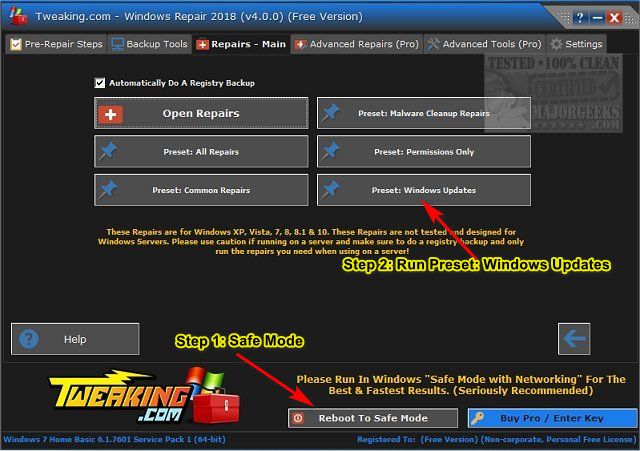
Reboot when completed.
3: Windows Update Error 0x80070541 - Run The Troubleshooter
Always try a troubleshooter when available first. Press Start > Settings > Update & security. Click on Troubleshoot on the left.
Click on Additional troubleshooters.
Scroll down and click on Windows Update, then Run the troubleshooter.
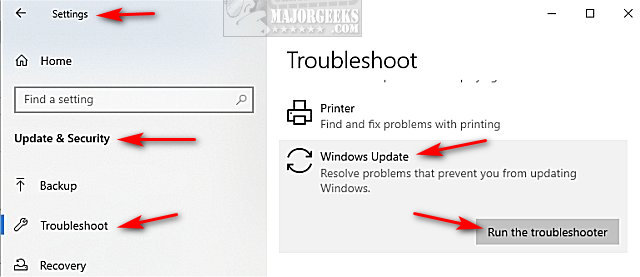
Follow the prompts and automatically repair any problems.
4: Windows Update Error 0x80070541 - Clear SoftwareDistribution Folder
Open a elevated command prompt and type in the following two lines, and press Enter after each:
net stop wuauserv
net stop bits
Each command should take a few seconds, so wait until you see the messages that the services were stopped successfully. Leave the command prompt open for now.
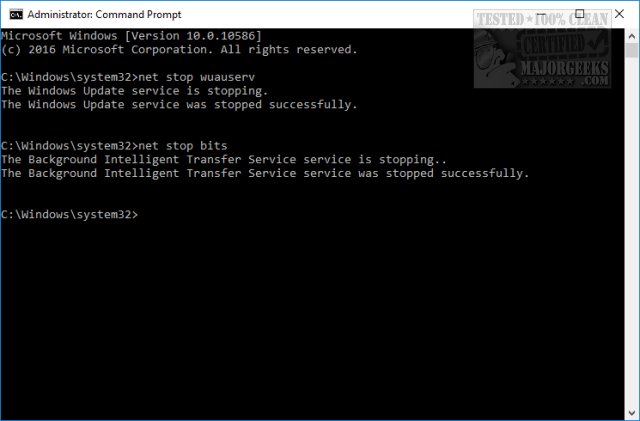
Navigate to C:\Windows\SoftwareDistribution and open the folder. Press CTRL + A to select all files and folder, then press the Delete key. All the files in the SoftwareDistribution should be deleted. We don't want to delete the folder itself.
Rebooting will start the two services we stopped, but if you don't want to reboot, open up the command prompt again and type in the following two lines, and press Enter after each:
net start wuauserv
net start bits
5: Windows Update Error 0x80070541 - Pause Updates
It's not unusual for bugs to appear, especially when Microsoft sends out a large feature update to millions of computers. As a last resort, you might want to pause updates for a week to a month. There are numerous ways to accomplish this depending on your needs. See How to Pause or Delay Windows 10 Feature or Quality Updates.
Similar:
comments powered by Disqus






