How to Enable or Disable Animation Effects in Windows 11
By Timothy Tibbettson 06/15/2023 |
Windows 11 uses animation effects by default for controls and elements. You have the option to turn this setting off if you want.
More on Windows 11 Animation Effects from Microsoft:
How to Enable or Disable Animation Effects in Windows 11 - All
Click Start > Settings > Accessibility.
Click on Visual effects on the right.
Toggle Animation effects on or off here.
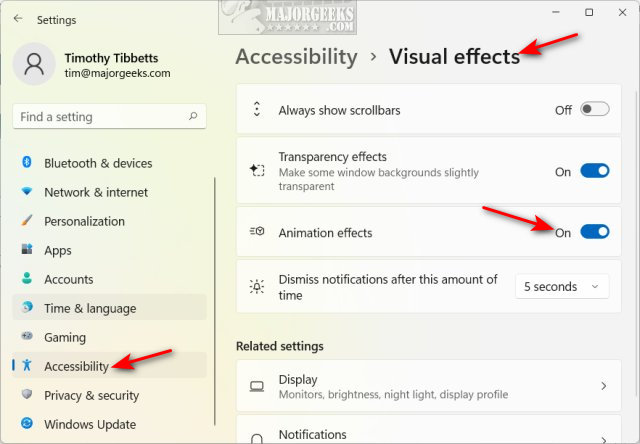
How to Enable or Disable Animation Effects in Windows 11 - Some
You can also choose which animation effects you want to disable.
Press the Windows Key + R, type in SystemPropertiesPerformance.exe, and press Enter.
Click on Custom.
Check or uncheck:
Animate controls and elements inside windows
Animate windows when minimizing and maximizing
Animations in the taskbar
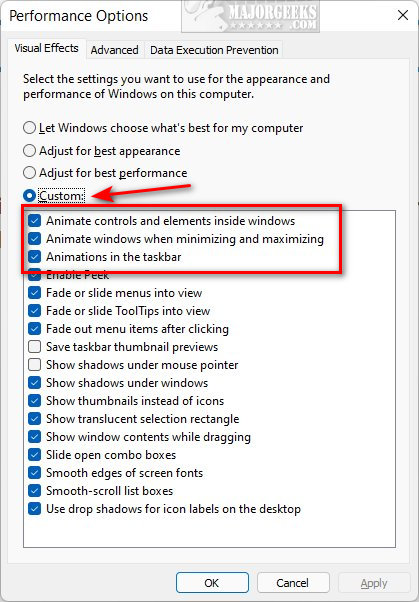
Similar:
How to Disable Animations in Windows 10
How to Disable Transparency Effects in Windows 10 & 11
How to Get a Dark Windows 10 & 11 Start Menu and Taskbar
How to Show App Names in Taskbar Icons
How to Disable Window Shadows in Windows 10 & 11
comments powered by Disqus
More on Windows 11 Animation Effects from Microsoft:
How to Enable or Disable Animation Effects in Windows 11 - All
Click Start > Settings > Accessibility.
Click on Visual effects on the right.
Toggle Animation effects on or off here.
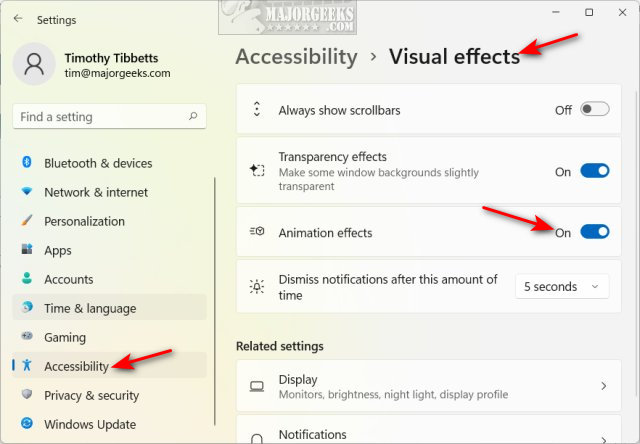
How to Enable or Disable Animation Effects in Windows 11 - Some
You can also choose which animation effects you want to disable.
Press the Windows Key + R, type in SystemPropertiesPerformance.exe, and press Enter.
Click on Custom.
Check or uncheck:
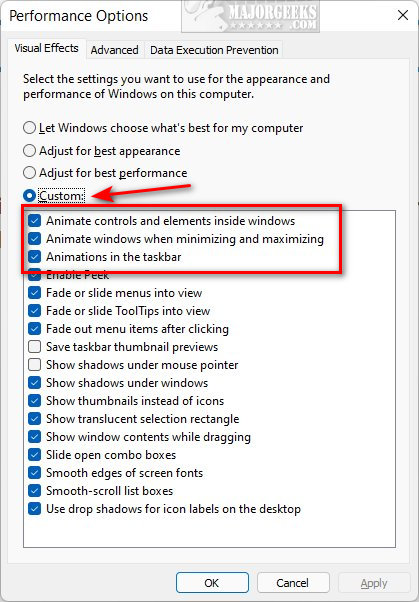
Similar:
comments powered by Disqus






