How to Show App Names in Taskbar Icons
By Timothy Tibbettson 06/15/2023 |
Windows 10 gives you the option to show the names of running applications in your taskbar, and it's easy to do at any skill level.

Click on Start > Settings Personalization > Taskbar.
Scroll down to Combine taskbar buttons.
Click on Never.
If you click on When taskbar is full, then application names will only appear as long as they fit into your taskbar.
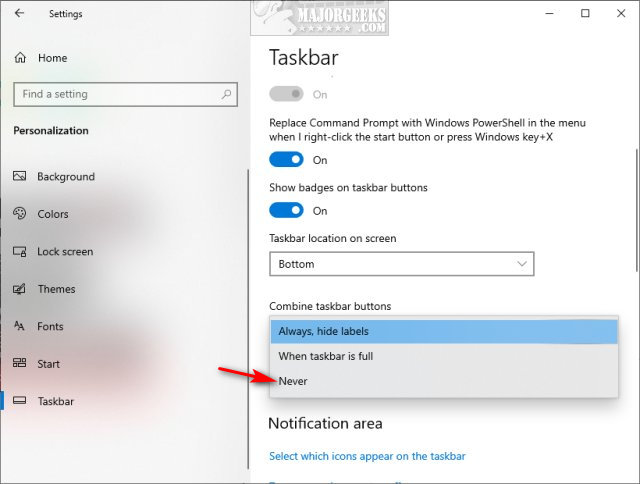
You can return at any time and select Never to restore the default setting.
Similar:
How to Turn the Windows 10 Desktop Background Image On or Off
How to Add Color to Your Start, Taskbar, Action Center, and Title Bars
How to Change Text Size for Title Bars in Windows 10
Add or Remove the Classic Personalize Context Menu
How to Use Emojis in Windows 10
How to Disable or Enable Thumbnail Previews in File Explorer
comments powered by Disqus
Click on Start > Settings Personalization > Taskbar.
Scroll down to Combine taskbar buttons.
Click on Never.
If you click on When taskbar is full, then application names will only appear as long as they fit into your taskbar.
You can return at any time and select Never to restore the default setting.
Similar:
comments powered by Disqus






