How to Backup and Restore Printers in Windows 10 & 11
By Timothy Tibbettson 10/18/2022 |
Many people are unaware that they can back up their printers, including queues, ports, and printer drivers, to a printerExport file, which can then be used to import that printer to another computer running Windows 7, 8, 10, or 11. Here's how.
Before you start, there are some differences between 32 and 64-bit operating systems. 32-bit exports can only be imported to 32-bit and vice-versa. Windows 10 Home no longer features Printer Management, but we have a solution for that below.
There are two ways to back up and restore your printers. Both methods export or import from a file named printerExport, so remember where you save the printerExport file.
How to Backup Printers in Windows - Printer Migration
Open Printer Migration by pressing the Windows Key + R, type in PrintBrmUi.exe, and press Enter.
Windows 10 Home and Windows 11 users won't have Printer Migration, but you can download Printer Migration here. Follow the instructions on the download page.
Printer Migration is easy to use. Follow the steps to import or export a printer.
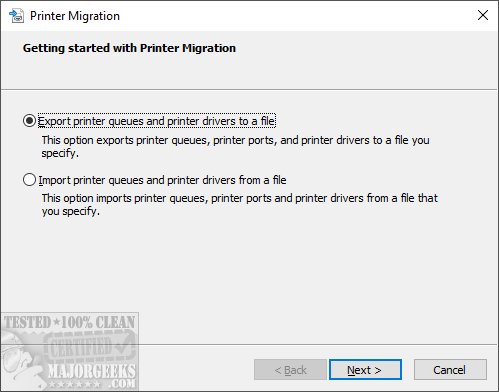
You can import or export a printer server on the network if you know the printer's name.
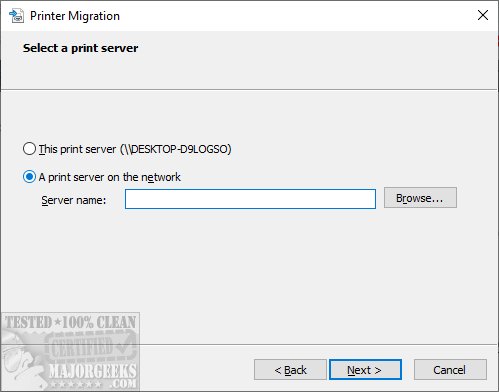
Save the printerExport file anywhere.
How to Backup Printers in Windows - Print Management
You can also press the Windows Key + R, type in printmanagement.msc, and Press Enter.
Once again, Printer Management is not available in Windows 10 Home, but you can download Printer Migration here.
Expand Print Servers and right-click on the local printer. It usually has the word Desktop.
Click on Import printers from a file, and save wherever you want.
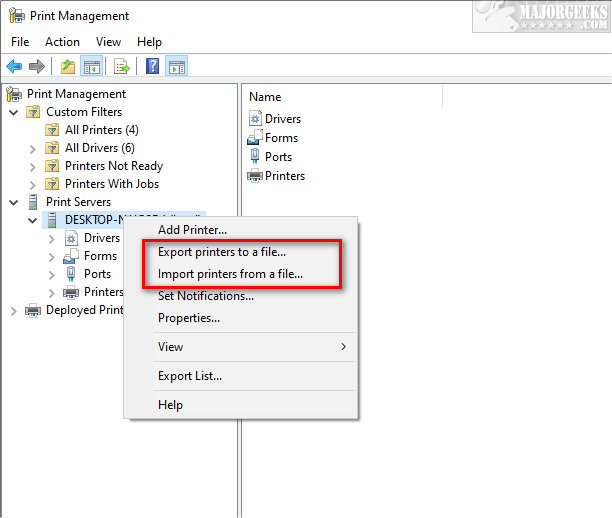
How to Restore Printers in Windows
We're not going to waste too much of your time here, as you probably noticed the import options while we were explaining the export options.
Using Printer Migration, choose import instead of export and click on the file you saved.
UsingPrint Management, click on Import printers from a file and click on the file you saved.
Regardless of how you exported the printers, you can double-click the printerExport you saved from File Explorer.
Similar:
How to Backup and Restore Printers in Windows
How to Remove a Printer in Windows 10
How to Uninstall a Printer Driver in Windows
How to Rename a Printer in Windows 10
How to Reset and Clear Print Spooler in Windows 10
How to Show and Manage all Installed Printers in Windows
comments powered by Disqus
Before you start, there are some differences between 32 and 64-bit operating systems. 32-bit exports can only be imported to 32-bit and vice-versa. Windows 10 Home no longer features Printer Management, but we have a solution for that below.
There are two ways to back up and restore your printers. Both methods export or import from a file named printerExport, so remember where you save the printerExport file.
How to Backup Printers in Windows - Printer Migration
Open Printer Migration by pressing the Windows Key + R, type in PrintBrmUi.exe, and press Enter.
Windows 10 Home and Windows 11 users won't have Printer Migration, but you can download Printer Migration here. Follow the instructions on the download page.
Printer Migration is easy to use. Follow the steps to import or export a printer.
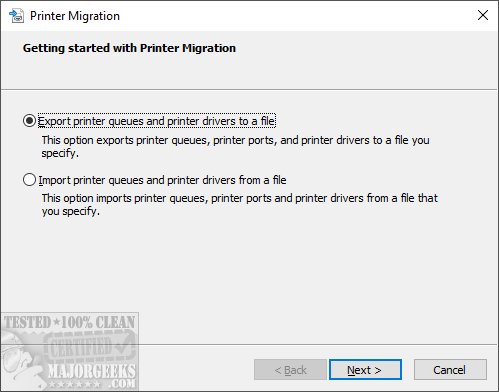
You can import or export a printer server on the network if you know the printer's name.
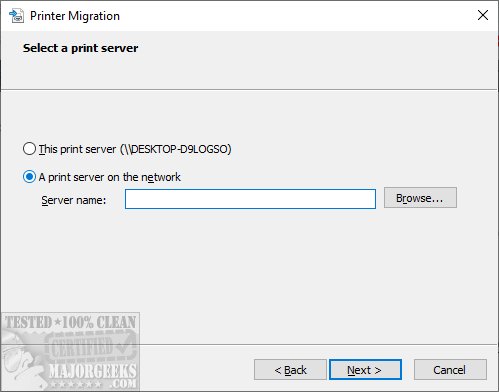
Save the printerExport file anywhere.
How to Backup Printers in Windows - Print Management
You can also press the Windows Key + R, type in printmanagement.msc, and Press Enter.
Once again, Printer Management is not available in Windows 10 Home, but you can download Printer Migration here.
Expand Print Servers and right-click on the local printer. It usually has the word Desktop.
Click on Import printers from a file, and save wherever you want.
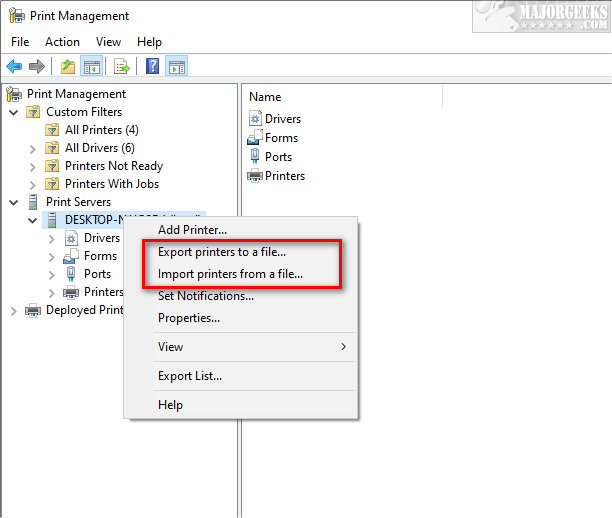
How to Restore Printers in Windows
We're not going to waste too much of your time here, as you probably noticed the import options while we were explaining the export options.
Using Printer Migration, choose import instead of export and click on the file you saved.
UsingPrint Management, click on Import printers from a file and click on the file you saved.
Regardless of how you exported the printers, you can double-click the printerExport you saved from File Explorer.
Similar:
comments powered by Disqus






