How to Backup and Restore Pinned Start Menu Items in Windows 10 & 11
By Timothy Tibbettson 10/18/2022 |
If you've spent a lot of time customizing your Start Menu on Windows 10 or 11, you might want to make a backup of your pinned applications.
While there is no way to backup your pinned Start Menu items, we have a workaround. Advanced users only need to know to backup start.bin, as explained below.
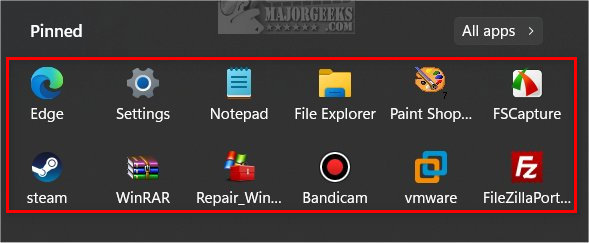
Open File Explorer.
Next, we're going to backup start.bin anywhere you can save it.
Copy and paste one of the following into the address bar:
Current user:
%LocalAppData%\Packages\Microsoft.Windows.StartMenuExperienceHost_cw5n1h2txyewy\LocalState
Specific user:
C:\Users\USERS FOLDER NAME>\AppData\Local\Packages\Microsoft.Windows.StartMenuExperienceHost_cw5n1h2txyewy\LocalState
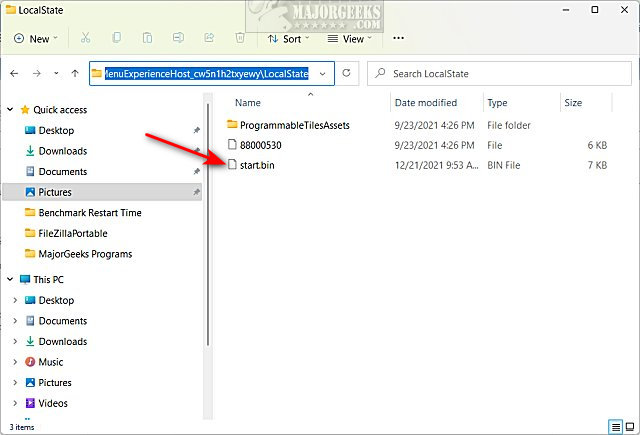
Right-click on start.bin, click on Copy or use click on start.bin and press Ctrl + C.
To restore your pinned items, open the relocation listed above, and delete start.bin.
Right-click on your start.bin backup, click on Copy or use click on start.bin and press Ctrl + C.
Right-click in the folder you deleted start.bin, and press Paste or Ctrl + V to restore start.bin
Similar:
How to Pin or Unpin Items to the Windows 10 & 11 Start Menu
How to Count How Many Items Are in Your Start Menu
How to Show More Tiles in the Windows 10 & 11 Start Menu
Unpin a Group of Tiles or Folders From Windows 10 & 11 Start Menu
comments powered by Disqus
While there is no way to backup your pinned Start Menu items, we have a workaround. Advanced users only need to know to backup start.bin, as explained below.
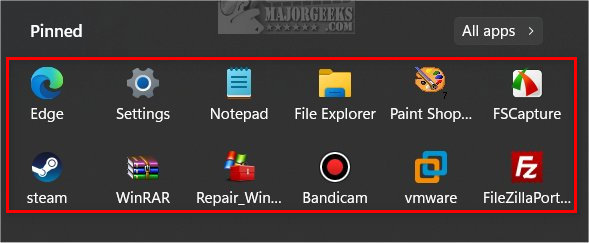
Open File Explorer.
Next, we're going to backup start.bin anywhere you can save it.
Copy and paste one of the following into the address bar:
Current user:
%LocalAppData%\Packages\Microsoft.Windows.StartMenuExperienceHost_cw5n1h2txyewy\LocalState
Specific user:
C:\Users\USERS FOLDER NAME>\AppData\Local\Packages\Microsoft.Windows.StartMenuExperienceHost_cw5n1h2txyewy\LocalState
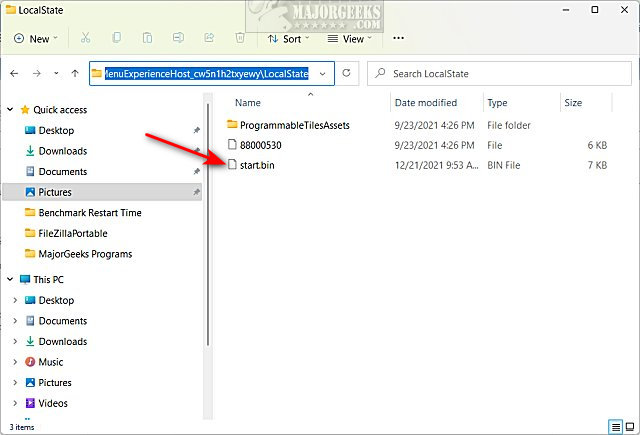
Right-click on start.bin, click on Copy or use click on start.bin and press Ctrl + C.
To restore your pinned items, open the relocation listed above, and delete start.bin.
Right-click on your start.bin backup, click on Copy or use click on start.bin and press Ctrl + C.
Right-click in the folder you deleted start.bin, and press Paste or Ctrl + V to restore start.bin
Similar:
comments powered by Disqus






