How to Change First Day of Week in Windows
By Timothy Tibbettson 06/26/2023 |
Windows sets the first day of the week based on your region settings. You can change the first day of the week to any day you want.
We can make the changes depending on your operating system in Settings (Windows 10) or Control Panel (Windows 7 and 8) although both are similar.
Change the First Day of Week in Settings
Click Start > Settings > Time & language.
Click on Region. Click on Additional date, time, & regional settings
Click on Change date, time, or number formats.
Click on the dropdown box next to First day of the week. Choose your day and click OK.
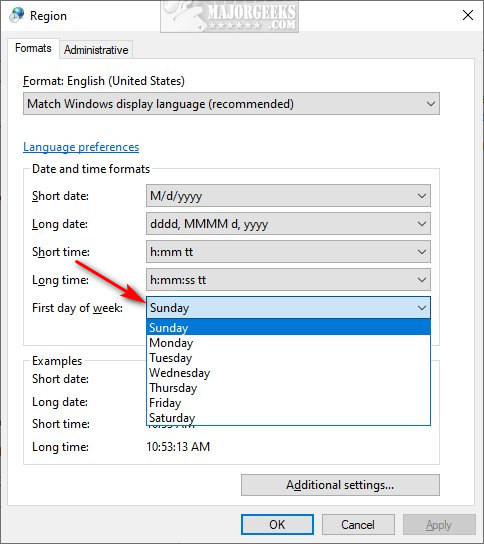
Change the First Day of Week in Control Panel
Click on Start > Control Panel > Clock and Region
Click on Additional date, time, & regional settings
Click on Change date, time, or number formats.
Click on the dropdown box next to First day of the week. Choose your day and click OK.
Similar:
How to Show Multiple Clocks on Windows
How to Fix Incorrect Date or Time With Windows Clock
How to Show Time Only on the Windows 10 Taskbar
How to Remove the Clock From Windows 10 Taskbar
How to Disable Changing Date and Time Formats
comments powered by Disqus
We can make the changes depending on your operating system in Settings (Windows 10) or Control Panel (Windows 7 and 8) although both are similar.
Change the First Day of Week in Settings
Click Start > Settings > Time & language.
Click on Region. Click on Additional date, time, & regional settings
Click on Change date, time, or number formats.
Click on the dropdown box next to First day of the week. Choose your day and click OK.
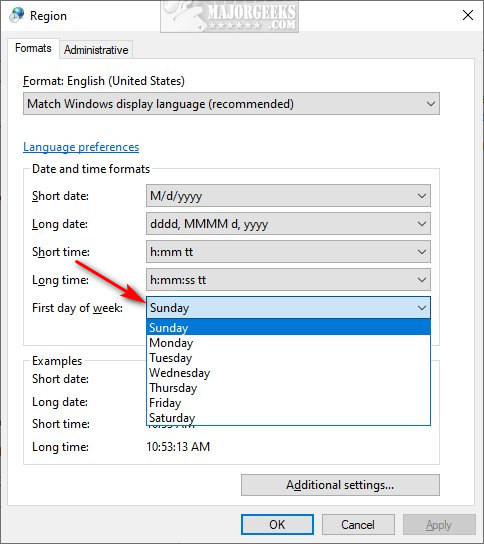
Change the First Day of Week in Control Panel
Click on Start > Control Panel > Clock and Region
Click on Additional date, time, & regional settings
Click on Change date, time, or number formats.
Click on the dropdown box next to First day of the week. Choose your day and click OK.
Similar:
comments powered by Disqus






