Get More Windows Screen Space With a Smaller Taskbar
By Timothy Tibbettson 06/15/2023 |
If you're looking for more screen real estate, Windows 10 can use small taskbar buttons, add screen space, and make the taskbar less distracting. Here's how.
This tip isn't for everyone, but because all you need to do is toggle one setting in the Control Panel, anyone can quickly try it and quickly change your mind.
Be sure to consider the following:
For Those with vision problems, your Taskbar and icons will be about a third smaller.
Close any open programs, or you'll need to resize any open Windows before and after making these changes.
Notifications (chat bubble in the lower right) will no longer show up.
Here's a before and after:
Before:

After:

Still with us? Let's do this.
Right-click on your Taskbar, or directly over the current date and time, and click Taskbar settings.
Toggle Use small taskbar buttons, so it's on or blue.
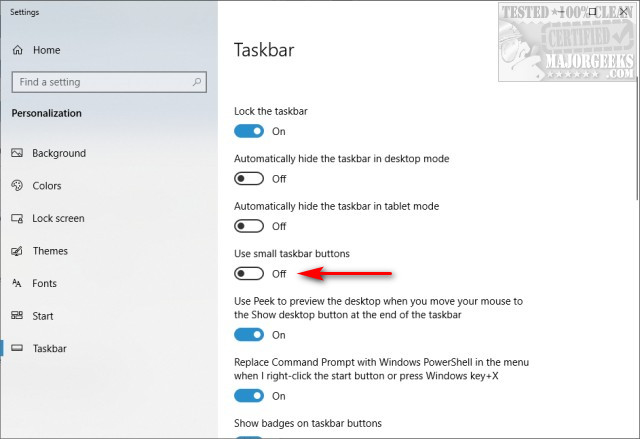
If you like what you see, you're all set. If not, toggle Use small taskbar buttons off and forget about it.
Similar:
How to Customize the Windows 10 Taskbar
How to Add Color to Your Start, Taskbar, Action Center, and Title Bars
Hide the Windows Defender Security Center Icon on the Windows 10 Taskbar
How to Center Your Taskbar Icons in Windows 10
How to Remove the Clock From Windows 10 Taskbar
comments powered by Disqus
This tip isn't for everyone, but because all you need to do is toggle one setting in the Control Panel, anyone can quickly try it and quickly change your mind.
Be sure to consider the following:
Here's a before and after:
Before:

After:

Still with us? Let's do this.
Right-click on your Taskbar, or directly over the current date and time, and click Taskbar settings.
Toggle Use small taskbar buttons, so it's on or blue.
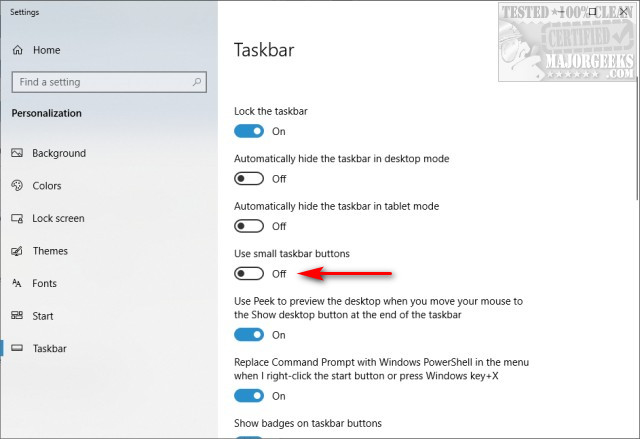
If you like what you see, you're all set. If not, toggle Use small taskbar buttons off and forget about it.
Similar:
comments powered by Disqus






