How to Change Screen Refresh Rate in Windows 10
By Timothy Tibbettson 06/26/2023 |
In this tutorial, we show you how to change the refresh rate for your display adapter(s).
The refresh rate is the number of frames per second your monitor can display, and Hertz frequency represents how fast your screen is redrawn. Before making any changes, be aware that your refresh rate may be limited depending on your monitor, video card, and drivers.
Everyone can make changes in Settings, and NVIDIA owners can use the NVIDIA Control Panel.
How to Change Screen Refresh Rate in Settings
Click Start > Settings > System and click on Display.
Scroll down and click on Advanced display settings.
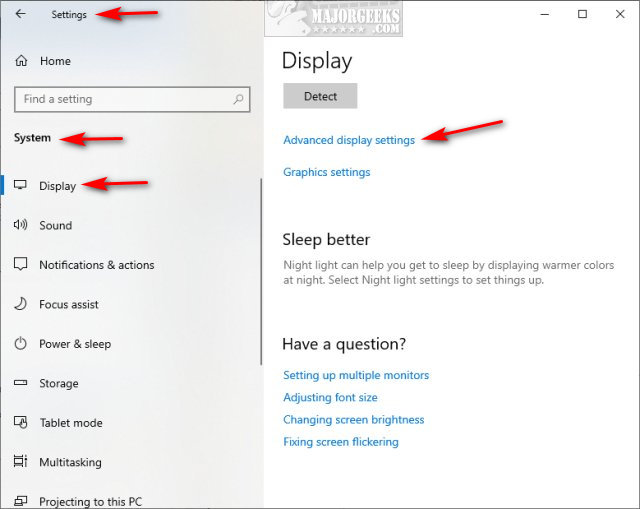
Choose your display adapter (if you have multiple monitors). Click on Display adapter properties for Display.
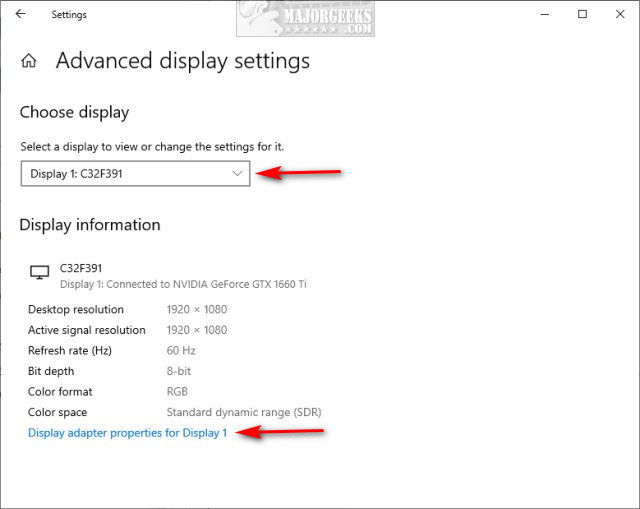
In the Adapter tab, click on List all Modes. Select your display adapter Mode and click OK.
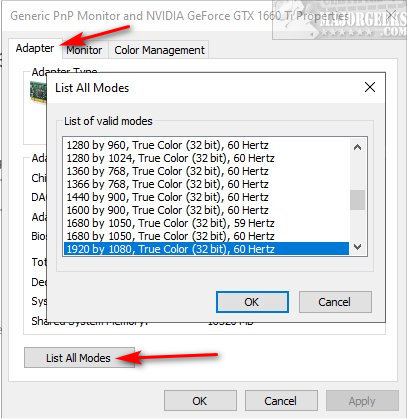
Next, click on the Monitor tab.
Click the dropdown box under Screen refresh rate.
Select your preferred Hertz rate, and click on OK.
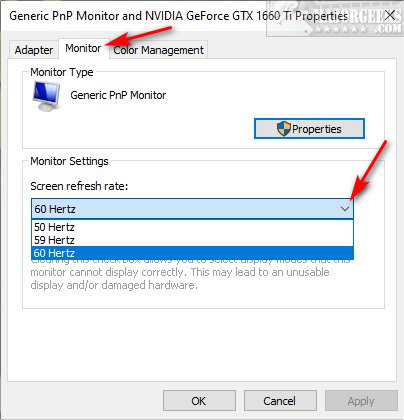
How to Change Screen Refresh Rate in NVIDIA Control Panel
Click on Start > NVIDIA Control Panel.
Under Display, click on Change resolution.
Choose your display (multiple monitors) and click the dropdown box under Refresh rate.
Choose a refresh rate, and click OK.
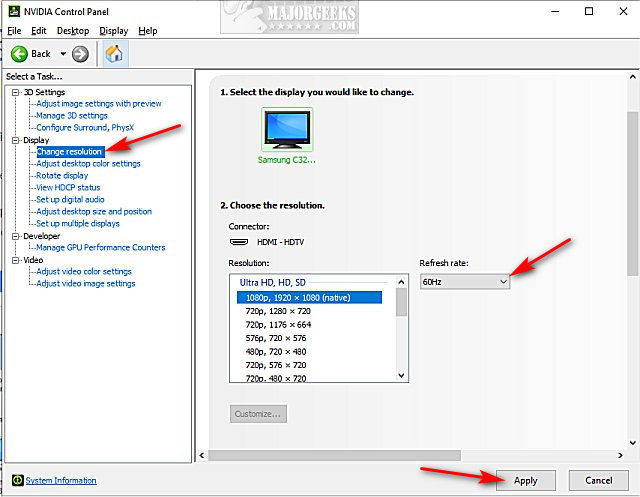
Similar:
How to Clear the Display Cache in Windows 10
How to Find and Repair Stuck or Dead Pixels on an LCD Monitor
How to Fix Screen Flickering on Windows 10
Show or Hide NVIDIA Control Panel in the Context Menu and System Tray
Show or Hide NVIDIA Display GPU Activity Icon in System Tray
How to Find a Missing NVIDIA Control Panel and Restore the Context Menu or Tray Icon
How to Add or Remove Intel HD Graphics Desktop Context Menu
How to Download the Latest Drivers for Windows
comments powered by Disqus
The refresh rate is the number of frames per second your monitor can display, and Hertz frequency represents how fast your screen is redrawn. Before making any changes, be aware that your refresh rate may be limited depending on your monitor, video card, and drivers.
Everyone can make changes in Settings, and NVIDIA owners can use the NVIDIA Control Panel.
How to Change Screen Refresh Rate in Settings
Click Start > Settings > System and click on Display.
Scroll down and click on Advanced display settings.
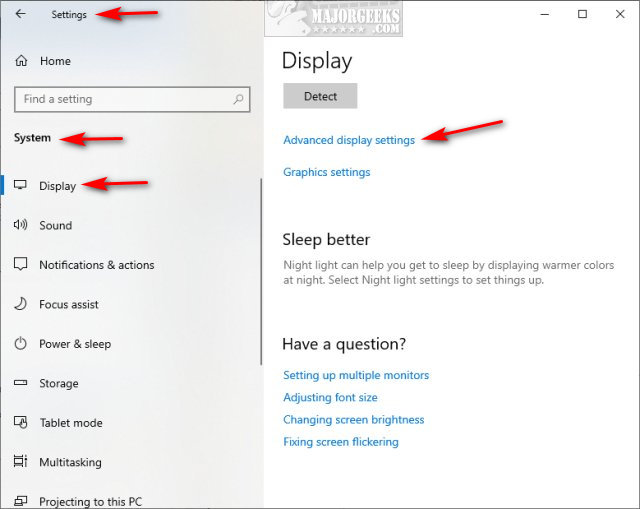
Choose your display adapter (if you have multiple monitors). Click on Display adapter properties for Display.
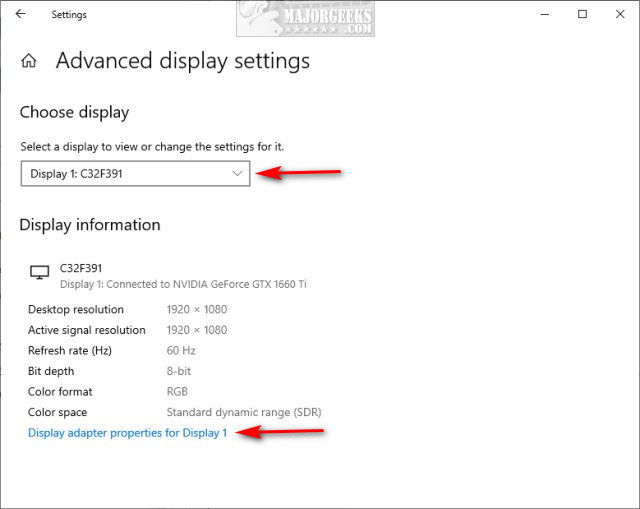
In the Adapter tab, click on List all Modes. Select your display adapter Mode and click OK.
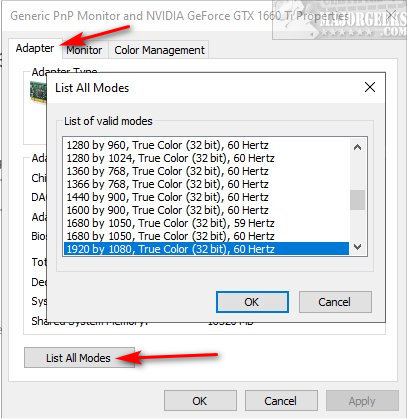
Next, click on the Monitor tab.
Click the dropdown box under Screen refresh rate.
Select your preferred Hertz rate, and click on OK.
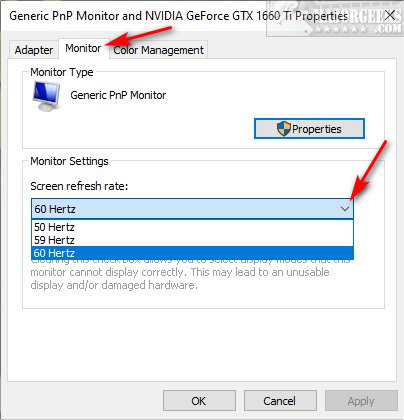
How to Change Screen Refresh Rate in NVIDIA Control Panel
Click on Start > NVIDIA Control Panel.
Under Display, click on Change resolution.
Choose your display (multiple monitors) and click the dropdown box under Refresh rate.
Choose a refresh rate, and click OK.
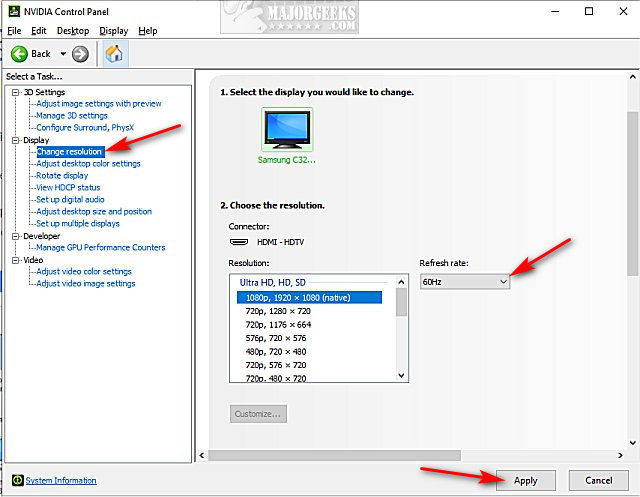
Similar:
comments powered by Disqus






