How to Change Scrollbar Width or Height in Windows 10 & 11
By Timothy Tibbettson 08/15/2022 |
One cool hidden feature of Windows that shouldn't be is the ability to change the width and height of scrollbars in Windows 10 & 11.
We should note that the scrollbars won't change in modern UI apps, including Settings, Start Menu, or Windows Store apps.
You also have to edit the registry, so make a backup first.
Open the Registry Editor.
Navigate to:
Computer\HKEY_CURRENT_USER\Control Panel\Desktop\WindowMetrics
Look for ScrollHeight or ScrollWidth on the right.
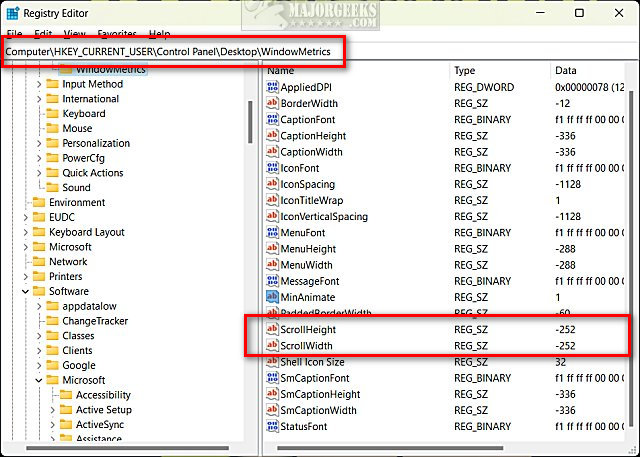
The default value is -252.
You can enter a number from -120 (smaller) to -1500 (larger).
If you want to set a specific pixel size, use -15 x the width you want in pixels.
For example, the default size of -255 using 17 pixels would be -15x17 = -255
For our screenshot, we decided to go a little larger. We tried out a number rather than do the math, our weak spot, and then restarted Explorer. For example, here is our width at
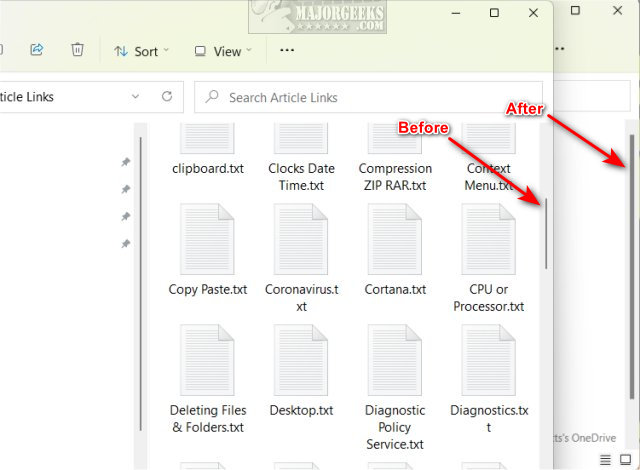
Similar:
Make Scrollbars Always Visible on Windows 10 & 11
How to Turn Always Show Scrollbars On or Off in Windows 10 & 11
Disable or Enable Automatically Hide Scroll Bars in Windows 10 & 11 Apps
comments powered by Disqus
We should note that the scrollbars won't change in modern UI apps, including Settings, Start Menu, or Windows Store apps.
You also have to edit the registry, so make a backup first.
Open the Registry Editor.
Navigate to:
Computer\HKEY_CURRENT_USER\Control Panel\Desktop\WindowMetrics
Look for ScrollHeight or ScrollWidth on the right.
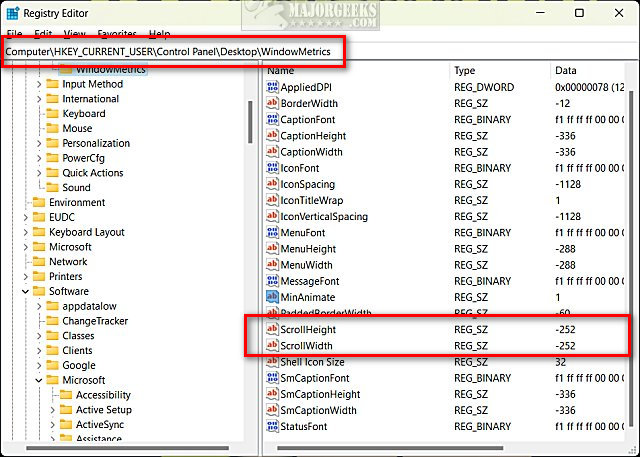
The default value is -252.
You can enter a number from -120 (smaller) to -1500 (larger).
If you want to set a specific pixel size, use -15 x the width you want in pixels.
For example, the default size of -255 using 17 pixels would be -15x17 = -255
For our screenshot, we decided to go a little larger. We tried out a number rather than do the math, our weak spot, and then restarted Explorer. For example, here is our width at
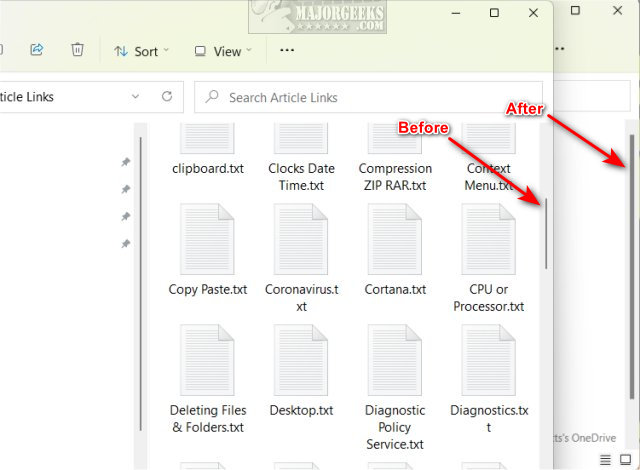
Similar:
comments powered by Disqus






