How to Create a WLAN Report in Windows
By Timothy Tibbettson 06/15/2023 |
If you're having trouble with your network or internet connection, you can easily create a WLAN report in HTML format, which provides you with information on all of your connections, including errors or warnings, drivers, devices, and more.
Open PowerShell or the Command Prompt.
Type in netsh wlan show wlanreport and press Enter.
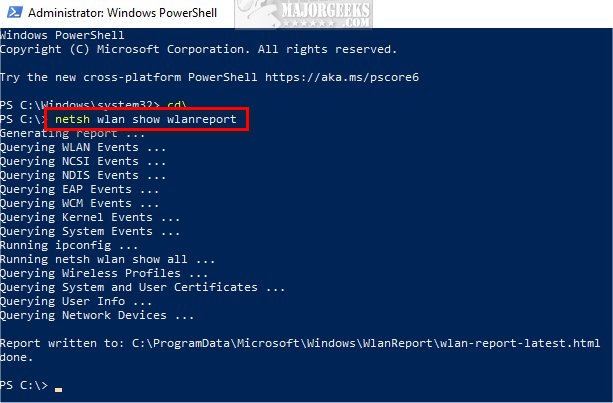
Open File Explorer.
Copy and paste C:\ProgramData\Microsoft\Windows\WlanReport\wlan-report-latest.html and press Enter.
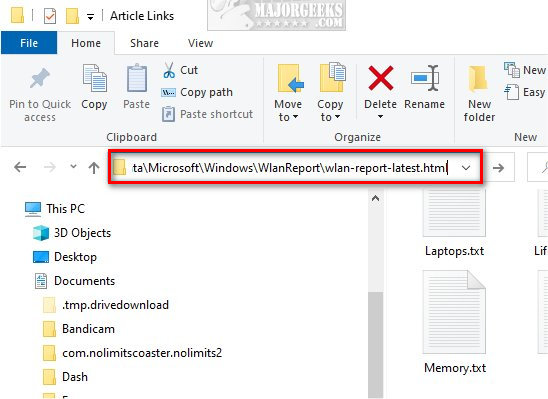
An HTML report will open in your default web browser.
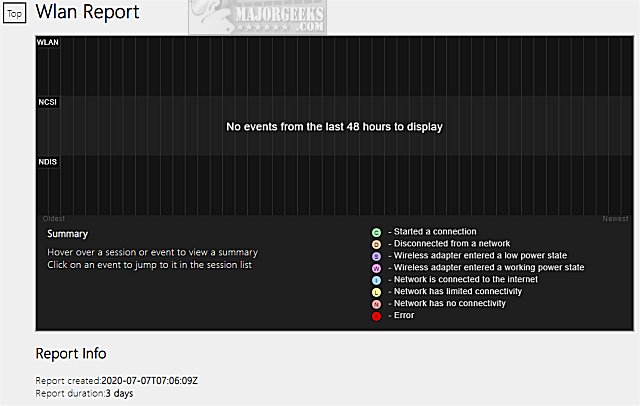
The report starts with a graph and as you scroll down other categories include:
General System Info
User info
Network Adapters
Script output (ipconfig /all)
Profile Output
Wireless Sessions
You can return to the top at any time by clicking on Top.
Similar:
How to Improve Your Wireless Network Performance
How to See Your Network Adapter Speed in Windows 10
How to Show Your Internet Upload, Download, and Usage on the Taskbar
How to Use the Ping Command in Windows
What is Windows Auto-Tuning?
comments powered by Disqus
Open PowerShell or the Command Prompt.
Type in netsh wlan show wlanreport and press Enter.
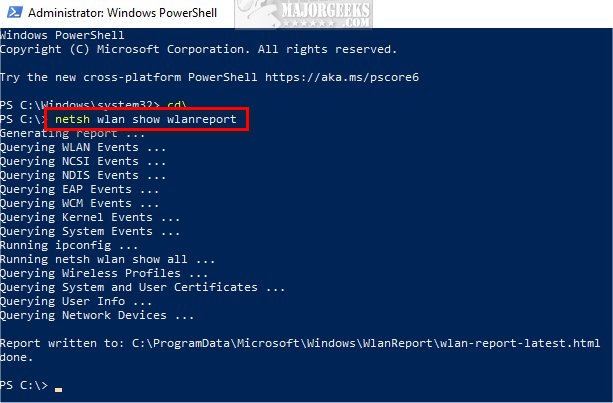
Open File Explorer.
Copy and paste C:\ProgramData\Microsoft\Windows\WlanReport\wlan-report-latest.html and press Enter.
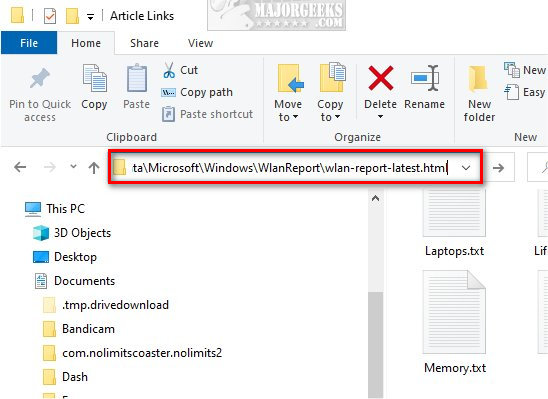
An HTML report will open in your default web browser.
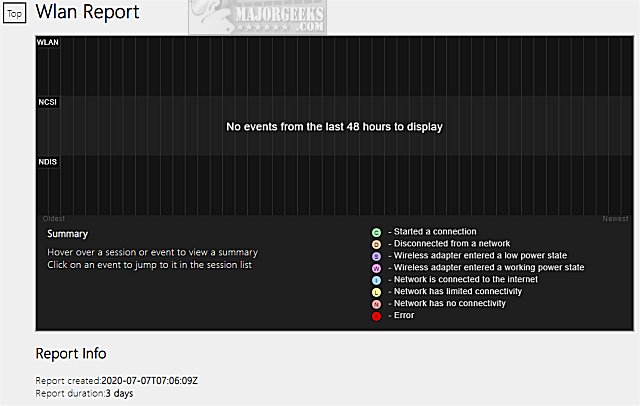
The report starts with a graph and as you scroll down other categories include:
You can return to the top at any time by clicking on Top.
Similar:
comments powered by Disqus






