How to Create a System Protection (System Restore) Shortcut in Windows 10 & 11
By Timothy Tibbettson 06/24/2023 |
System Protection gives you access to all of the System Restore features, including restoring your PC, creation a restore point, and configuration. If you use System Restore regularly, you can add a Desktop Shortcut. You might optionally consider adding a System Protection Context Menu.
We can use a downloadable shortcut or create your own.
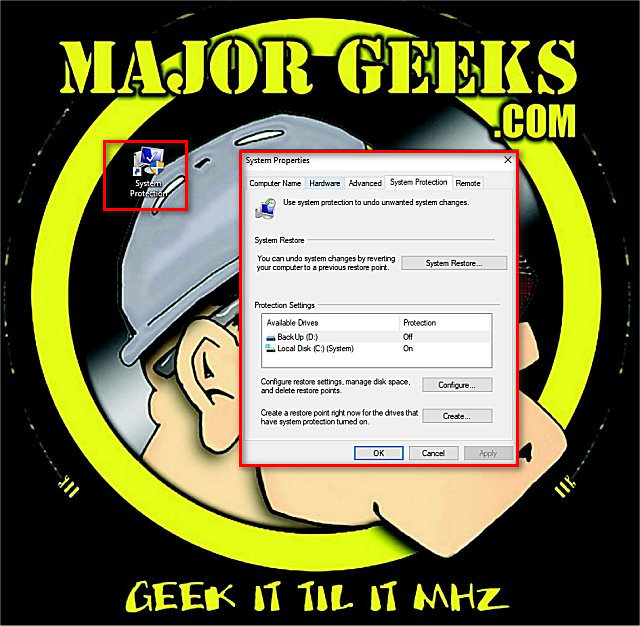
How to Create a System Protection Shortcut in Windows 10 - Manually
Right-click a blank space on your Desktop and click New > Shortcut.
Type in %windir%\System32\SystemPropertiesProtection.exe
Enter a name for your shortcut.
Click on Finish.
How to Create a System Protection Shortcut in Windows 10 - Download
Download System Protection (System Restore) Shortcut from MajorGeeks.
Extract System Protection.lnk to your Desktop.
Double-click your new System Protection shortcut to launch System Protection (System Restore).
Similar:
How to Turn System Protection on or off in Windows 10
How to Change System Protection Storage Size in Windows 10
How to Delete Some or All System Restore Points on Windows 10
Enable, Disable, Manage, Delete or Create a System Restore Point
comments powered by Disqus
We can use a downloadable shortcut or create your own.
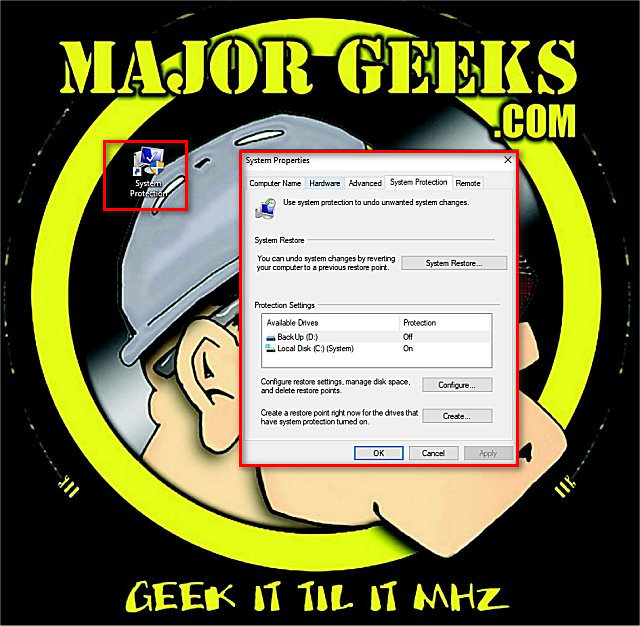
How to Create a System Protection Shortcut in Windows 10 - Manually
Right-click a blank space on your Desktop and click New > Shortcut.
Type in %windir%\System32\SystemPropertiesProtection.exe
Enter a name for your shortcut.
Click on Finish.
How to Create a System Protection Shortcut in Windows 10 - Download
Download System Protection (System Restore) Shortcut from MajorGeeks.
Extract System Protection.lnk to your Desktop.
Double-click your new System Protection shortcut to launch System Protection (System Restore).
Similar:
comments powered by Disqus






