How to Change System Protection Storage Size in Windows 10
By Timothy Tibbettson 06/15/2023 |
System Protection Storage is the space reserved for System Restore. If you have a drive with limited space, you can set the maximum amount of storage space reserved for System Restore. Here's how.
Press the Windows Key + R and type in SystemPropertiesProtection followed by the enter key. You are now in the System Protection tab of System Properties.
Highlight your main drive, usually (C:)(System) and click on Configure.
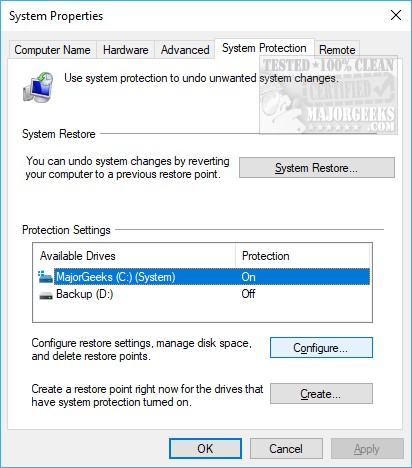
Windows, by default, uses 100% of your drive space as a potential space for Restore Points. Because System Restore will delete old restore points, limiting the space used can save you the trouble of having to remove Restore Points because Windows will automatically delete the old Restore Point as space gets limited.
Use the slider next to Max Usage to change the amount of drive space allocated.
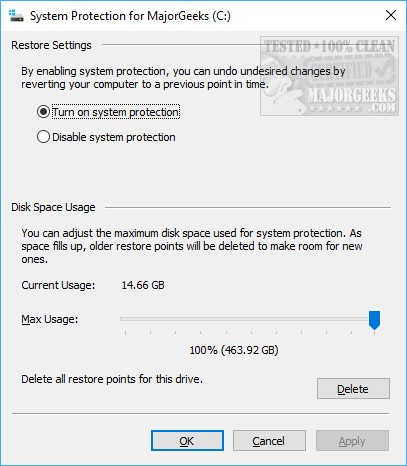
If you can't access SystemPropertiesProtection for some reason, you can try to boot into Safe Mode or use PowerShell or the Command Prompt.
Type in vssadmin list shadowstorage and you can see storage space used, allocated space and maximum space.
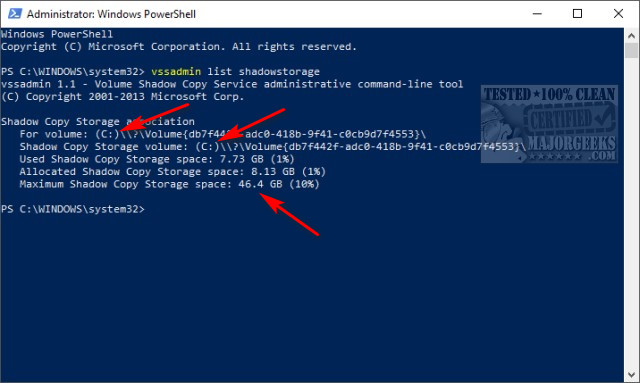
To change the System Protection storage size, type and run the following command:
vssadmin resize shadowstorage /for= /on= /maxsize=
Volume 1 is the drive next to For volume.
Volume 2 is the drive next to Shadow Copy Storage volume.
MaxSize is the maximum space to use.
You can remove the limit by removing /maxsize
Similar:
How to Turn System Protection on or off in Windows 10
How to Delete Some or All System Restore Points on Windows 10
Enable, Disable, Manage, Delete or Create a System Restore Point
How to Add System Protection Context Menu in Windows 10
comments powered by Disqus
Press the Windows Key + R and type in SystemPropertiesProtection followed by the enter key. You are now in the System Protection tab of System Properties.
Highlight your main drive, usually (C:)(System) and click on Configure.
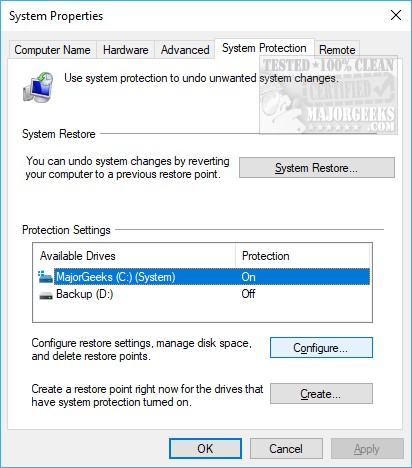
Windows, by default, uses 100% of your drive space as a potential space for Restore Points. Because System Restore will delete old restore points, limiting the space used can save you the trouble of having to remove Restore Points because Windows will automatically delete the old Restore Point as space gets limited.
Use the slider next to Max Usage to change the amount of drive space allocated.
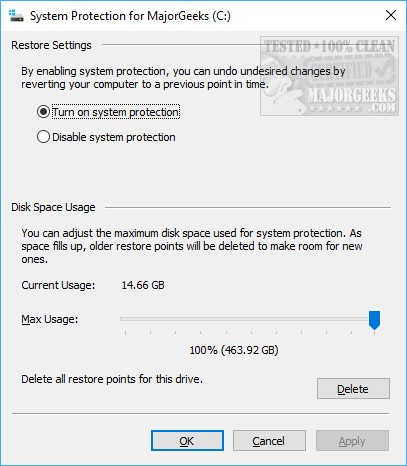
If you can't access SystemPropertiesProtection for some reason, you can try to boot into Safe Mode or use PowerShell or the Command Prompt.
Type in vssadmin list shadowstorage and you can see storage space used, allocated space and maximum space.
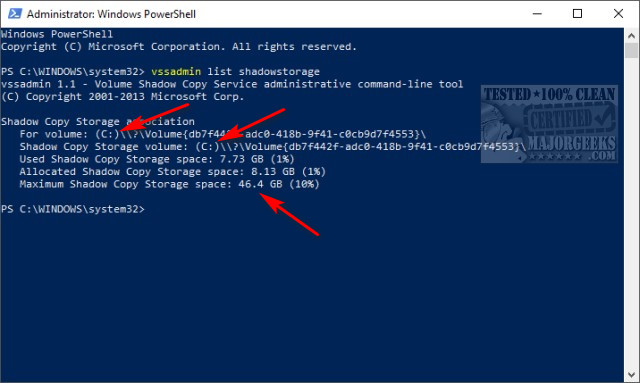
To change the System Protection storage size, type and run the following command:
vssadmin resize shadowstorage /for=
Volume 1 is the drive next to For volume.
Volume 2 is the drive next to Shadow Copy Storage volume.
MaxSize is the maximum space to use.
You can remove the limit by removing /maxsize
Similar:
comments powered by Disqus





