How to Disable Hardware Acceleration in Windows 10 & 11 Photos App
By Timothy Tibbettson 06/24/2023 |
The Windows 10 Photos app also features video editing, which has been known to cause problems. If your Windows 10 Photos app is giving you problems and you don't edit videos, you might try disabling hardware acceleration.
Disabling hardware-accelerated video encoding is easy to do.
Open the Windows 10 Photos app. Click the three dots in the top-right corner and click Settings.
Scroll down about three-quarters of the way and find Use hardware-accelerated video encoding when available.
Check the blue icon so you see Off.
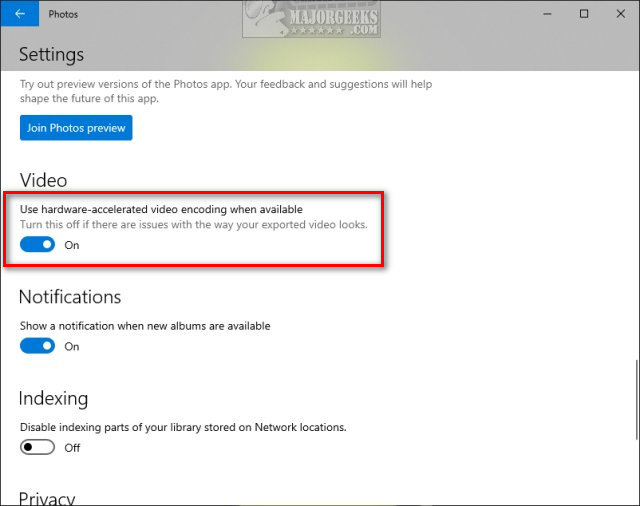
If the Photos app continues to cause problems, you might restore the Windows Photo Viewer.
Similar:
Windows 10 Photos App Opens Slowly or Not at All
How-to Edit Your Videos With the Microsoft Photo App
How to Add and Remove Folders in Windows 10 Photos app
Stop ‘Your Weekend Recap’ Notifications in Windows 10 Photos App[3[
comments powered by Disqus
Disabling hardware-accelerated video encoding is easy to do.
Open the Windows 10 Photos app. Click the three dots in the top-right corner and click Settings.
Scroll down about three-quarters of the way and find Use hardware-accelerated video encoding when available.
Check the blue icon so you see Off.
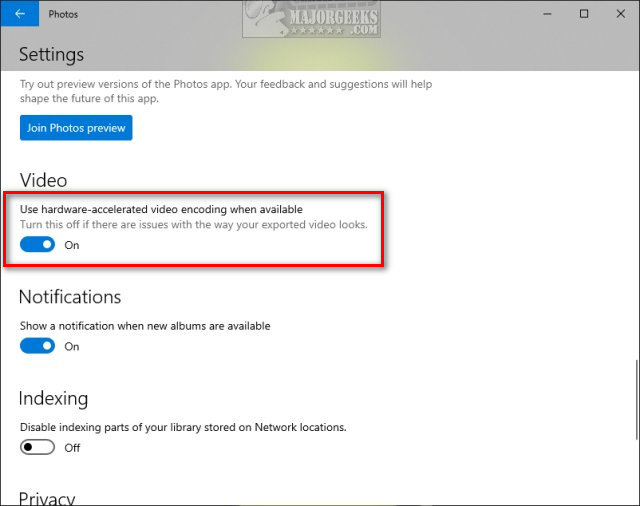
If the Photos app continues to cause problems, you might restore the Windows Photo Viewer.
Similar:
comments powered by Disqus






