Windows 10 Photos App Opens Slowly or Not at All
By Timothy Tibbettson 07/18/2023 |
The Windows 10 Photos app is used by many because it's the default app on Windows 10. There are times where you might find the app is opening slow, or not at all. Here are the steps you can take to get the Photos app back up and running correctly.
1: Reset the Photos App
Click Start > Settings > Apps > Apps & features. Scroll down to Photos and click on that. Click Advanced Options.
Scroll down and click on Reset and click on Reset again when prompted.
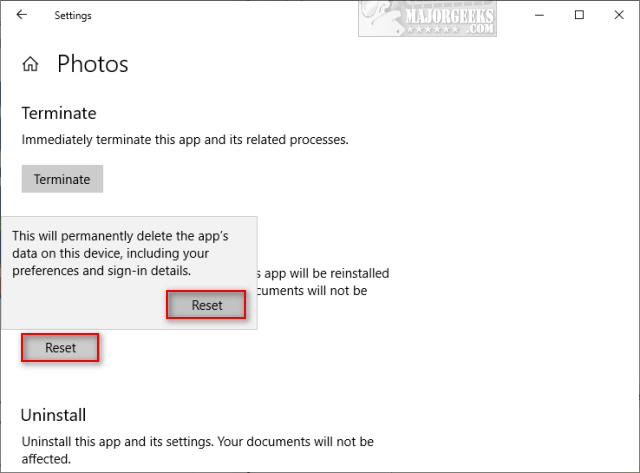
Resetting the Photos app should solve the problem for most.
2: Try a Third-Party App
There's a handful of 5-star rated apps including XnView, Irfanview, Gimp, and Paint.Net. Browse our listings here by popularity. We bet you can find a more than suitable replacement.
Additionally, you can Restore the Windows Photo Viewer on Windows 10 and go back to the classic photo viewer. Many people have been happy with this method.
Similar:
Restore the Windows Photo Viewer on Windows 10 Method 1
Restore Windows Photo Viewer Method 2
How-to Edit Your Videos With the Microsoft Photo App
How to Take Screenshots in Windows 10
Photos App Opens Blurry Images on Windows 10
Windows 10 Won't Open JPG or JPEG Files
How to Rebuild the Windows Icon Cache When Thumbnails or Icons Aren't Working
How to Restore Default Shell Folders (Music, Videos, Pictures, Documents)
Stop Windows 10 From Automatically Deleting the Thumbnail Cache
Windows 10 Photos App Opens Slowly or Not at All
comments powered by Disqus
1: Reset the Photos App
Click Start > Settings > Apps > Apps & features. Scroll down to Photos and click on that. Click Advanced Options.
Scroll down and click on Reset and click on Reset again when prompted.
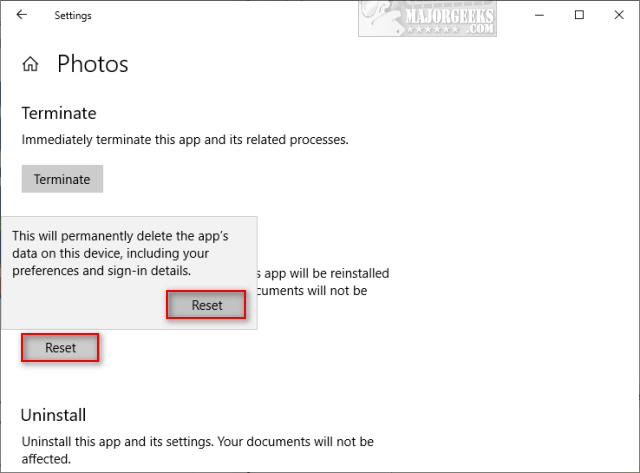
Resetting the Photos app should solve the problem for most.
2: Try a Third-Party App
There's a handful of 5-star rated apps including XnView, Irfanview, Gimp, and Paint.Net. Browse our listings here by popularity. We bet you can find a more than suitable replacement.
Additionally, you can Restore the Windows Photo Viewer on Windows 10 and go back to the classic photo viewer. Many people have been happy with this method.
Similar:
comments powered by Disqus






