How to Disable Indexing of Network Locations in Photos in Windows 10
By Timothy Tibbettson 06/26/2023 |
Windows 10 now ships with Photos, which replaces Windows Photo Viewer and Photo Gallery. Now Photos can index network locations for faster image rendering, which you can disable. Here's how.
If you don't like Photos, you can restore Windows 10 Photo viewer using our registry files.
Indexing became available in Windows 10 2020.20070.3003.0 and is on by default.
Click on the three dots in the top-right corner and click on Settings.
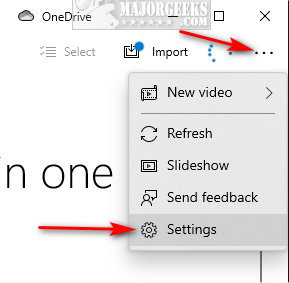
Scroll down, almost to the bottom, and find Indexing.
Turn Indexing on or off where you see Disable indexing parts of your library stored on Network locations.
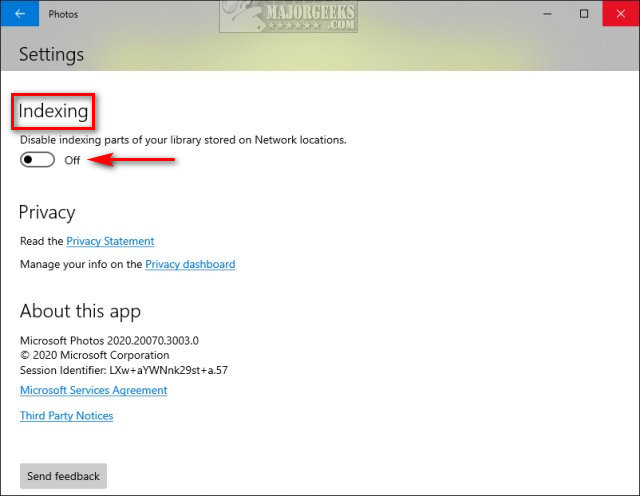
Similar:
How to Restore Windows Photo Viewer on Windows 10
Stop ‘Your Weekend Recap’ Notifications in Windows 10 Photos App
How to Add or Remove 'Edit With Photos' Context Menu in Windows 10
4 Ways to View Pictures as a Slideshow in Windows 10
Stop Windows 10 From Automatically Deleting the Thumbnail Cache
Photos App
How to Add and Remove Folders in Windows 10 Photos app
How-to Edit Your Videos With the Microsoft Photo App
comments powered by Disqus
If you don't like Photos, you can restore Windows 10 Photo viewer using our registry files.
Indexing became available in Windows 10 2020.20070.3003.0 and is on by default.
Click on the three dots in the top-right corner and click on Settings.
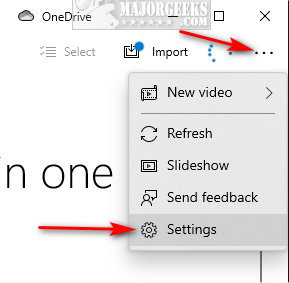
Scroll down, almost to the bottom, and find Indexing.
Turn Indexing on or off where you see Disable indexing parts of your library stored on Network locations.
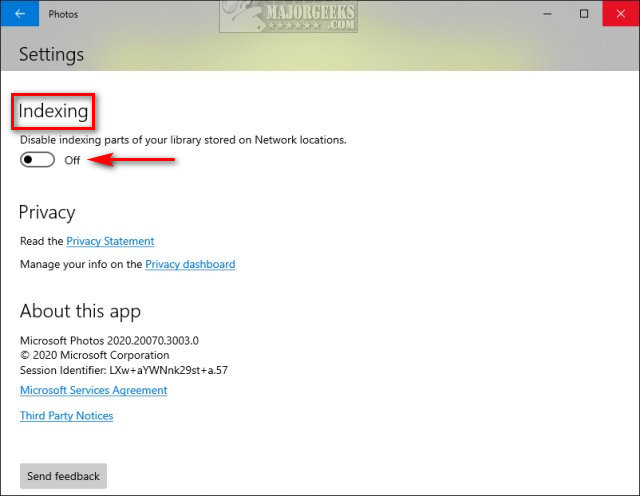
Similar:
Photos App
comments powered by Disqus






