How to Use DuckDuckGo as the Default Search Engine in Google Chrome
By Timothy Tibbettson 06/15/2023 |
DuckDuckGo is now available as the default search engine as of Google Chrome version 73. Here's how to set DuckDuckGo as the default and address bar search engine. DuckDuckGo is a privacy-based search engine that allows you to search the web without being tracked. Here's how to make DuckDuckGo your default search engine.
Video tutorial:
Begin by clicking the hamburger icon (3 dots) in the top right corner. Click on Settings.
Click on Search Engine on the left.
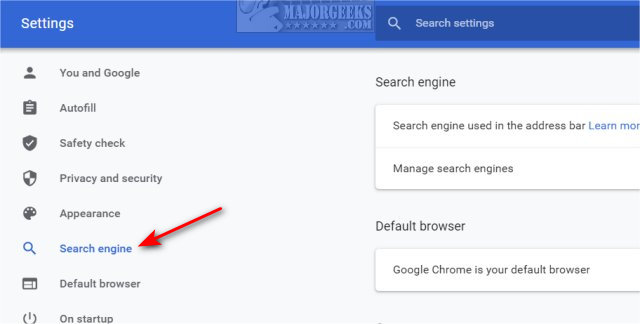
You can change your search engine when you use the Address Bar or your default search engine for everything.
1: How to Use DuckDuckGo as the Default Search Engine in Google Chrome - Address Bar
Here you can set DuckDuckGo as the default search engine when you search in the address bar.
Click on the dropdown menu next to Search engine used in the address bar and select DuckDuckGo.
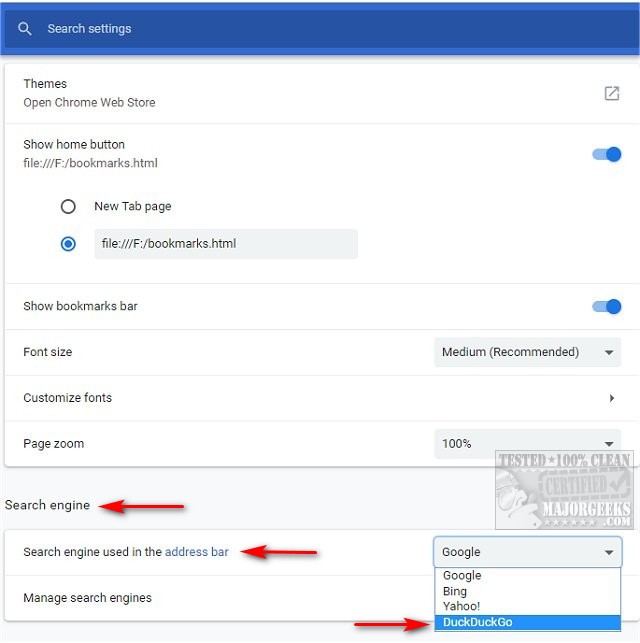
2: How to Use DuckDuckGo as the Default Search Engine in Google Chrome - Default
Here you can change the default search engine to DuckDuckGo.
Expand Manage search engines by clicking the text or the arrow to the right.
Click on the hamburger icon next to DuckDuckgo and click on Make default.
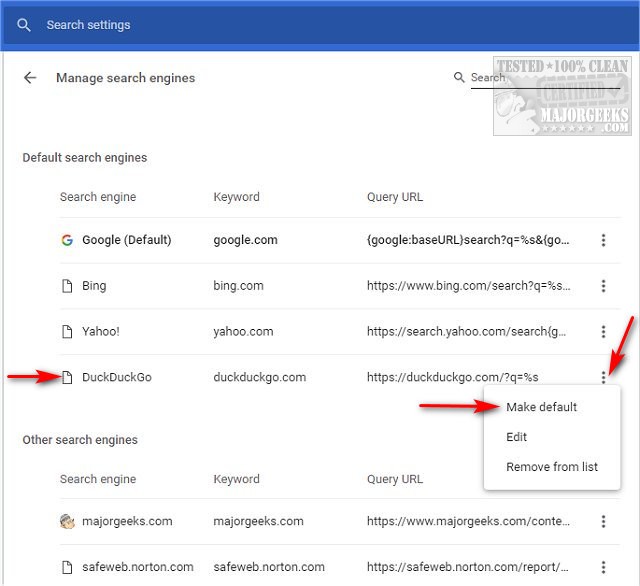
Similar:
What is DuckDuckGo?
How to Use DuckDuckGo as the Default Search Engine in Mozilla Firefox
How to Disable the Built-in Password Manager in Chrome, Firefox, and Edge
How to Auto-Delete Your Web and App Activity in Google Chrome
How to Remove or Edit Saved Credit Card Information in Chrome, Firefox, IE, and Edge
How to View, Edit, and Manage Your Google Chrome Passwords
comments powered by Disqus
Begin by clicking the hamburger icon (3 dots) in the top right corner. Click on Settings.
Click on Search Engine on the left.
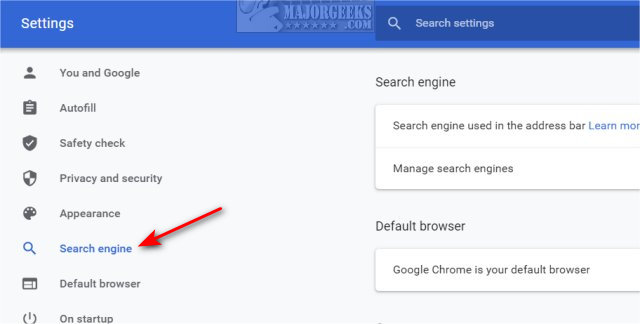
You can change your search engine when you use the Address Bar or your default search engine for everything.
1: How to Use DuckDuckGo as the Default Search Engine in Google Chrome - Address Bar
Here you can set DuckDuckGo as the default search engine when you search in the address bar.
Click on the dropdown menu next to Search engine used in the address bar and select DuckDuckGo.
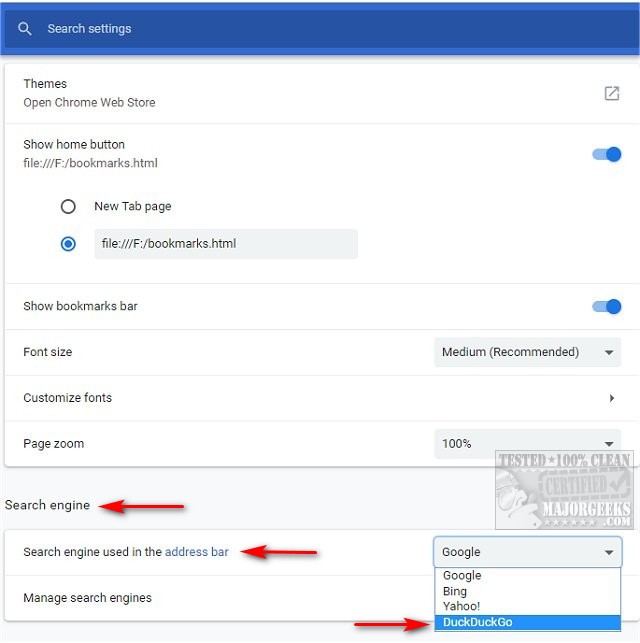
2: How to Use DuckDuckGo as the Default Search Engine in Google Chrome - Default
Here you can change the default search engine to DuckDuckGo.
Expand Manage search engines by clicking the text or the arrow to the right.
Click on the hamburger icon next to DuckDuckgo and click on Make default.
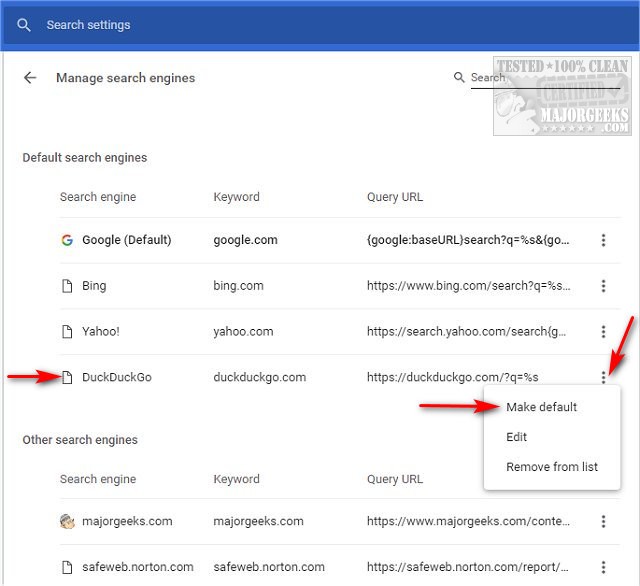
Similar:
comments powered by Disqus






