How to Use DuckDuckGo as the Default Search Engine in Microsoft Edge
By Timothy Tibbettson 06/15/2023 |
DuckDuckGo is now available as the default search engine in Microsoft Edge. Here's how to set DuckDuckGo as the default engine. DuckDuckGo is a privacy-based search engine that allows you to search the web without being tracked. Here's how to make DuckDuckGo your default search engine.
Microsoft Edge hides their search engine options a little deeper than Google Chrome or Firefox.
Video tutorial:
Begin by clicking the hamburger icon (3 dots) in the top right corner. Click on Settings.
Click on Privacy, search, and services on the left.
Scroll down to the bottom and find the Services category or type in edge://settings/privacy in the address bar.
Click on Address bar and search.
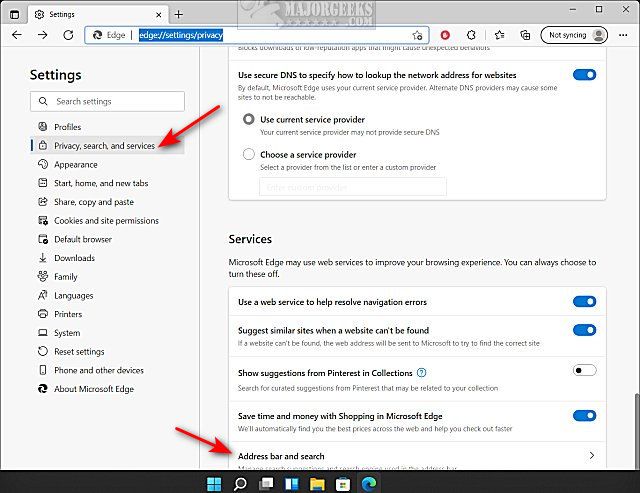
At the bottom (again) look for Search engine used in the address bar.
Click on the dropdown box and select DuckDuckGo.
Once selected, you can choose to use DuckDuckgo in the Search box or address bar.
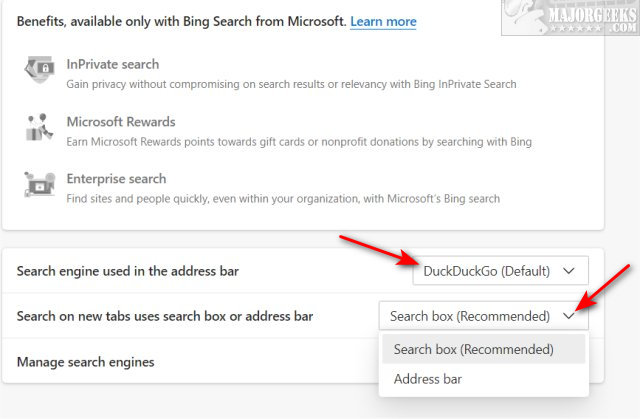
Microsoft Edge only allows you to choose the Search box or Address bar, but if you don't use the other search engines (Bing, Google, Yahoo!), you can delete them, so DuckDuck go takes over all of your search queries from anywhere.
Click on Manage search engines.
Click on the three dots next to each search engine and click Remove.
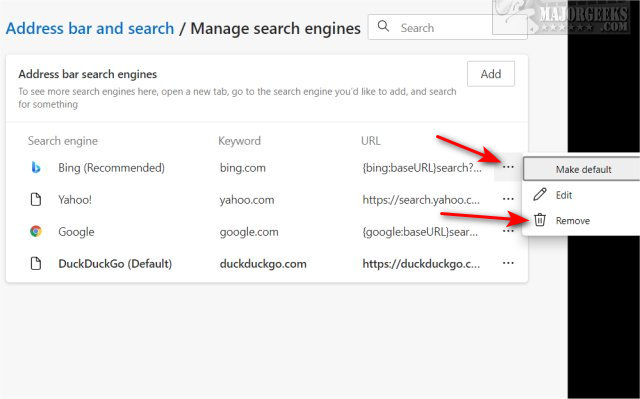
Similar:
What is DuckDuckGo?
How to Remove or Edit Saved Credit Card Information in Chrome, Firefox, IE, and Edge
How to Change the Default Search Engine in Microsoft Edge
How to Manage Passwords, Payment Info, and Addresses in Microsoft Edge
Import Bookmarks, Passwords, and More From Chrome and Firefox to Microsoft Edge
How to Disable the Built-in Password Manager in Chrome, Firefox, and Edge
How to Clear Browsing Data When Microsoft Edge is Closed
comments powered by Disqus
Microsoft Edge hides their search engine options a little deeper than Google Chrome or Firefox.
Begin by clicking the hamburger icon (3 dots) in the top right corner. Click on Settings.
Click on Privacy, search, and services on the left.
Scroll down to the bottom and find the Services category or type in edge://settings/privacy in the address bar.
Click on Address bar and search.
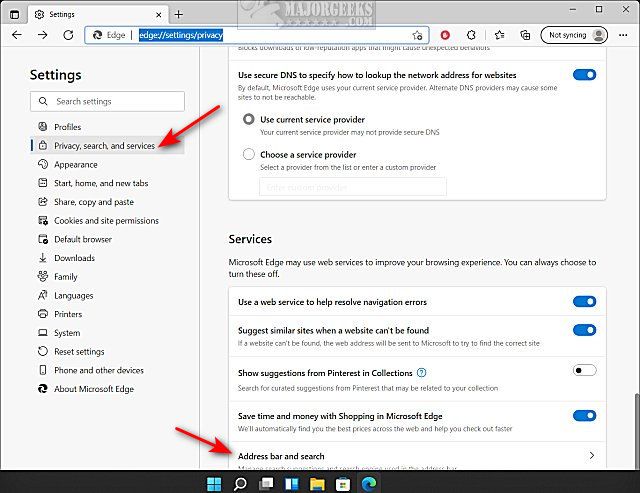
At the bottom (again) look for Search engine used in the address bar.
Click on the dropdown box and select DuckDuckGo.
Once selected, you can choose to use DuckDuckgo in the Search box or address bar.
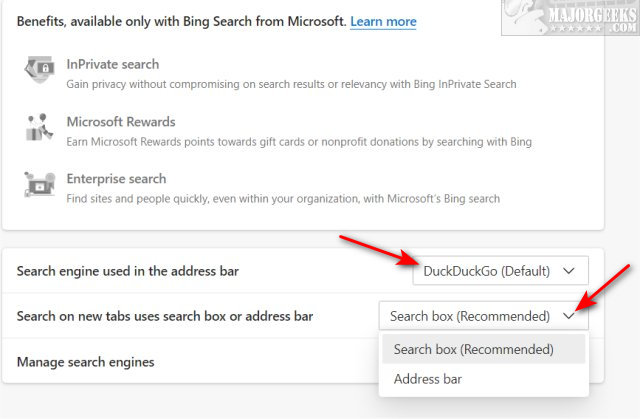
Microsoft Edge only allows you to choose the Search box or Address bar, but if you don't use the other search engines (Bing, Google, Yahoo!), you can delete them, so DuckDuck go takes over all of your search queries from anywhere.
Click on Manage search engines.
Click on the three dots next to each search engine and click Remove.
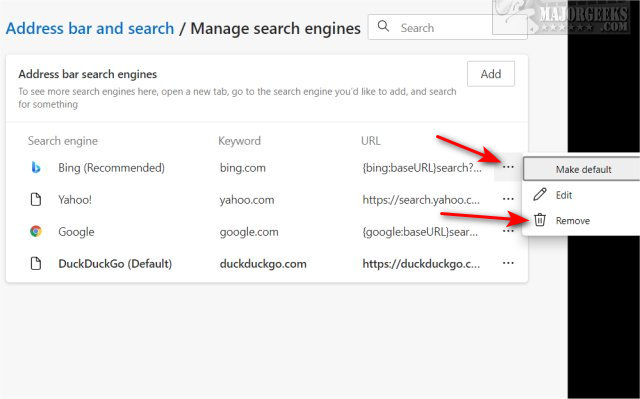
Similar:
comments powered by Disqus






