How to Enable, Disable, or Clear Your Taskbar History in Windows 10 & 11
By Timothy Tibbettson 06/15/2023 |
When you use search in Windows 10, from the Taskbar or using the Windows Key + S, your search history is stored, which is handy if you frequently search for the same things as Windows will make suggestions as you type. You can easily clear your search history and enable or disable it if you prefer.
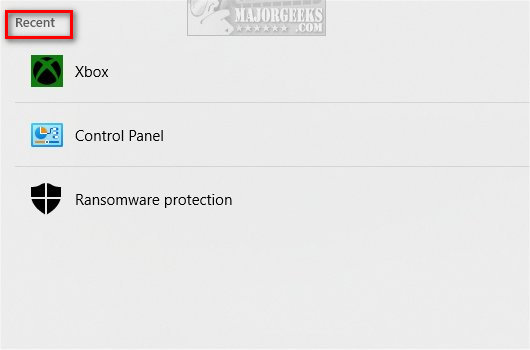
Open Settings or Search.
Begin typing permissions where you see Find a setting in Settings and click on Clear my device search history.
Video tutorial:
You can also click on Search > Permissions & History in Settings.
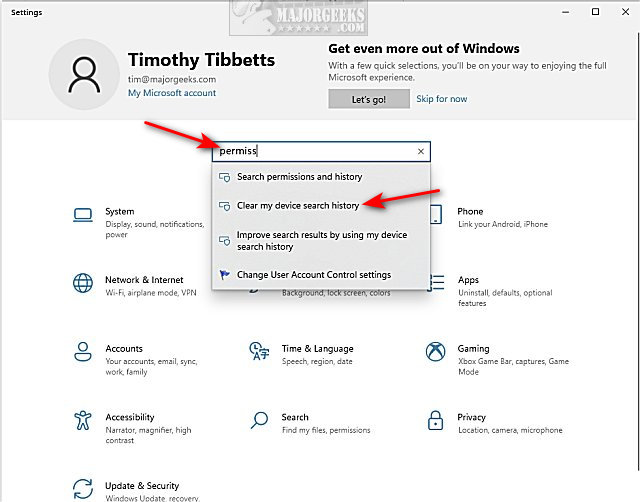
Scroll down and find History in Bold.
You can toggle search history on or off here.
To clear your search history, click on Clear device search history.
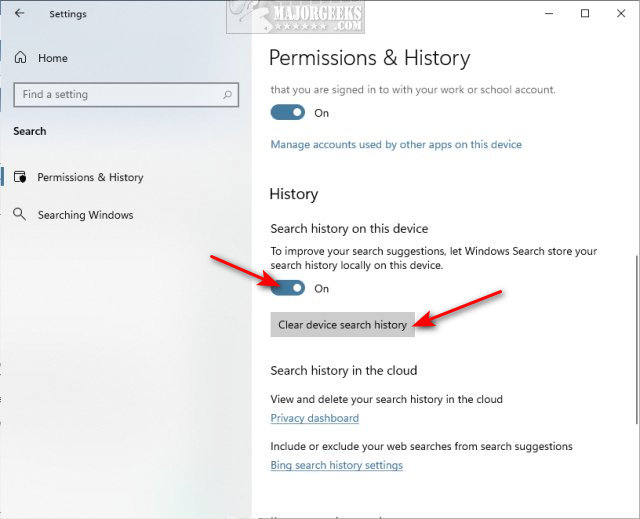
Similar:
How to Reset Windows Search in Windows 10
How to Delete and Rebuild the Windows 10 Search Index
Enable or Disable Enhanced Mode for Windows Search
How to Show or Hide the Search Box or Search Icon in Windows 10
How to Enable or Disable Advanced Indexing Options
comments powered by Disqus
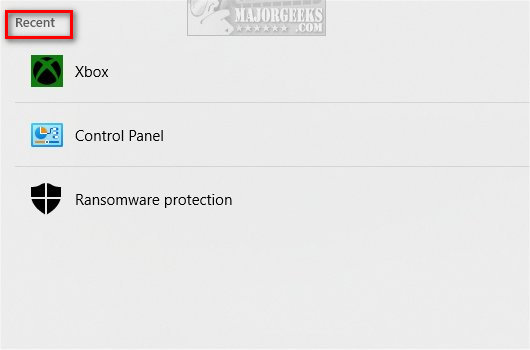
Open Settings or Search.
Begin typing permissions where you see Find a setting in Settings and click on Clear my device search history.
You can also click on Search > Permissions & History in Settings.
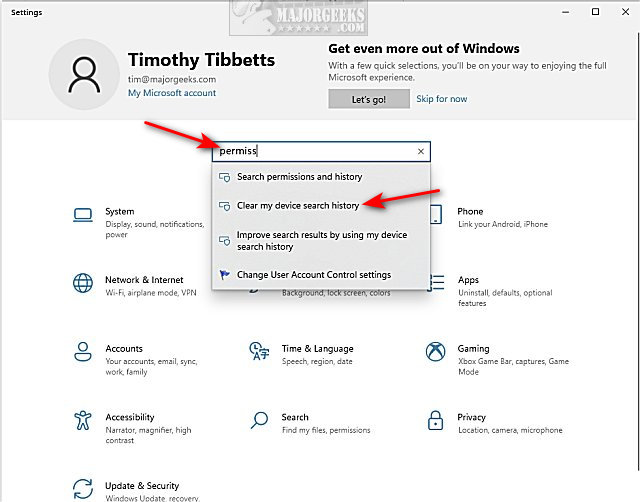
Scroll down and find History in Bold.
You can toggle search history on or off here.
To clear your search history, click on Clear device search history.
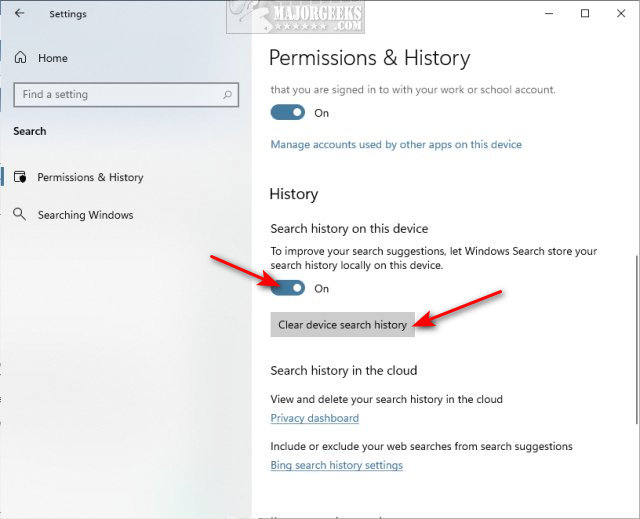
Similar:
comments powered by Disqus






