How to Enable or Disable Wake on LAN in Windows 10 & 11
By Timothy Tibbettson 06/15/2023 |
Wake On Lan is a Windows feature that allows your network card to wake your computer from sleep or shut down over the network or remotely. Here's how to enable or disable Wake On Lan (WOL).
This article assumes that Power On By PCI-E or WOL (Wake-on-LAN) is enabled in your BIOS.
Video tutorial:
Press the Window Key + X and click Device Manager.
Find your network card under Network Adapters and double-click on it.
Double-click on the Advanced tab.
Click on Wake on Magic Packet.
Select Enabled or Disabled.
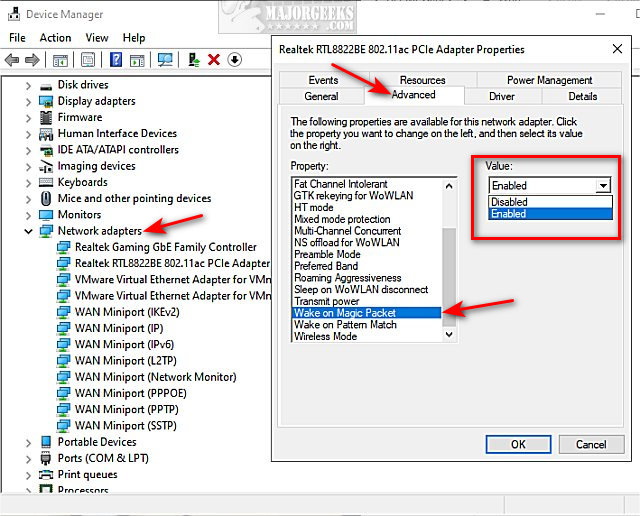
If you have any Device Manager problems opening Network adapters, you can also use the Control Panel.
Click on Network and Sharing Center.
Click on Change adapter settings. Right-click on your adapter, and click Properties.
Click on Configure.
Click on the Advanced tab.
Click on Wake on Magic Packet.
Select Enabled or Disabled.
Similar:
Sleep, Hibernate or Shut Down Your PC?
How to Find Devices That Can Wake Your Computer
How to Automatically Lock Computer in Windows 10
How to Disable or Enable Hibernate in Windows
comments powered by Disqus
This article assumes that Power On By PCI-E or WOL (Wake-on-LAN) is enabled in your BIOS.
Press the Window Key + X and click Device Manager.
Find your network card under Network Adapters and double-click on it.
Double-click on the Advanced tab.
Click on Wake on Magic Packet.
Select Enabled or Disabled.
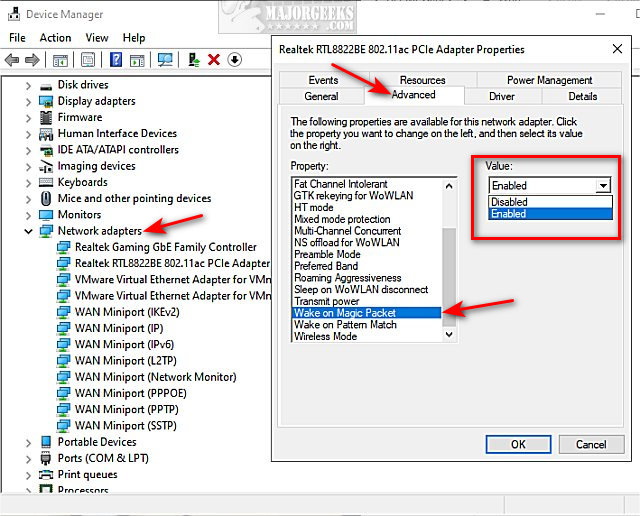
If you have any Device Manager problems opening Network adapters, you can also use the Control Panel.
Click on Network and Sharing Center.
Click on Change adapter settings. Right-click on your adapter, and click Properties.
Click on Configure.
Click on the Advanced tab.
Click on Wake on Magic Packet.
Select Enabled or Disabled.
Similar:
comments powered by Disqus






