How to Always Show More Details in File Explorer Transfer Dialog
By Timothy Tibbettson 01/13/2023 |
By default, Windows will show you minimal details displaying the progress when copying files in File Explorer. You have the option to click on "More details" when transferring, but making 'More Details' the default isn't a Windows option.
By editing the registry or using our registry files, you can quickly and safely apply the changes required. As always, back up your registry first.
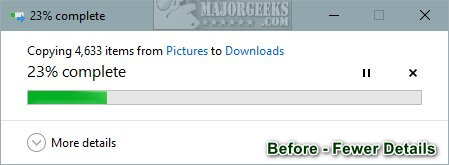
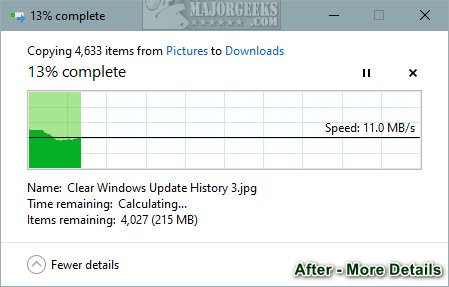
Video tutorial:
Download Show More Details in File Explorer Transfer Dialog and extract the two files.
Double-click 'Show More Details .reg' or 'Show Fewer Details .reg' (Default).
Click Yes when prompted by User Account Control.
Click Yes when prompted by Registry Editor.
Click OK when prompted by the Registry Editor.
This tweak is included as part of MajorGeeks Windows Tweaks.
Advanced users can add a new DWORD 32-Bit value named EnthusiastMode in HKEY_CURRENT_USER\Software\Microsoft\Windows\CurrentVersion\Explorer\OperationStatusManager
A value data of 1 will show more details, and 0 will show fewer details (default). You can also delete the EnthusiastMode DWORD if you'd prefer the default fewer details.
Similar:
12 Ways to Open File Explorer in Windows 10 & 11
5 Ways to Open File Explorer Folder Options
How to Add Details Pane to the File Explorer Context Menu
Remove the 3D Objects Folders From Windows 10 & 11
How to Show, Hide, Add, or Remove a Folder From Libraries in Windows 10 & 11
comments powered by Disqus
By editing the registry or using our registry files, you can quickly and safely apply the changes required. As always, back up your registry first.
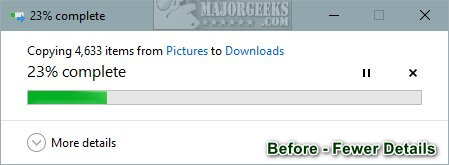
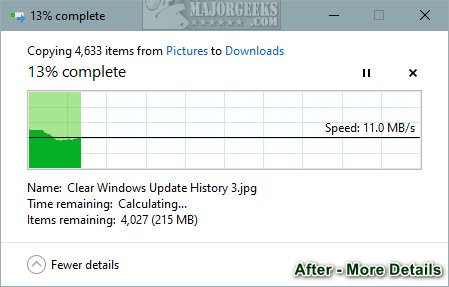
Download Show More Details in File Explorer Transfer Dialog and extract the two files.
Double-click 'Show More Details .reg' or 'Show Fewer Details .reg' (Default).
Click Yes when prompted by User Account Control.
Click Yes when prompted by Registry Editor.
Click OK when prompted by the Registry Editor.
This tweak is included as part of MajorGeeks Windows Tweaks.
Advanced users can add a new DWORD 32-Bit value named EnthusiastMode in HKEY_CURRENT_USER\Software\Microsoft\Windows\CurrentVersion\Explorer\OperationStatusManager
A value data of 1 will show more details, and 0 will show fewer details (default). You can also delete the EnthusiastMode DWORD if you'd prefer the default fewer details.
Similar:
comments powered by Disqus






