Fix - You Don’t Have Permission to Shut Down This Computer
By Timothy Tibbettson 06/30/2023 |
Microsoft has confirmed a problem related to a Windows Update and Adobe Creative Cloud, where users are unable to shut down their Windows 7 and 10 computers.
Affected users see an error message when trying to reboot or shut down that says, "You don't have permission to shut down this computer," on your Windows 10 computer. The error is happening to users with Windows 7 and 10 and Adobe Creative Cloud in February 2020.
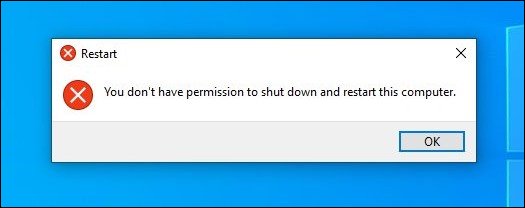
1: Use Group Policy Editor
If you need to shut down, try this fix, especially if you use Adobe Creative Cloud daily.
Open Group Policy Editor. Windows 10 Home users will need to enable Group Policy Editor.
Expand Computer Configuration > Windows Settings > Security Settings > Local Policies > Security Options.
Double-click on User Account Control: Run all administrators in Admin Approval Mode. Setting should be Enabled.
Close Group Policy Editor, all open programs, and open the Command Prompt or Powershell.
Type in gpupdate /force and wait until you see that it updated successfully.
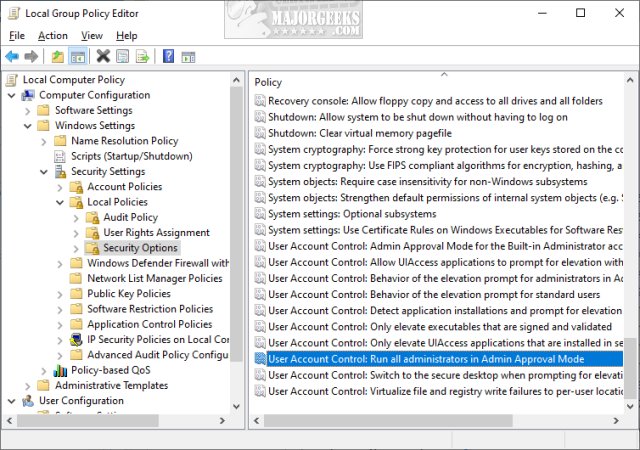
Type in shutdown -r and your computer will reboot.
You should be able to shut down normally.
2: Disable Adobe Creative Cloud
Press the Windows Key + R, type in services.msc, and press Enter or click OK.
Find the following three services:
Adobe Genuine Monitor
Adobe Genuine Software Integrity
Adobe Update
Double-click on each service.
Click Stop under Service status.
Next to Startup type, click the dropdown box and click on Disabled.
Click OK for all three and try rebooting or shutting down.
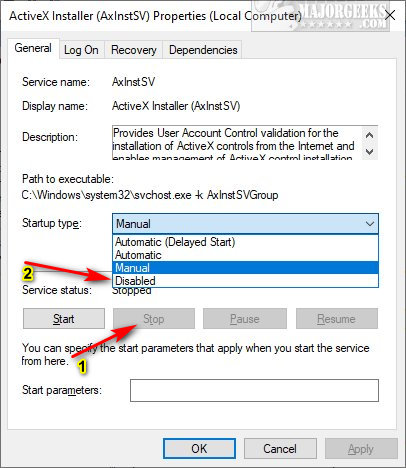
If you still can't shut down, press CTRL + ALT + Delete and try using the power button in the lower right corner.
Similar:
How to Shut Down or Restart Your PC Using PowerShell or Command Prompt
Microsoft Patch Tuesday Explained
How to How to See the Startup Impact of Apps in Windows
How to Uninstall Windows 10 Updates
Configure When and How Windows Updates Are Delivered
comments powered by Disqus
Affected users see an error message when trying to reboot or shut down that says, "You don't have permission to shut down this computer," on your Windows 10 computer. The error is happening to users with Windows 7 and 10 and Adobe Creative Cloud in February 2020.
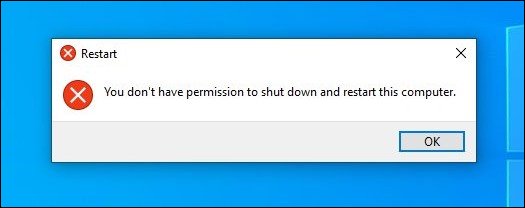
1: Use Group Policy Editor
If you need to shut down, try this fix, especially if you use Adobe Creative Cloud daily.
Open Group Policy Editor. Windows 10 Home users will need to enable Group Policy Editor.
Expand Computer Configuration > Windows Settings > Security Settings > Local Policies > Security Options.
Double-click on User Account Control: Run all administrators in Admin Approval Mode. Setting should be Enabled.
Close Group Policy Editor, all open programs, and open the Command Prompt or Powershell.
Type in gpupdate /force and wait until you see that it updated successfully.
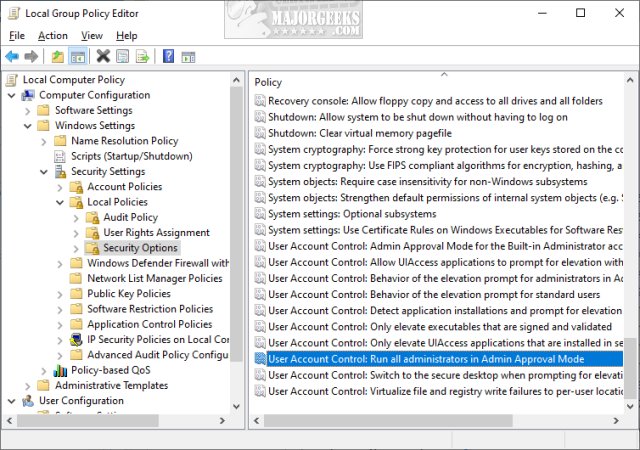
Type in shutdown -r and your computer will reboot.
You should be able to shut down normally.
2: Disable Adobe Creative Cloud
Press the Windows Key + R, type in services.msc, and press Enter or click OK.
Find the following three services:
Adobe Genuine Monitor
Adobe Genuine Software Integrity
Adobe Update
Double-click on each service.
Click Stop under Service status.
Next to Startup type, click the dropdown box and click on Disabled.
Click OK for all three and try rebooting or shutting down.
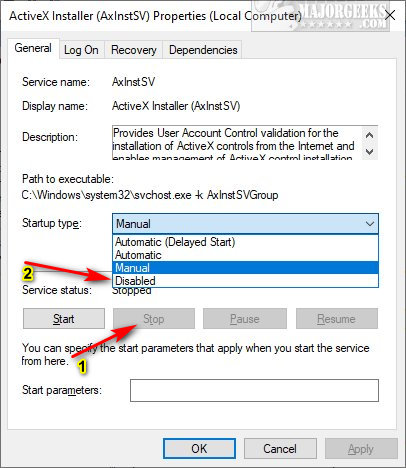
If you still can't shut down, press CTRL + ALT + Delete and try using the power button in the lower right corner.
Similar:
How to Shut Down or Restart Your PC Using PowerShell or Command Prompt
Microsoft Patch Tuesday Explained
How to How to See the Startup Impact of Apps in Windows
How to Uninstall Windows 10 Updates
Configure When and How Windows Updates Are Delivered
comments powered by Disqus






