How to Use Windows 10 & 11 Gaming Task Manager
By Timothy Tibbettson 06/24/2023 |
Microsoft has made it easier than ever before to access a modified Task Manager that you can access with a keyboard shortcut or by pinning it so you can see it even while you play your games.
Anyone experiencing problems with performance in their games can run the Task Manager anytime and see live what resources are being used and close any resource-hogging apps.
Video tutorial:
While this new version of Task Manager lacks many of the features of the default Task Manager, it is easy to read, understand, and use.
You can see immediately what is using the most processor (CPU), graphics (GPU), memory (RAM), and hard drive (Disk). The statistics show the current percentage of usage with the largest percentage at the top. You can click on Show more or scroll to see beyond the top five resource hogs.
Got a program you want to close? You don't have to press End Task as you do in Task Manager; instead, click on the X to the right of any program you want to close. Be careful not to close any Windows processes.
Press the Windows Key + G to open the Xbox Game Bar. Click on the 4 dots for the Widgets menu. Click on Resources.
By default, you can see the impact of games by Low, Medium, or High to see what's wasting resources. Click on the thumbtack icon to pin the Task Manager while you play games.
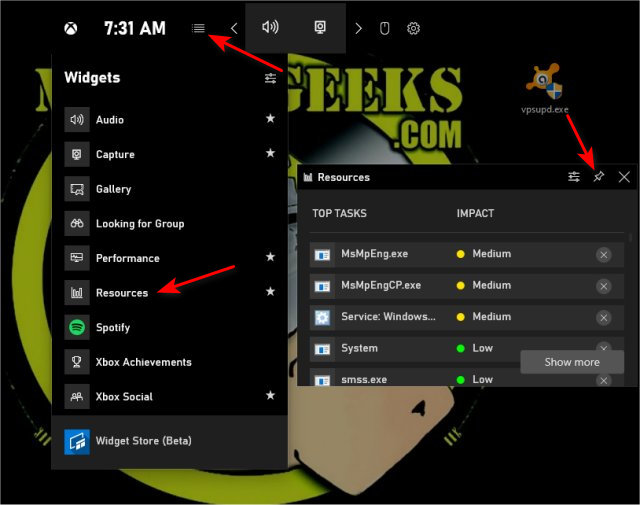
Click on Show more to see more details, although the basic view seems to work well unless you want to see the specific impact of the processor (CPU), graphics (GPU), memory (RAM), or hard drive (Disk).
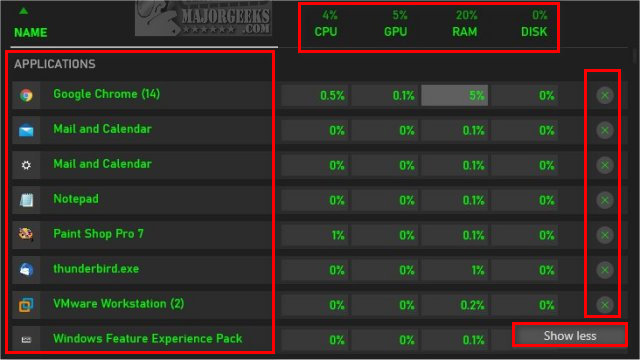
Anyone who uninstalled the Xbox Game Bar can reinstall it from the Microsoft Store or use the Windows 10 Task Manager.
Similar:
How to Uninstall the Xbox Game Bar in Windows 10
How to Uninstall the Xbox Console Companion
How to Turn On or Off Game Mode in Windows 10
How To Customize Process Information Viewed in Task Manager
How to Close a Program and Diagnose Problems With Task Manager
comments powered by Disqus
Anyone experiencing problems with performance in their games can run the Task Manager anytime and see live what resources are being used and close any resource-hogging apps.
While this new version of Task Manager lacks many of the features of the default Task Manager, it is easy to read, understand, and use.
You can see immediately what is using the most processor (CPU), graphics (GPU), memory (RAM), and hard drive (Disk). The statistics show the current percentage of usage with the largest percentage at the top. You can click on Show more or scroll to see beyond the top five resource hogs.
Got a program you want to close? You don't have to press End Task as you do in Task Manager; instead, click on the X to the right of any program you want to close. Be careful not to close any Windows processes.
Press the Windows Key + G to open the Xbox Game Bar. Click on the 4 dots for the Widgets menu. Click on Resources.
By default, you can see the impact of games by Low, Medium, or High to see what's wasting resources. Click on the thumbtack icon to pin the Task Manager while you play games.
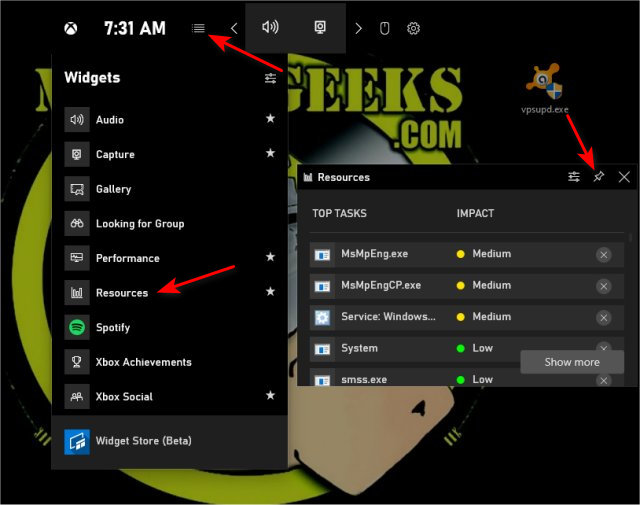
Click on Show more to see more details, although the basic view seems to work well unless you want to see the specific impact of the processor (CPU), graphics (GPU), memory (RAM), or hard drive (Disk).
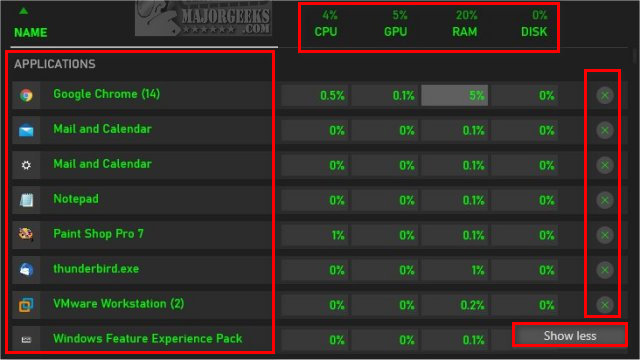
Anyone who uninstalled the Xbox Game Bar can reinstall it from the Microsoft Store or use the Windows 10 Task Manager.
Similar:
comments powered by Disqus






