How to Hide Your Birthday on Facebook
By Timothy Tibbettson 06/15/2023 |
We've already shown you how to see your friend's birthdays on Facebook. Let's take a look at how to hide your birthday on Facebook.
If you prefer to avoid the onslaught of Happy Birthdays from 1,000 people you barely know, you can hide who can see your birthday in a few steps.
How to Hide Your Birthday On Facebook - Desktop, Linux, macOS, Chromebook in Web Browser
Open Facebook in your web browser. Click on your profile picture in the top-right corner next to Menu, Messenger, Notifications, and Account.

Click on About.
Click on Contact and Basic Info below that.
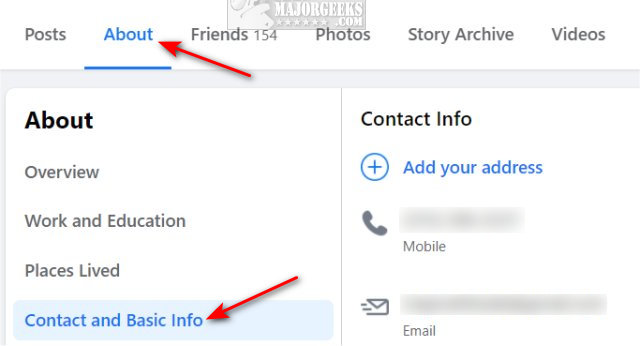
Scroll down to the bottom, and you can see your current birthday and visibility here.

To hide your birthday, click on the pencil logo to edit your birthday.
Choose from Public, Friends, Only me, or Custom.
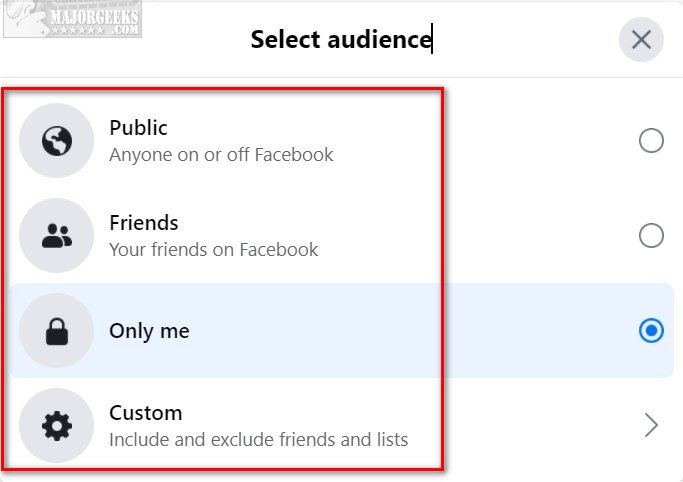
Custom allows you to show or hide your birthday with people who are on your lists.
Click on Save when you're finished.
How to Hide Your Birthday On Facebook - Mobile App
Open the Facebook app. Some of the following directions may vary from device to device.
Click on Menu usually at the bottom-right corner.
Click on Edit Profile.
Scroll down, and click on Edit Your About Info.
Scroll down to the Basic Info section and click on Edit.
Click on Audience is Birthday, then Birth Year.
Select from Public, Friends, or Only me in both sections.
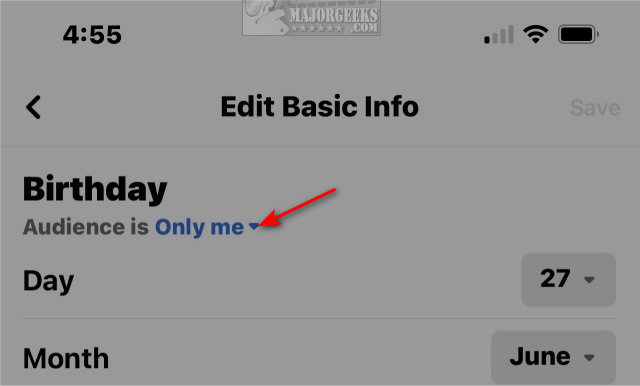
Similar:
How to Find Your Friends Birthdays on Facebook
How to Create a Group Video Chat With Facebook
How to Turn Facebook Facial Recognition on or Off
How to View and Delete Your Off-Facebook Activity
How to Manage or Delete All the Apps, Websites and Games That Facebook Can Access
comments powered by Disqus
If you prefer to avoid the onslaught of Happy Birthdays from 1,000 people you barely know, you can hide who can see your birthday in a few steps.
How to Hide Your Birthday On Facebook - Desktop, Linux, macOS, Chromebook in Web Browser
Open Facebook in your web browser. Click on your profile picture in the top-right corner next to Menu, Messenger, Notifications, and Account.

Click on About.
Click on Contact and Basic Info below that.
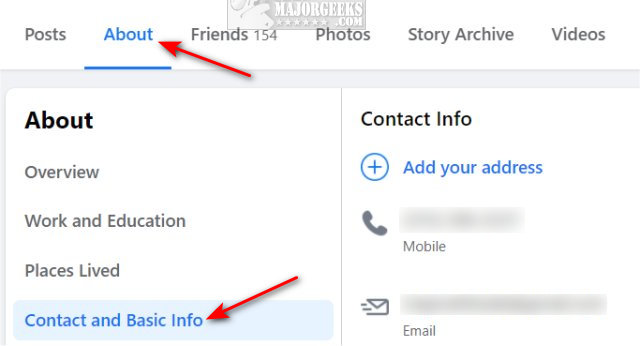
Scroll down to the bottom, and you can see your current birthday and visibility here.

To hide your birthday, click on the pencil logo to edit your birthday.
Choose from Public, Friends, Only me, or Custom.
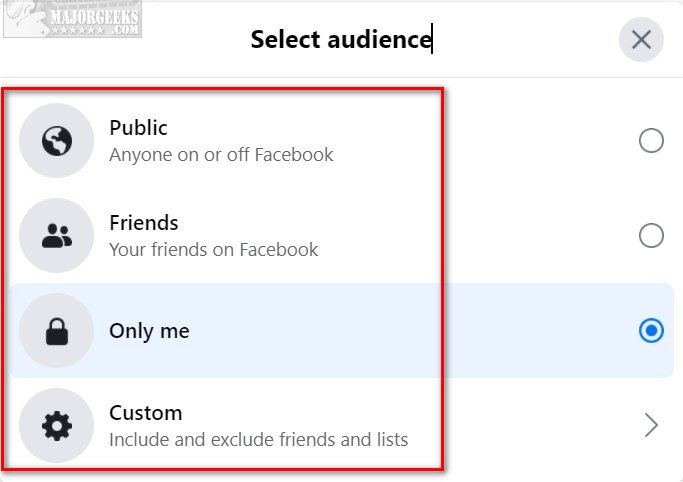
Custom allows you to show or hide your birthday with people who are on your lists.
Click on Save when you're finished.
How to Hide Your Birthday On Facebook - Mobile App
Open the Facebook app. Some of the following directions may vary from device to device.
Click on Menu usually at the bottom-right corner.
Click on Edit Profile.
Scroll down, and click on Edit Your About Info.
Scroll down to the Basic Info section and click on Edit.
Click on Audience is Birthday, then Birth Year.
Select from Public, Friends, or Only me in both sections.
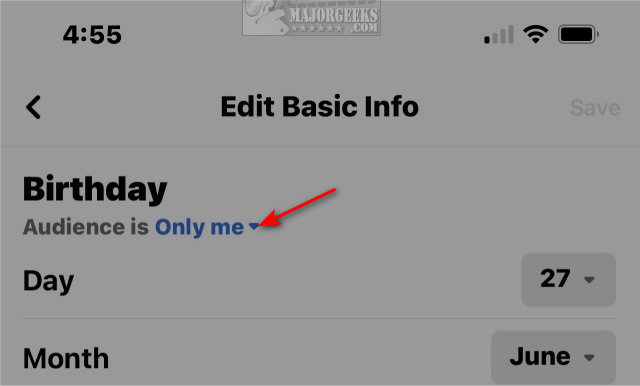
Similar:
comments powered by Disqus






