How to Hide or Show Device Security in Windows 10
By Timothy Tibbettson 06/26/2023 |
Device Security in Windows 10 allows you to view and manage hardware security features. You can hide Device Security if you'd like to prevent anyone from accessing Device Security.
Before and after:
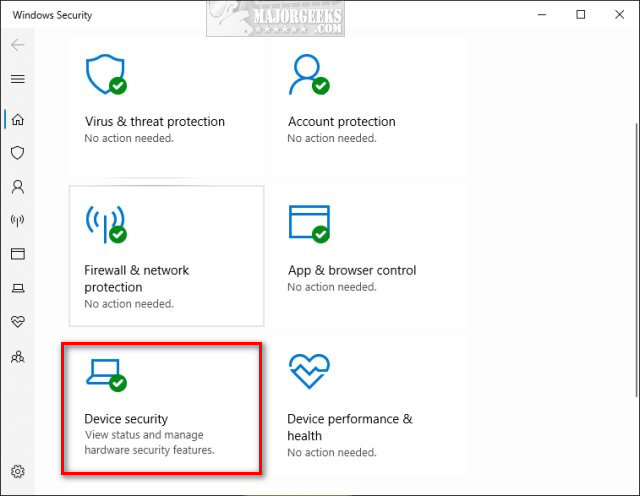
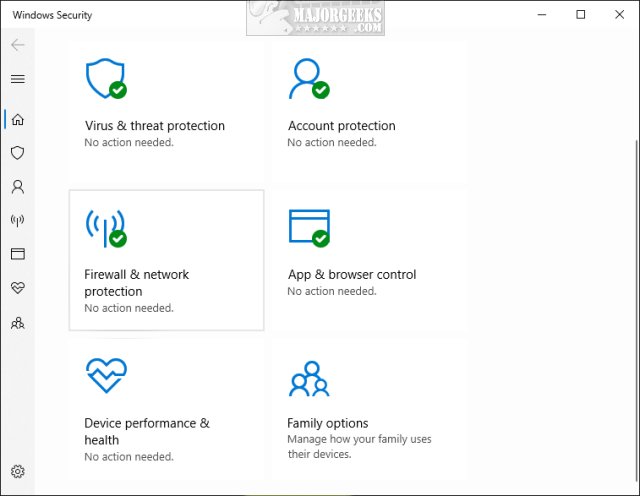
You can hide or show Device Security effortlessly with our registry files.
Download Hide or Show Device Security and extract the two files.
Double-click Hide Device Security in Security Center.reg or Show Device Security in Security Center.reg (Default) to show or hide Device Security.
Click Yes when prompted by User Account Control.
Click Yes when prompted by Registry Editor.
Click OK when prompted by the Registry Editor.
This tweak is included as part of MajorGeeks Windows Tweaks.
A reboot may be required.
Similar:
Hide the Windows Defender Security Center Icon on the Windows 10 Taskbar
Disable Some or All Notifications on Windows 10
How to Change the Windows 10 Notification Display Time
How to Dismiss Windows 10 Notification With Keyboard Shortcuts
How to Delete Old Notifications in Action Center on Windows 10
How to Change, Add, or Remove Windows 10 Notification Sounds
How to Turn Taskbar Notification Icons On or Off in Windows 10
comments powered by Disqus
Before and after:
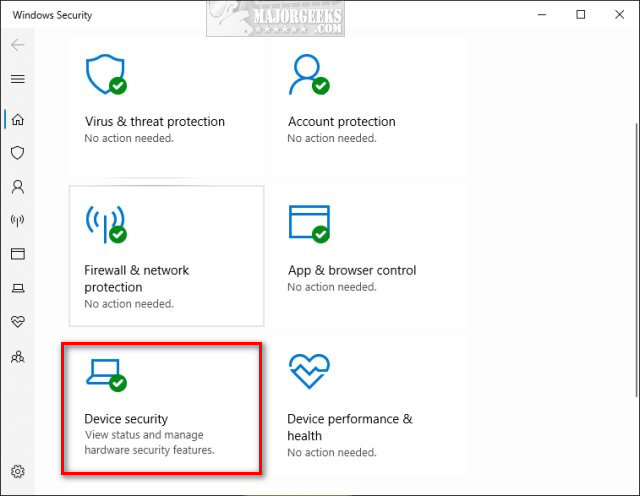
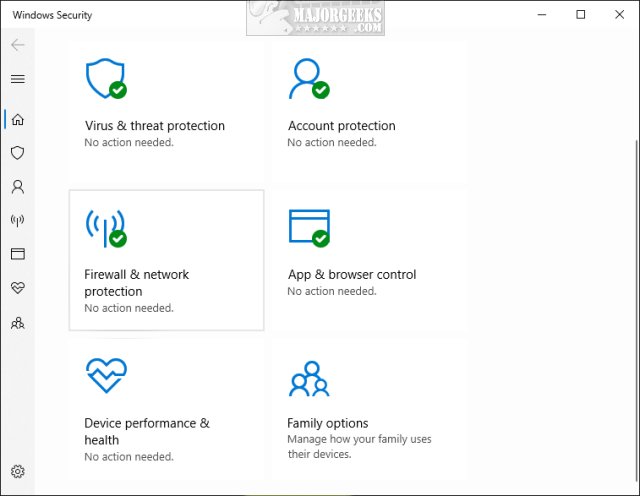
You can hide or show Device Security effortlessly with our registry files.
Download Hide or Show Device Security and extract the two files.
Double-click Hide Device Security in Security Center.reg or Show Device Security in Security Center.reg (Default) to show or hide Device Security.
Click Yes when prompted by User Account Control.
Click Yes when prompted by Registry Editor.
Click OK when prompted by the Registry Editor.
This tweak is included as part of MajorGeeks Windows Tweaks.
A reboot may be required.
Similar:
comments powered by Disqus






